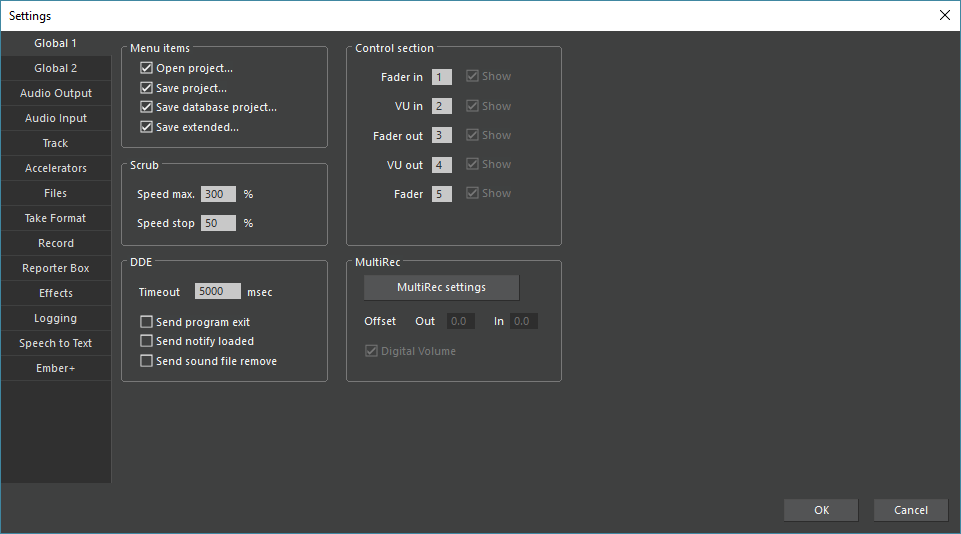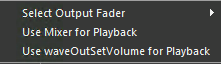Global 1
General Settings (Global 1 and Global 2) are subject to Rights Management, configured in DigaSystem Administrator (in DigaSystem environments where also DBM is used). Hence, rights for changing several settings may be restricted. Rights Management for the Audio Editor is described in the Technical Manual for the DigaSystem Administrator.
Settings may be changed as follows:
Click Options → Settings... . A dialog box appears:
Under Menu items, several commands for opening and (extended) saving will be de-/activated. This affects the display of the commands in the file menu.
In the Control section you may change the order of faders and level meters at the lower window border.
Under Scrub, the max. speed in scrub mode (Speed max.) may be entered, as well as the point at which the playback stops automatically when releasing the mouse button (Speed stop). Outside of this area, the playback will continue, even after releasing the mouse button.
Under DDE, the link to the DB Manager will be set. If both options are activated, then after exiting the Audio Editor, it will only be moved to the background and the project still exists, until DigaSystem will be exited.
DDE: Timeout xxxx msec
When DDE commands are executed, for example for saving a take, then this value defines the max. time the Audio Editor waits for receiving an answer. If this value has been set too low, for example 100 msec, then it may happen that the DDE partner, for example DBM, will not be recognized, and an error message (like a timeout) will be generated.
MultiRec settings sets the options for the audio board application. The following menu opens:
With Use waveOutSetVolume for Playback, the input level will be routed to the output level.
With Use Mixer for Playback, the Audio Editor playback volume will change the Windows Multimedia Settings accordingly, consequently the volume changes also apply to other audio applications. If this function is deactivated, then the playback volume will be set internally in the Audio Editor, with no changes to the Windows Multimedia Settings.