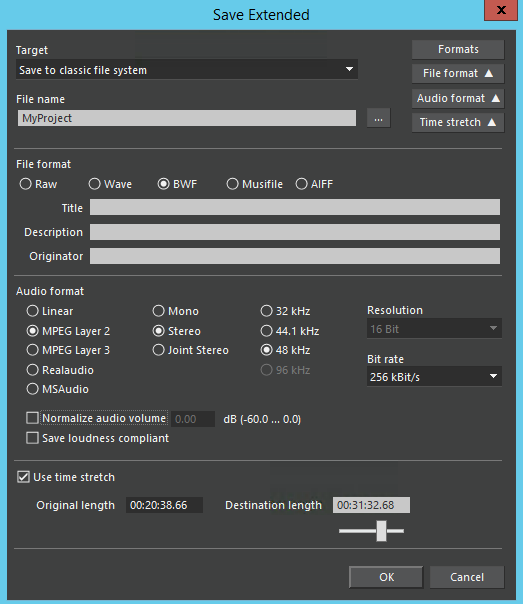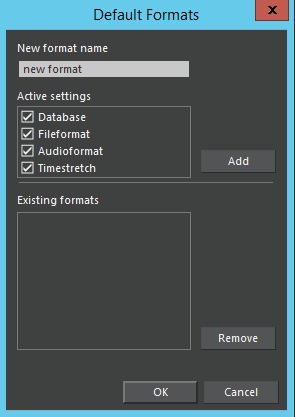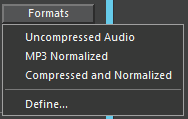Save Extended
The command File –> Save extended... saves the production in different file and audio formats, these may also be stretched, compressed, or normalized. Calling the command, a dialog box appears:
| Different file formats may be saved. Click the File format button, and the dialog box will be extended as shown above. Click the desired option to save the file in this format. Depending on the selected format there are text fields to be filled and which will be saved as header in the new file. |
| Different audio formats may be saved. Click the Audio format button, and the dialog box will be extended. You can either activate the option Normalize audio volume or Save loudness compliant. |
| The production may be stretched or compressed, without change in voice pitch (no Mickey Mouse effect). Click the Time stretch button, the dialog box will be extended showing a slider. |
| For future quick access, the Save extension ... settings may be saved. Click the Formats button in the Save Extended dialog box:
Clicking the Define... button gives you the format dialog:
Enter a New format name, activate the desired options, and press Add for adding that format to the list of Existing formats. The Remove button deletes selected formats not required any longer. For loading an existing format perform the command Save extended... and click the Formats button. A previously defined format may be chosen:
|