Trim to Soundhead
New accelerator keys provide the user with the functionality to move trim in or trim out markers to the current position of the soundhead. These accelerators are available on the MultiTrack and EasyTrack screens since version 7.1. They do not work if UseNormalTracksizing=0 is configured.
MultiTrack Screen
The accelerators "Move Trim In to soundhead" and "Move Trim Out to soundhead" can be configured in the "Accelerators" tab of the "Settings" dialog. They operate on all selected tracks and affect all those audio elements that are touched (between current trim in and trim out) by the soundhead.
The operation does nothing on a track if it doesn't contain an audio at the soundhead position, nor if it contains more than one audio on that position. The latter can occur during a cross fade.
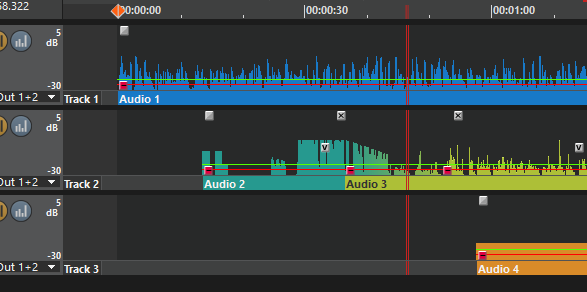
In the above example, all three tracks are selected. the accelerator affects "Audio 1" because the soundhead is between current trim in and trim out of Audio 1. It does not affect Audio 2 or Audio 3 because in track 2, both audios are at the soundhead position. Audio 4 is not affected because the soundhead is outside its trim in/out interval. The next picture shows the effect of the "Move Trim In to soundhead" accelerator.
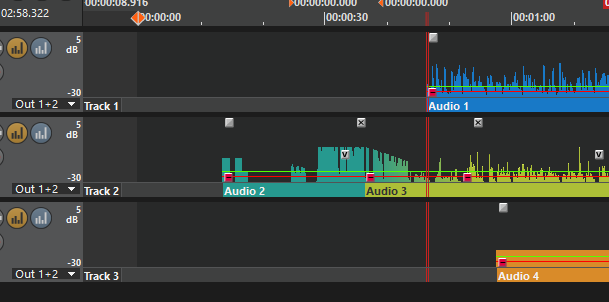
Audios can only be shortened by these accelerators. You must use the mouse (drag the trim marker) if you want to give a trimmed audio its original length.
EasyTrack Screen
The EasyTrack screen provides separate accelerators for each of its three tracks. Otherwise, they work like on the MultiTrack screen.
