Save Projects
If a production has not been finished yet, and later editing is required, then it should be saved as a project. A project may contain all takes, clips, steps, and timeline, which are available for later editing. Saving projects can be done in several ways:
Click File -> Save project as .... Initially, a dialog box appears:
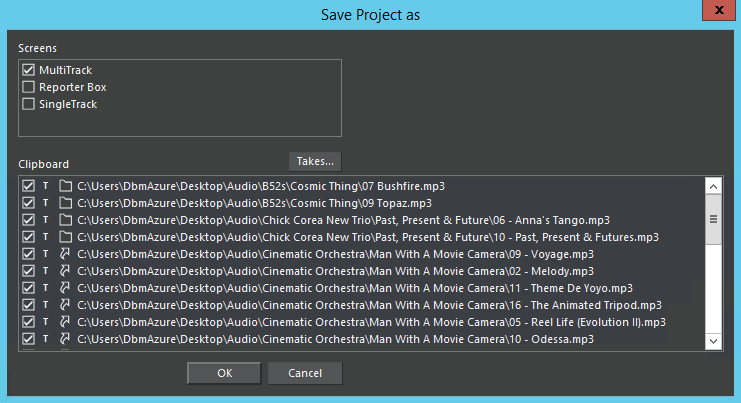
Screens: Per default, all modified undo lists of all areas and screens will be saved. However, unnecessary undo lists may be deactivated.
Clipboard:
Embedded: (=default). Here, the takes may be saved as independent sound files. Only then these are safely reusable later. In that case, the original takes may be deleted in the database, without impact on the project

Referenced: Otherwise, only references to the original files in the database may be saved in the project data (for example, to save hard disk space). When the original takes are missing in the database, then these cannot be loaded anymore in a project.
One advantage of this method is that in this manner files, currently being recorded, can get into the project. When the project is loaded the actual length of these files is determined (in the clipboard it is possible to update the file length manually).

The submenu of this button allows you to mark all elements listed as Takes... as either reference, embedded or according to settings (c.f. section on Files in the Settings dialog).
Confirmation with OK:
In DigaSystem, the following dialog box for selecting the target database with the name of the new entry appears:
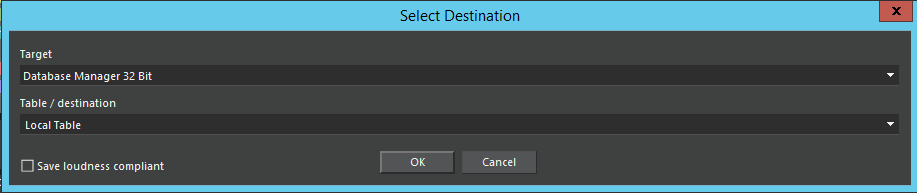
After selecting the database and confirmation with OK, the database screen appears to name the new entry:
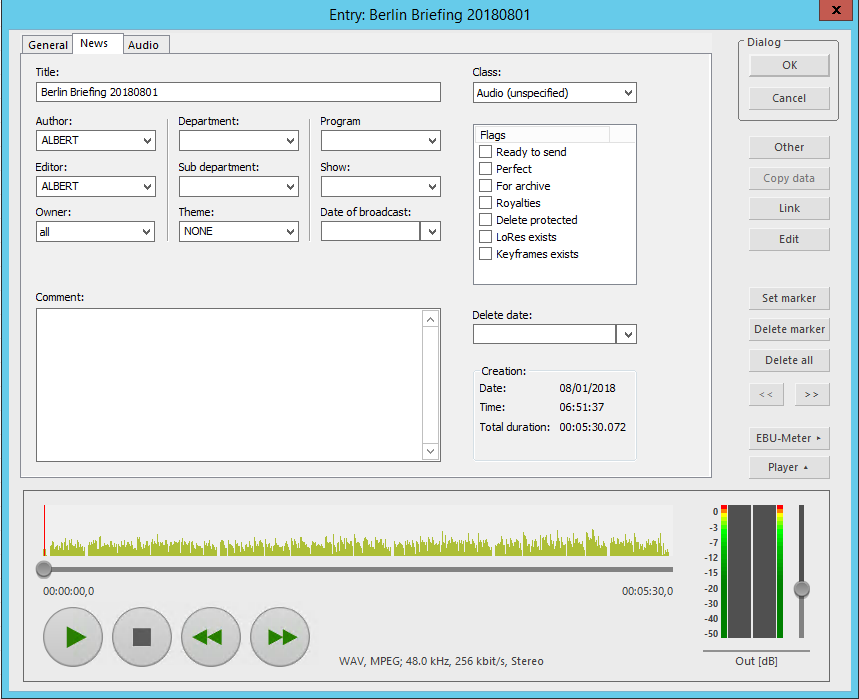
Name the new entry accordingly and confirm with OK.
Annotations:
- Using the editors outside of the DigaSystem environment, the command Save project will we shown. In this case, sound files are saved in the project file with default settings.
- When saving file based projects (not in the DigaSystem database), existing projects may be overwritten (destroyed).
- MP3 and AIFF files can only be saved in a project as references. It is possible to do an automatic conversion, transforming the audio material into a format, which is compatible with the project and which can be saved with the project.
