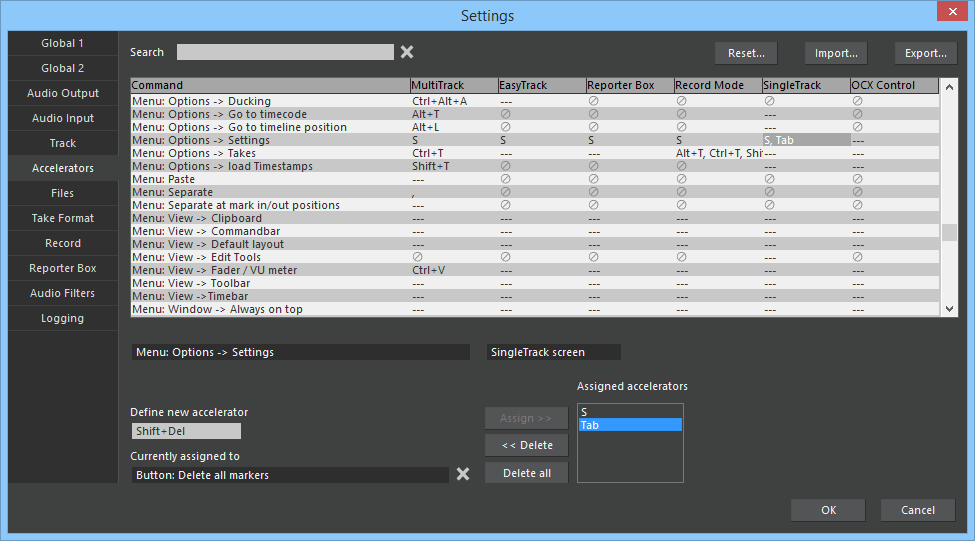Accelerators
Define, review, and modify keyboard accelerators. Accelerators are sometimes called "shortcuts" or "hotkeys". They give access to several functions by pressing just one key on the keyboard.
The term "modifier" relates to some special keys: SHIFT, ALT, CTRL. Each of these keys can be pressed in combination with other keys to produce a different effect. For example, you can assign a function to "1", and a different function to "Ctrl+1", and yet different functions to "Alt+1", "Ctrl+Alt+1", "Shift+1", etc.
- Find the desired function in the big rectangular area (the "grid"). Functions are ordered alphabetically. Use the "Search" field if you know the function's name, or a part of it. When you type more than one word into the "search" field, only functions are found that contain all words (search terms are AND connected); for example, searching for "cu mo" finds all functions that contain "cu" and "mo", which are all "cut and move" functions, as well as "Remove current recording".
- Click the "X" next to the "Search" field to delete the content of the "Search" field, and see the complete list of functions.
- The grid displays accelerators for all editor screens available in your application. "---" means that no accelerator is assigned for this function, and means that this function is not available in the respective editor screen.
- Several accelerators can be assigned to one function/editor screen. In this case, only as many accelerators are visible as fit into the column. You can resize columns if you want.
- To review, modify, or define an accelerator, click the field in the editor screen's column and the function's row.
- All accelerators currently assigned to this function and screen are displayed in the "Assigned accelerators" list.
- To remove an accelerator, click it in the "Assigned accelerators" list, then click "<<Delete".
- Click "Delete all" to delete all accelerators currently assigned to this function and screen.
- To add an accelerator, type the key into the "Define new accelerator" field, then click "Assign>>".
- If the key is currently assigned to any function of this screen, then this function is displayed in the "Currently assigned to" field.
- Click the "X" next to the "Currently assigned to" field to delete this assignment, or press a different key, optionally with modifier keys.
- Click "Reset..." to delete all accelerators for all functions and all screens, or to restore default accelerators. Note that, after deleting all accelerators, defaults will be restored the next time you start the audio editor.
- Click "Export..." to export your current accelerators into a file, or "Import..." to load definitions from a file. Importing definitions deletes all current definitions before it loads new ones from the file.
- New assignments or deletions become persistent when you close the "Settings" dialog with "OK". When you click "Cancel", old accelerators are restored.
Notes on usable keys:
- You cannot assign the Print key, nor the Caps Lock, Scroll Lock, and Num Lock keys, nor the Windows keys and the Menu key, irrespective of modifier keys.
- You cannot assign the combination Ctrl+Alt+Delete, nor Ctrl+Alt+DOT where DOT is the "." key in the numeric keypad.
- On localized keyboards, the combination of AltGr with other keys (e.g. AltGr+E which produces "€" on a German keyboard) may not work.
- Accelerators do not work while you type text into a text input field, for example in Reporter Box or Record Mode screens, or while a popup dialog is open. A few dialogs allow usage of selected accelerators like "playback" and "stop".