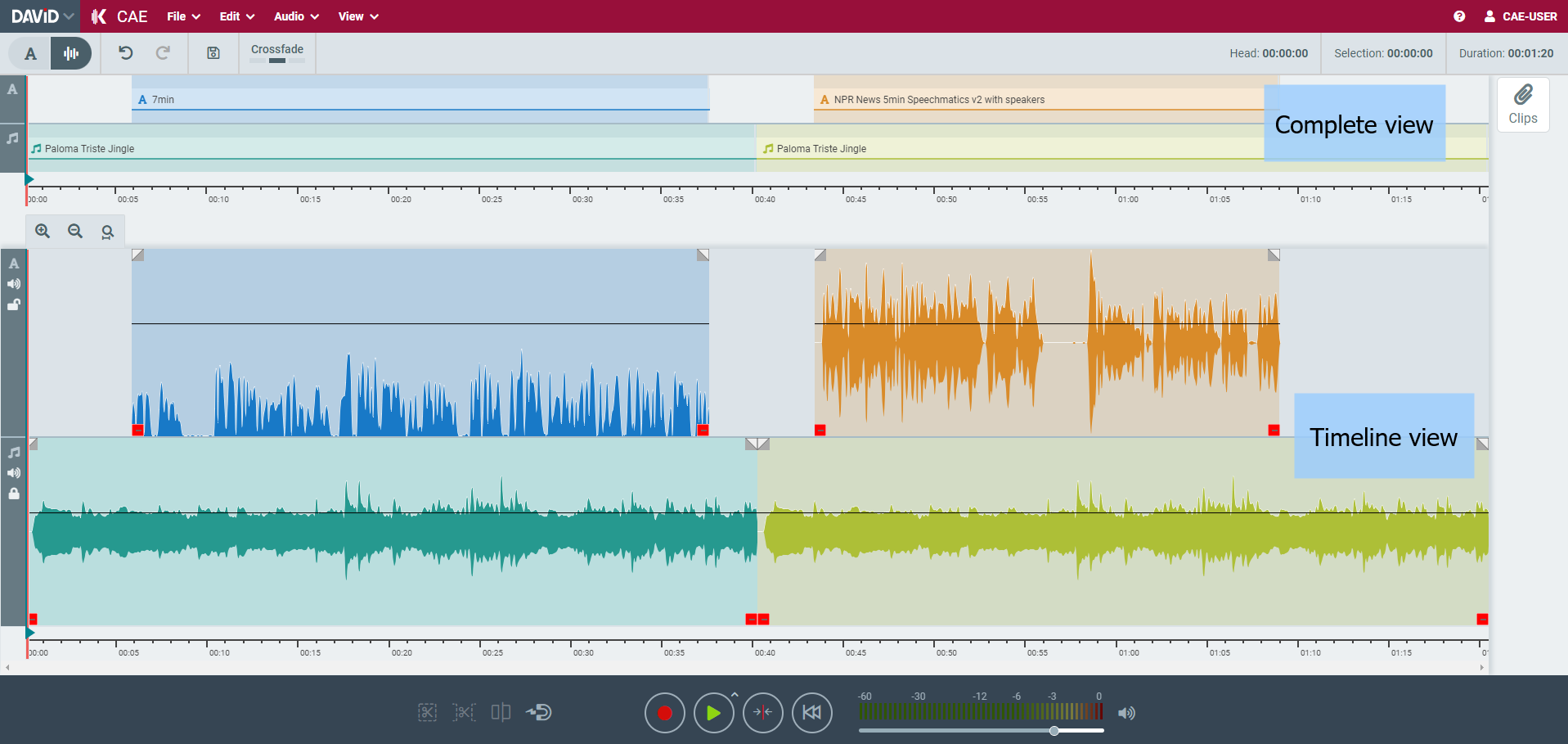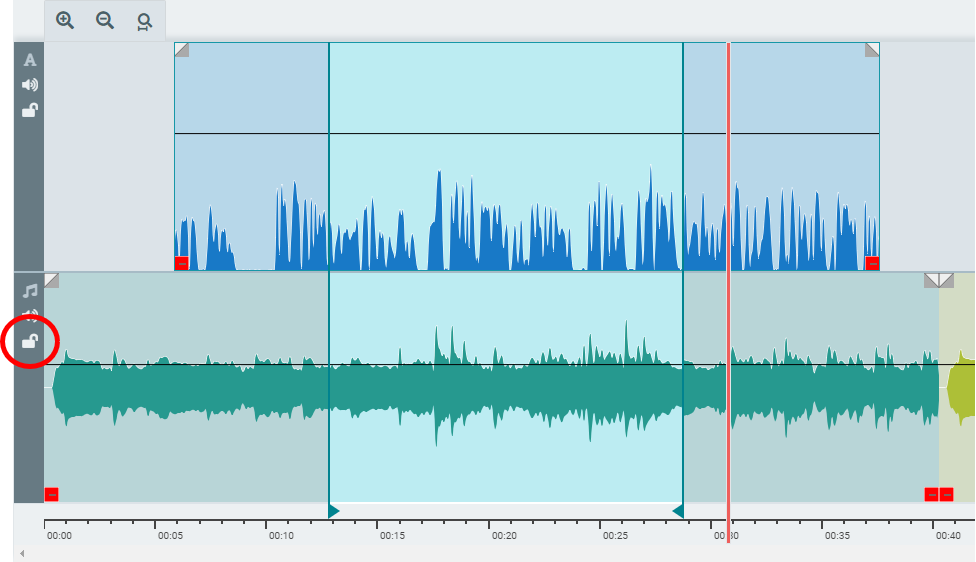Working with Waveform View
The Waveform view offers traditional way of working with audio. This mode complements Text View with more granular control.
Both complete Waveform View and Timeline View are displayed when Text View is disabled.
Enabling Waveform View
Waveform Area can be enabled / disabled by clicking on view modes button in left corner of toolbar.
In the toolbar you can enable Waveform view.

Doing so you have a wide view on Waveforms to work with.
Positioning of the soundhead
Complete View
Click into the ruler area using the left mouse button
Drag the sound head bar using the mouse
Use 'left and right arrow' keys to move sound head by one second back and forth respectively (bottom waveform must be focused first)
Timeline View
Click into the ruler area using the left mouse button or middle mouse click anywhere on the timeline.
Drag the sound head bar using the mouse
Use the mouse wheel while holding Control Key (timeline must be focused first)
Use 'left and right arrow' keys to move sound head by one second back and forth respectively (timeline must be focused first)
Marking an audio range
Complete View
Modify the range by dragging the range borders
Timeline View
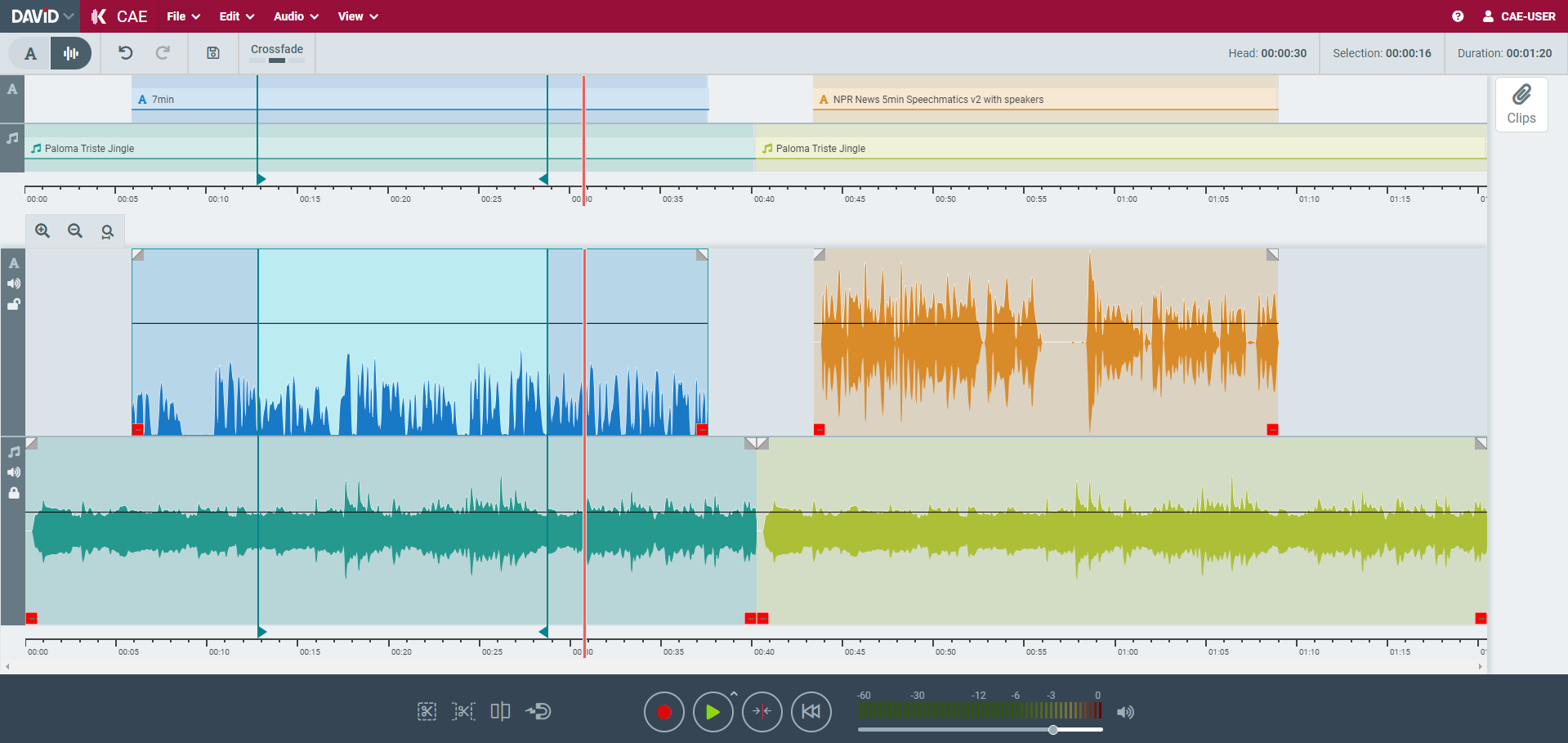
Mark an audio range by using the left mouse button+dragging the mouse in the upper half of the waveform
Modify the range by dragging the range borders
Double-click a timeline object
The unlocked track is part of the range-selection (range background-color has changed to light-blue) which can be always changed by the lock icon
Moving the Visible Area
Use the scroll bar below the (coloured) timeline or...
Click into the complete view using the mouse
Drag the high-lighted area