Enhancing Audio
CAE offers an integration to various audio enhancing services:
ai|coustics, see https://ai-coustics.com/
Auphonic, see https://auphonic.com/
DAVID Systems X-Audio service, e.g. for loudness normalization
DAVID Systems VST-as-a-service (Beta) for wrapping VST3 plugins behind a service
Opening the “Enhance Audio” dialog for a selection
Select a text or audio range
Open the context menu using right-mouse click
Choose “Enhance Audio…”
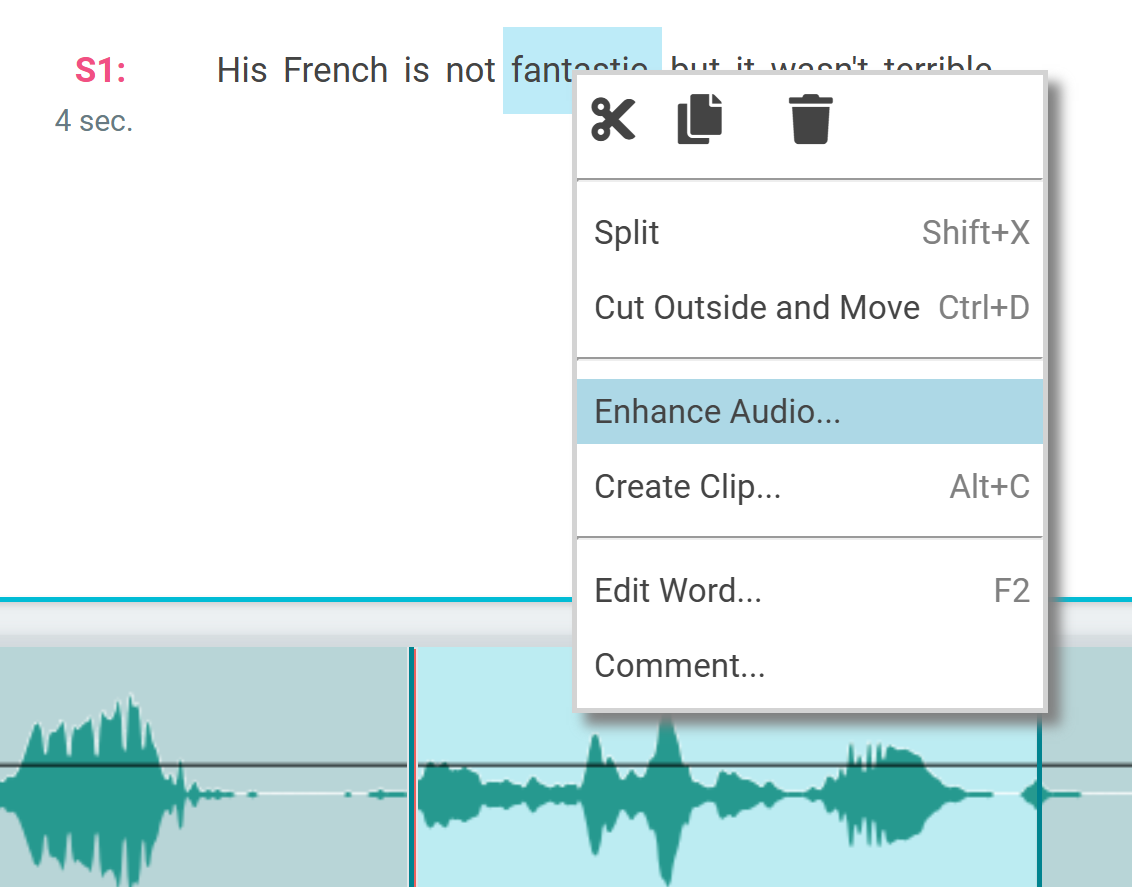
Opening the “Enhance Audio” dialog for a full track
Open the context menu in a track header using right-mouse click
Choose “Enhance Audio…”
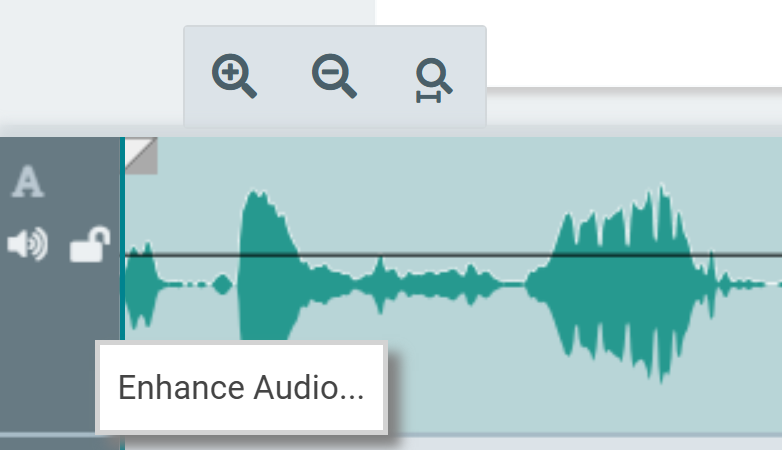
Using the “Enhance Audio” Dialog
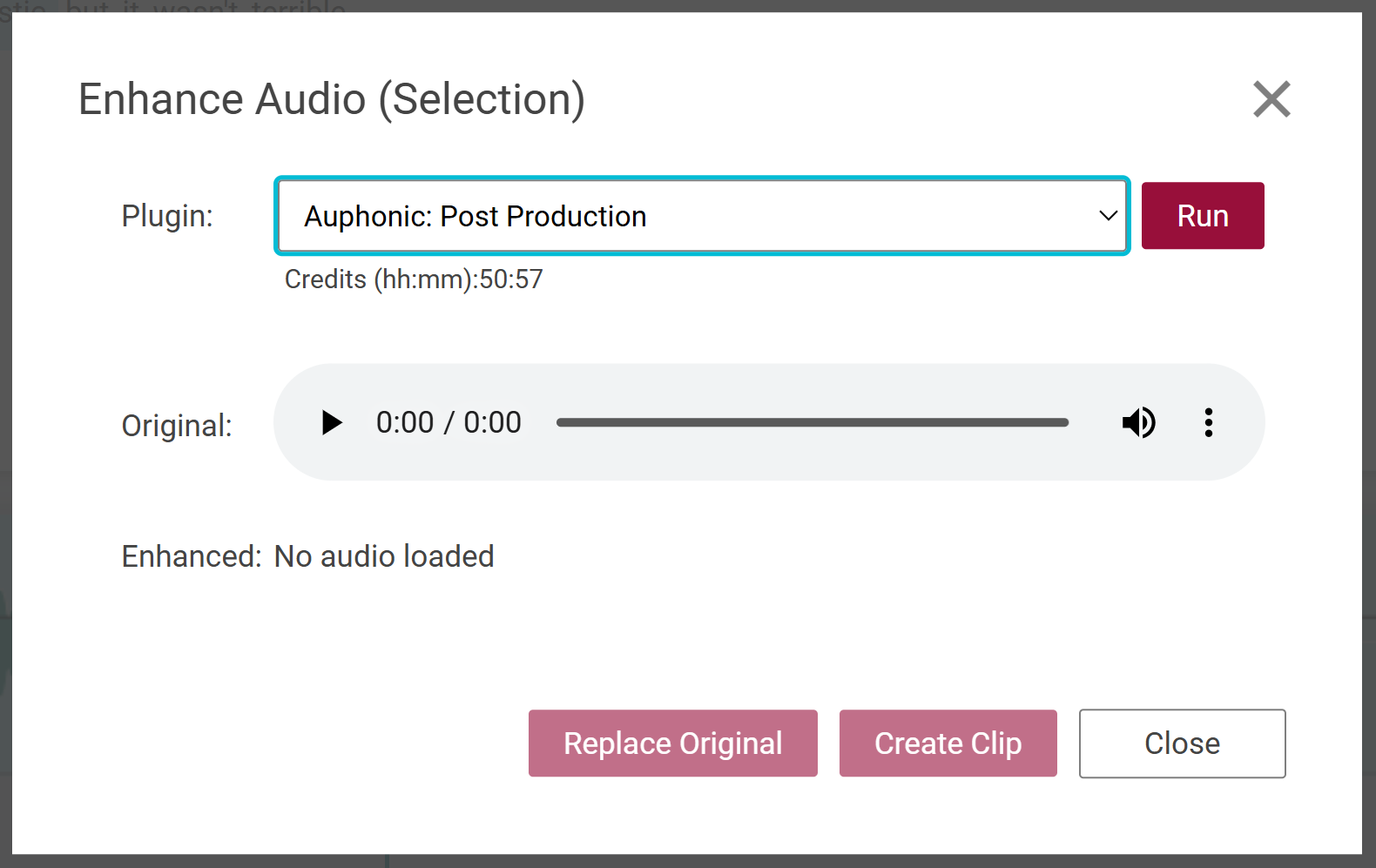
Select the service (plugin) to use for audio enhancement. Some services show additional information like remaining credits.
Click the Run button and wait until processing finishes
Optionally prelisten to the original or enhanced audio
Choose how to continue with the enhanced audio
Replace Original will replace the audio selection on the timeline / track
Create Clip will create a new clip in the clip area
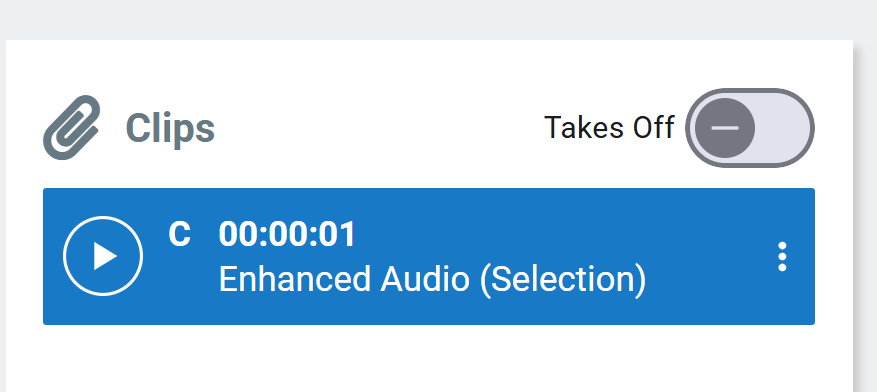
Close will just close the dialog
