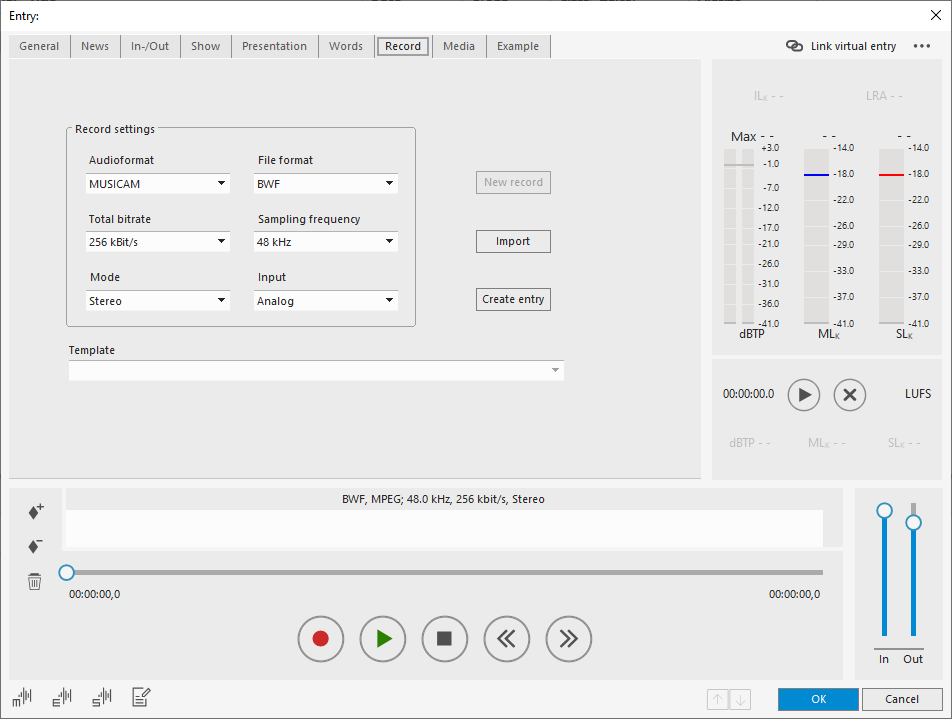Using Audio Templates
Audio templates are a set of parameters to limit allowed audio formats in a DBM table. When an audio file being imported into that table does not match the defined format criteria, it is converted accordingly. This action will be performed automatically or with the user's confirmation. With these audio templates one or several standard formats can be settled in the DigaSystem production environment.
To define an audio template set for a table, you have to do the following:
Configure Audio Template (Global Settings)
- Open the DigaSystem Administrator and create the folder Global Settings|AudioTemplates|.
- Now create to further sub folders; you can name them as you like to describe the AudioTemplate. In this example they are titled "LIN_WAV" and "BWF_MUS".
Audio Template Parameters
These parameters can be defined under Global Settings|AudioTemplates|…|:
Parameter | Description |
|---|---|
Alias | Define a title of this template to be shown in the DBM conversion dialog. Without this parameter the conversion dialog in DBM will show the defined target format, instead. |
AudioFormat | Defines the audio format (Linear, Musicam, MP3) |
Bitrate | Defines the bitrate in kbit/s |
FileFormat | Defines the file format/the audio container (WAV, BWF, Raw, Musifile, ID3V2) |
Mode | Defines the audio channel mode (mono, stereo, multi-channel formats) |
Quiet | Defines if a conversion has to be confirmed by the user in this table |
Resolution | Defines the bit resolution (8, 16, 24) |
Samplingrate | Defines the sampling rate (16000, 32000, 44100, 48000, 96000) |
Create a template
Define the following parameters for the example templates. In this example "WAV_LIN" and "BWF_MUS":
„WAV_LIN" | |
|---|---|
Audioformat | Linear |
FileFormat | WAV |
Mode | STEREO |
Samplingrate | 48000 |
Resolution | 16 |
| „BWF_MUS" | |
|---|---|
Audioformat | Musicam |
FileFormat | BWF |
Mode | STEREO |
Samplingrate | 44100 |
Bitrate | 256 |
Alias | Default Format |
Define Audio Templates in DBM
After one or multiple Audio Template sets have been configured in the Global Settings, they can be used in DBM as follows:
Assign an AudioTemplate to a table
Now open the folder Local Settings|Digas|Database|…|…| and create a sub folder called AudioTemplates. Enter these keys there:
- Allowed=WAV_LIN,BWF_MUS
Now the two audio templates are valid for the table. If an audio file not matching the defined format criteria is now copied into this table (e.g. the sampling rate varies), a DBM dialog opens and lets you choose one of the two templates.
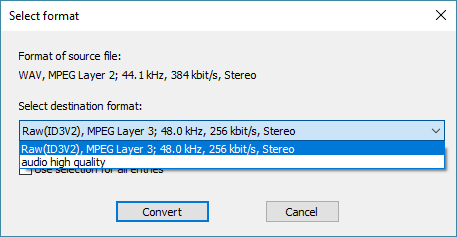
Open the DBM (if DBM has been running so far close and restart it, so the parameters changes can take effect). Now select an audio entry (not matching the criteria of this example, such as any MP3 file) and drag it into the Import table. The dialog from above will appear and let you choose between the templates "Default Format" and "WAV, Linear, 48.0kHz, 16 bit(l), Stereo" (without the Alias parameter the WAV_LIN template shows the defined format instead of a title).
Additionally, all templates for this table can be selected in the Audio Conversion dialog (right click on an entry and choose Audio Conversion).
- Default=BWF_MUS
This parameter sets one of the templates as default for this table. This means in an automatic conversion this format will be used and it is preselected in the conversion dialog.
Reopen DBM again and repeat dragging an audio file into the conversion table; in the conversion dialog "Default Format" is now already selected.
- Global Settings|AudioTemplates|….|Quiet=TRUE
With this parameter the audio files will now be converted automatically in this table without showing the conversion dialog. This only works if only one audio template is defined or one of several is set as default format.
Record format templates
Since the record format in a format limited table is not freely definable, a dropdown list has been integrated into the "Record" tab of any table entry. The record format can be defined using the audio templates that are allowed for this table.
When preparing a new DBM record by clicking on the "New entry/Record" icon 
AudioTemplates in file export (Convert Audio Dialog)
The audio templates can be used on file export. To do so select the DBM entries you wish to export and open the "Convert audio" option via right click. In the appearing dialog set the radio button to "Export to file system" in the "Destination" section and select an audio template. The templates can also be used for a conversion within the same table.
In DigaSystem Administrator:
- Parameter:
Digas|FileSystemExport|Audiotemplates|Predefined with AudioTemplates as possible values.
Example: Predefined=AudioTemplate1 - Optional:
Digas|FileSystemExport|Audiotemplates|Default can set an AudioTemplate as default format.
Example: Default=AudioTemplate1
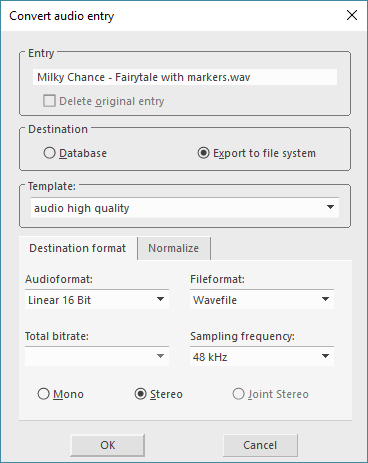
Multichannel support in Audio Templates
To the parameter Global Settings|AudioTemplates|…|Mode some new values have been added to cover multichannel audio file conversion. These new values will allow such audio formats to be saved into the table, but will NOT trigger a corresponding conversion! Furthermore, if a 5.X+2 audio file is saved into a table that only allows Stereo, the downmix file will be extracted and used and the multichannel files will be dropped.
5.0 | 5.0 audio files |
5.0+2 | 5.0 audio files with Stereo Downmix files |
5.1 | 5.1 audio files |
5.1+2 | 5.1 audio files with Stereo Downmix files |
If a mono or stereo file is being imported to a table which only has multichannel audio templates defined, conversion into a multichannel is no longer available. Furthermore, multichannel files cannot be converted to modes such as mono or stereo. Multichannel files can only be converted into another fitting multichannel format, e.g. multichannel + stereo. This option is available through an additional dialogue.