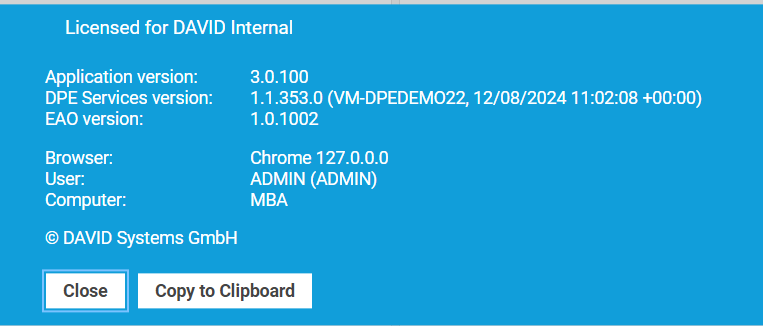Working with DPE Web Applications
Login
Open the URL of your installation
The login screen will ask you for your credentials.
Press [Sign in] button or press Enter key
Now you should have access to all DPE Web Applications, by default Content Manager will open.
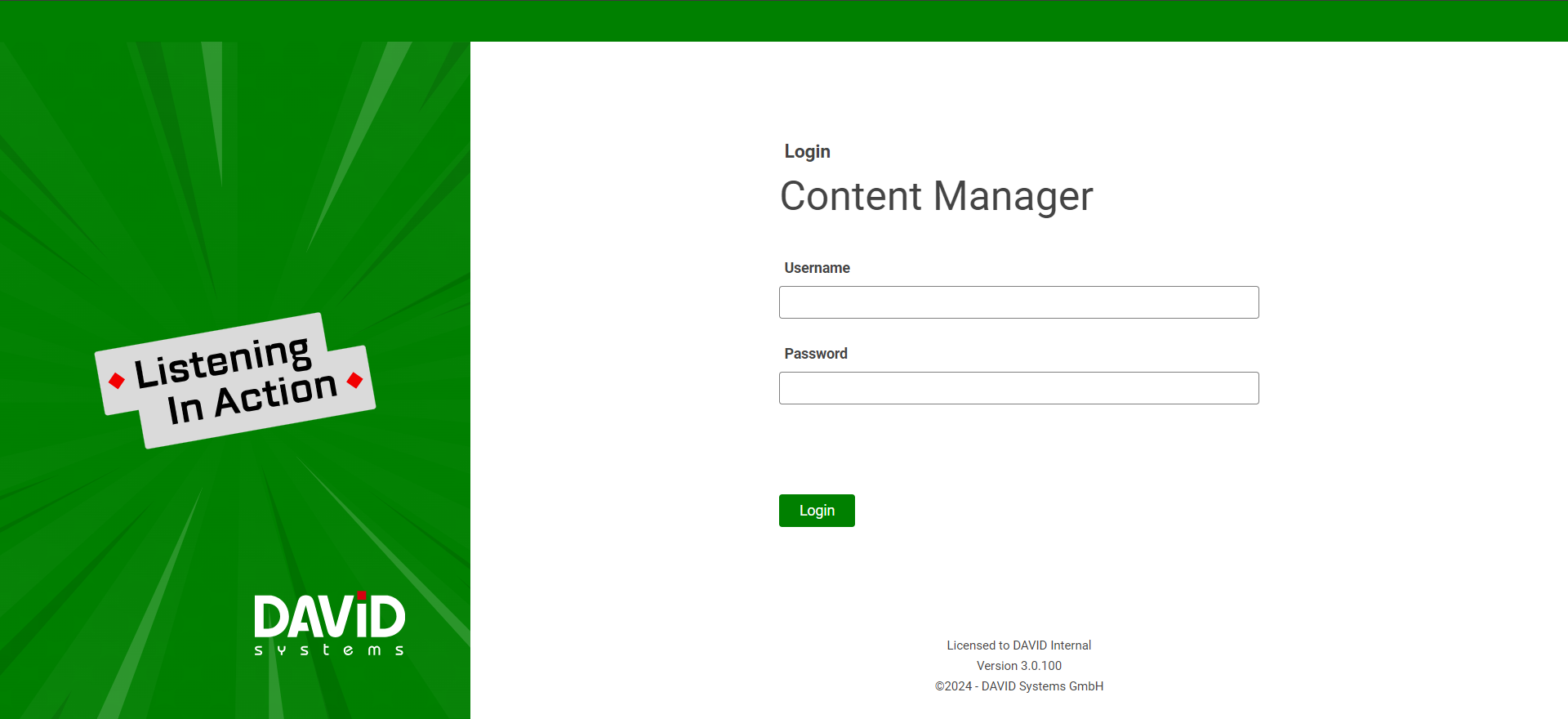
Navigating between DPE Applications
Switch to another DPE Application that is active in your DPE system.
Click the Application Menu tab. The Application menu opens.
Click the [Icon] of the application you want to open.
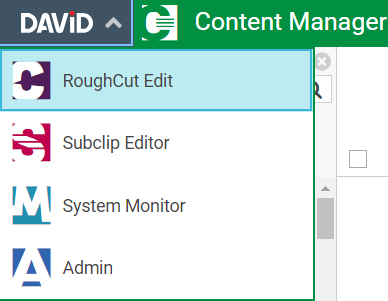
Amount of available applications depend on your user rights and licensed features from your system.
User-Based Tasks:
The currently logged in user is displayed in the top right corner.
Clicking on the user will open a user menu with option to select UI schemes, "Change password" and "Sign out".
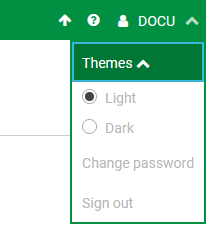
Selecting UI Scheme
Available UI Schemes appear in the User Menu under "Themes" section. UI scheme selection is persisted across all DPEWebApplications for current logged in user. The DPEWebApplications come bundled with two UI schemes: Light and Dark.
Sign out and Change password
Clicking on Change password will open a modal where new password can be configured.
Change password option is only avail, if user is a DigaSystem user. This menu item is not avail for an Active Directory synced user.
If files haven't finished uploading or there are unsaved changes, a warning dialogue informs the user before signing out. This includes changes made in other DPE applications that were open in the same tab!
Help: Links to Learn Platform and About DPE
The user can visit our learn platform to gather more information about current features and configuration know-how.
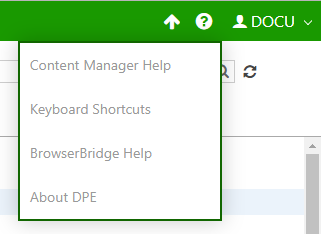
Under About DPE the user can view and copy support information. He can also view the state of his license, if the license is no longer valid or expired, a red message appears with a link to the licenses page: