Adding rtf-editor component
The RTF Editor component is located in the Details Pane and configured as part of the Details Pane Template.
Basic configuration
Code
{{#if editable}}
<h2 class="bar">Text</h2>
{{rtf-editor model=editModel source=legacyController.rtfSource}}
{{else}}
{{#if model.hasRtf}}
<h2 class="bar">Text</h2>
{{rtf-editor model=model source=legacyController.rtfSource readOnly=true}}
{{/if}}
{{/if}}Appearance in Content Manager
In read only mode the RTF document is displayed under a Text section. If the RTF document of your entry is empty, then no content is displayed under text.
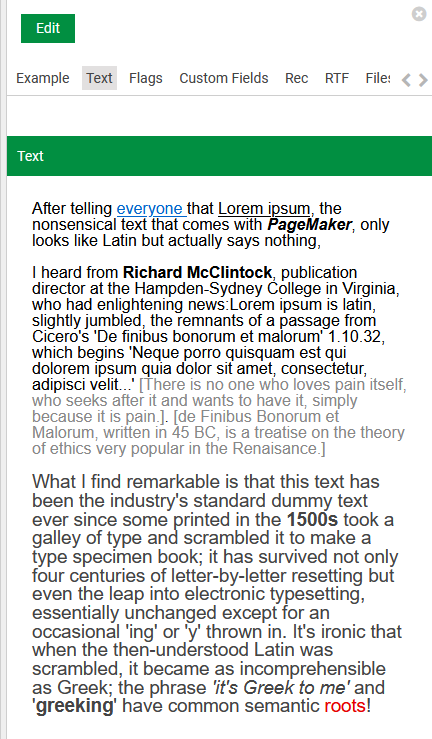
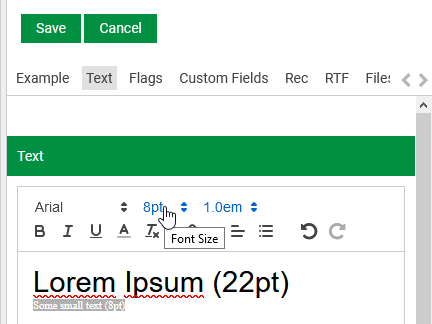
Controls
When editing, the RTF widget has a menu bar with the possibility for the user to do the following, respectively to the order of the control in the image below:
- change the font of the text
- change the size of the text
- change the line-height of the text
- set to bold/italic/underline the text
- change the color of the text
- set style of the text to default
- add hyperlinks
- align left/center/right
- add bullets
- undo/redo modifications
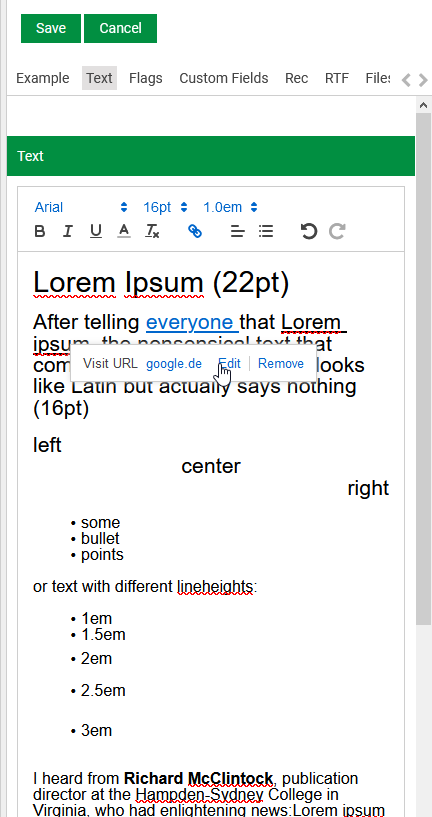
It is possible to Copy and Paste content from RTF Editor to Word and vice versa. The copied text keeps the formatting of source.
Configuring RTF with a fixed height
Code
{{#if editable}}
<h2 class="bar">Text</h2>
{{rtf-editor height=300 maxHeight=300 model=editModel source=legacyController.rtfSource}}
{{else}}
{{#if model.hasRtf}}
<h2 class="bar">Text</h2>
{{rtf-editor height=300 maxHeight=300 model=model source=legacyController.rtfSource readOnly=true}}
{{/if}}
{{/if}}Sets the height of the editor to 300px with a scrollbar if the text needs more space and if height is not specified the editor takes space which is available.
Configuring Speech Duration Estimator together with RTF Editor
Code
<table class="modern-table" style="display:inline-block">
<tr style="height:27px; ">
<td style="vertical-align:middle; min-width:105px;">Text Duration:</td>
<td style="vertical-align:middle;">{{speech-time-estimator model=model editModel=editModel legacyController=legacyController}}</td>
</tr>
</table>
{{#if editable}}
{{rtf-editor model=editModel source=legacyController.rtfSource}}
{{else}}
{{#if model.hasRtf}}
{{rtf-editor model=model source=legacyController.rtfSource readOnly=true}}
{{/if}}
{{/if}}Adds a speech duration field on top of RTF Editor.
Speech duration is automatically calculated whenever there is a change in text in the RTF Editor.
Parameter Settings for the RTF Editor
Following configuration settings are supported:
| Functionality | Description |
|---|---|
| Default font family | Set the key ...|ContentManager|Details|DefaultRtfFontFamily to define a default font family for the RTF Editor. However the user can still select a different font family from the drop-down selection available. Note: If no value is explicitly configured then "Times New Roman" is applied as default. |
| Default font size | Set the key ...|ContentManager|Details|DefaultRtfFontSize to define a default font size for the RTF Editor. The user however, can still select a different font size from the drop-down selection available. Note: If no value is explicitly configured then "12pt" is applied as default. The provided value must be from the list of available font-sizes in Rtf Editor drop-down selection, otherwise '16pt' is taken as default. |
| Default line spacing | Set the key ...|ContentManager|Details|DefaultRtfLineHeight to define a default line spacing for the RTF Editor. The user however, can still select a different line spacing from the drop-down selection available. Note: If no value is explicitly configured then "1.0em" is applied as default. |
| Default speaker speed | Set the key ...|Digas|Settings|StandardSpeechFactor to define the factor, which is used as standard value if no speaker with a different factor has been selected. In DigaSystem, the duration of text entries is calculated with a speech factor which is a value between 1.0 and 9.0. In this key, you specify the range 10-90. Note: If no value or an invalid value is configured then speech factor of 4.5 is used as default. |
