Parameters Key / Folder Operations
A Key/Folder in the system can be modified or deleted through various options available in the Local Menu.
Selecting a Key in Parameters Grid enables following options:
Overview
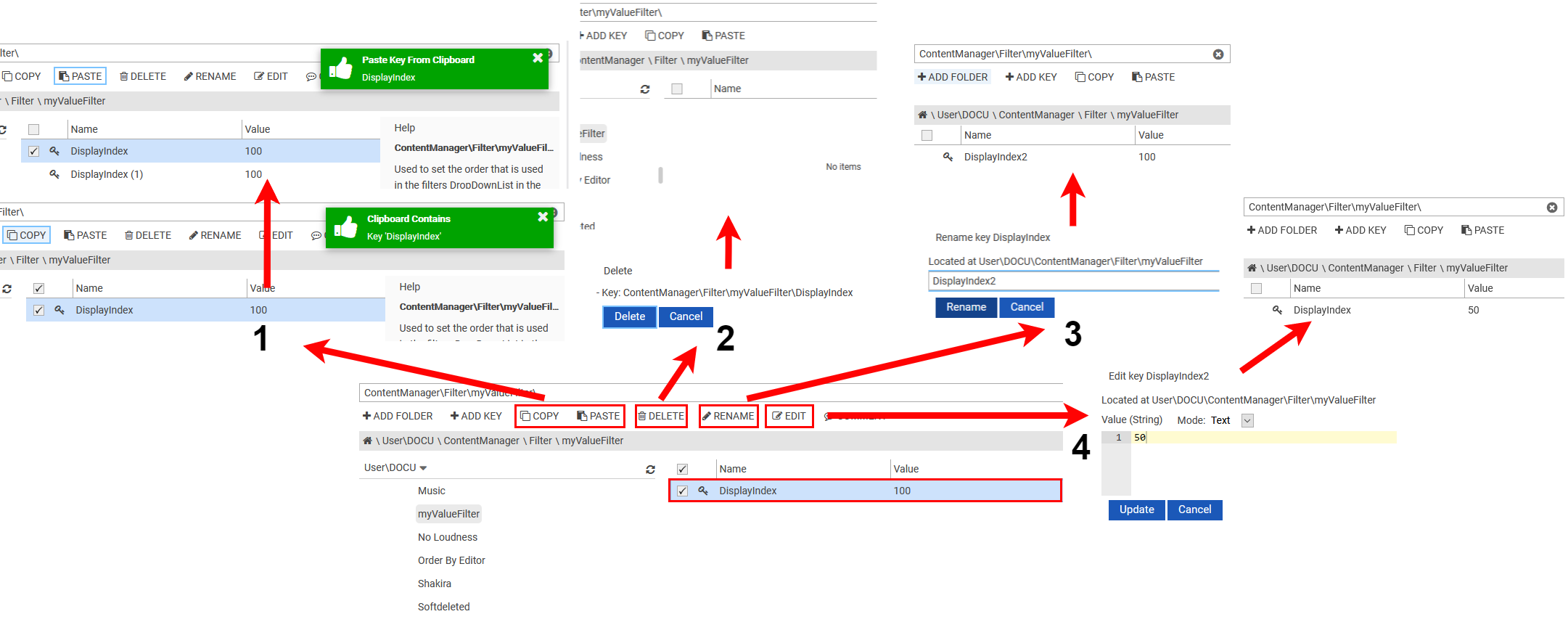
COPY and PASTE a Key / Folder / Tree
- Select the Key / Folder
- Click on the "COPY" button in the Local Menu. This will trigger a pop-up message at the corner of the screen reflecting that the Key has been copied.
- Select a destination folder
- Click on "PASTE" button in the Local Menu. This will trigger another pop-up message reflecting that the Key has been pasted.
You can also use shortcuts like Ctrl-C and Ctrl-V for "Copy" and "Paste" operations for Keys/Folders.
It's also possible to "Copy" and "Paste" from one browser tab to the other, as long as you are connected with the same user.
You can of course copy paste to other Parameter files
DELETE a Key / Folder / Tree
- Select the Key / Folder
- Click on the "DELETE" button in the Local Menu.
- A new page displays the name of the Keys / Folders Key to be deleted with two options "Delete" and "Cancel".
- Clicking on "Delete" button will permanently delete the Keys / Folders from the system, whereas "Cancel" will terminate the operation and go back to the previous page.
RENAME a Key / Folder
- Select the Key / Folder
- Click on the "RENAME" button in the Local Menu.
- A new page displays the name of the Key / Folder to be renamed with two options "Rename" and "Cancel".
- Clicking on "Rename" button will rename the Key, whereas "Cancel" will terminate the operation and go back to the previous page.
EDIT a Key value
- Select the Key
- Click on the "EDIT" button in the Local Menu.
- A new page displays the name of the Key and the value to be edited with two options "Update" and "Cancel".
- Clicking on "Update" button will update the Key.
TOGGLE a boolean Key value
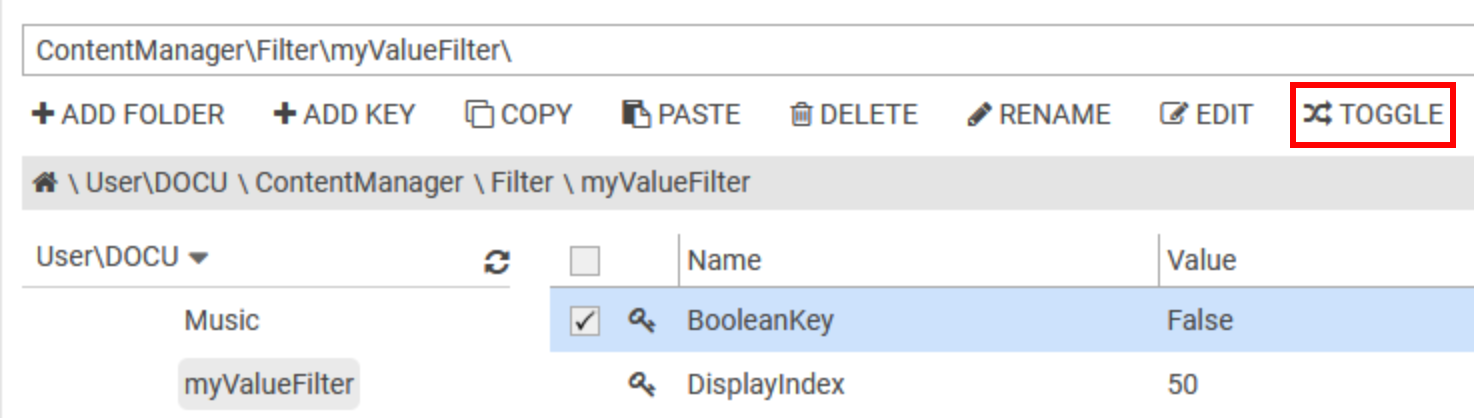
- Select the Key
- Click on the "TOGGLE" button in the Local Menu
- The value is toggled by its opposite boolean ("True" in that case)
The "TOGGLE" button is available only when the user selects a single boolean key
COMMENT / UNCOMMENT a Key / Folder
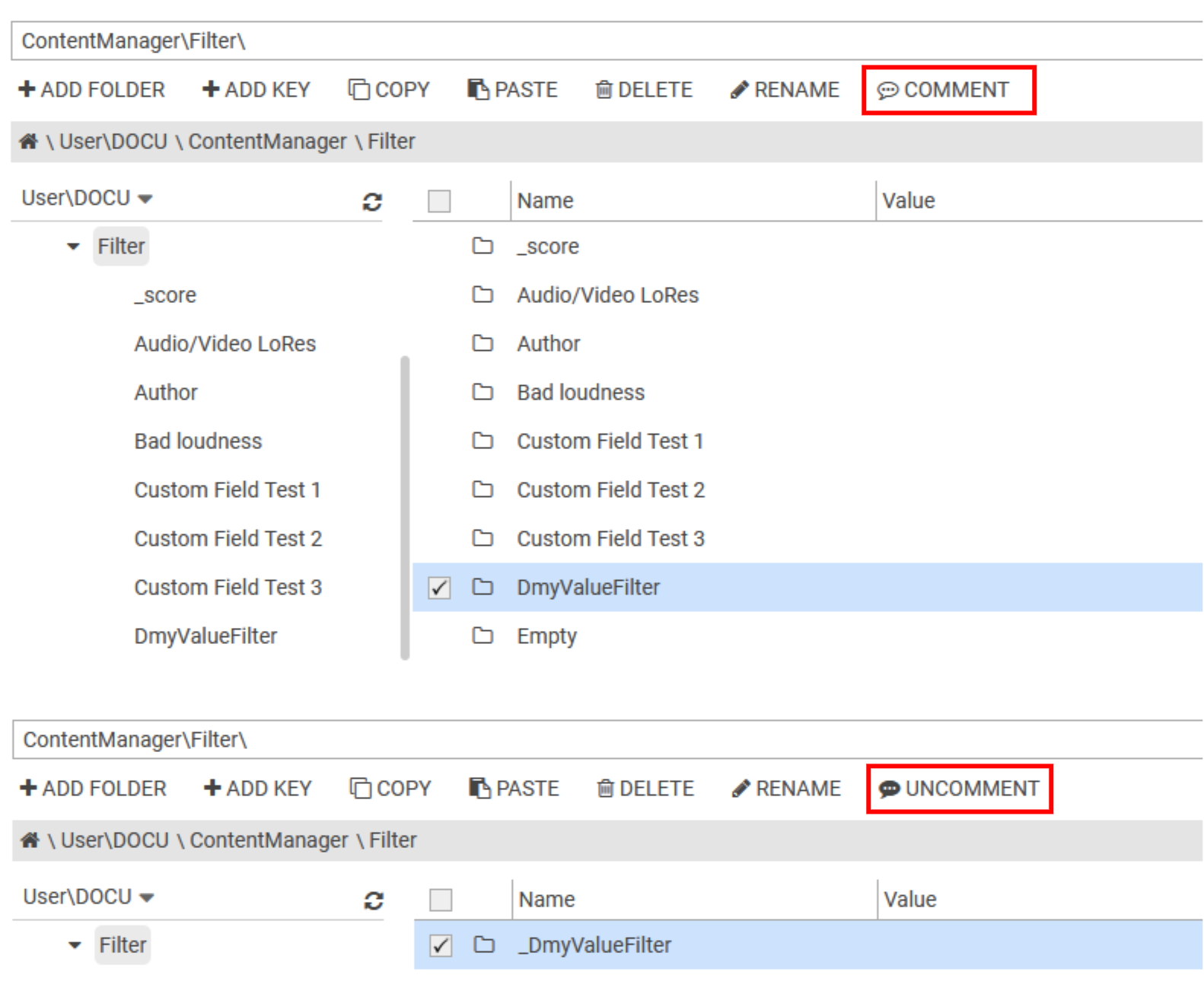
- Select the Key / Folder
- Click on the "COMMENT" or "UNCOMMENT" button in the Local Menu
- The Key / Folder name is commented or uncommented
Comment and Uncomment buttons also work with a tree folder
