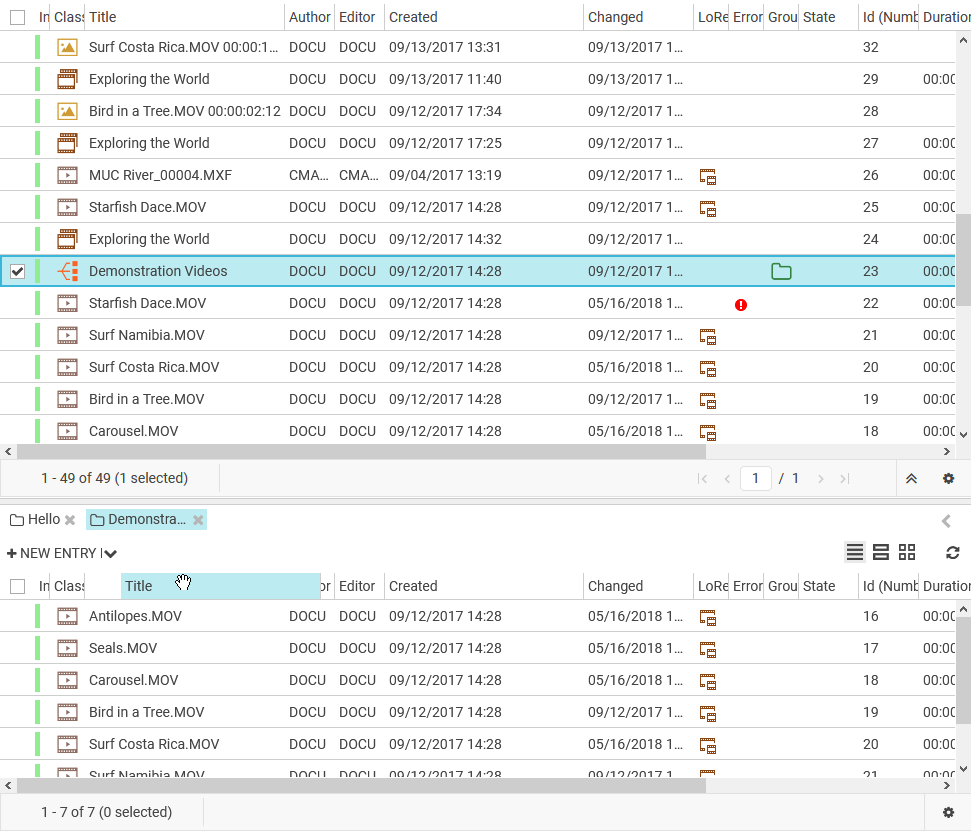Columns Configuration
Please see Configuring Grids in DPE Web Applications, for configuring columns for available column Bindings in Content Manager.
Column Configuration in Content Manager follows the same patter for all grids but it also has the most powerful customization options.
Column PAR Examples
Default Column set and All Column set for Content Manager is available as ContentManager_Columns_Default.PAR and ContentManager_Columns_AllAsTemplate_EN.PAR respectively in the PAR_examples folder of the delivered DPE software package.
Configuration Options
On top of standard column configurations options in grid, Content Manager also provides following possibilities:
Table Specific Column Configuration
Tables can also have column configurations. Please see table Configuration for more information.
If table specific columns are configured, then,
- On selecting such table, Entry Area grid immediately adapts to configured columns.
- Column configuration for the table is automatically updated on any subsequent change in the grid (column order or width or visible columns in grid configuration dialog).
In grid configuration dialog, if no columns are configured for a table, the user would still be able to add a table specific configuration by enabling the checkbox.
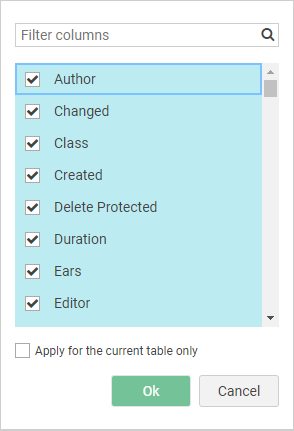
Multi-select Column Configuration
It is also possible to configure columns for multi-table selection mode. For such case, use MultiSelect key inside |ContentManager|Columns|Multiselect.
If Column configuration for mulit-select is available and more than one tables are selected in the Table Area then,
- MultiSelect key will be automatically updated on any subsequent change in the grid (column order or width or visible columns in grid configuration dialog).
In grid configuration dialog, if no columns are configured for multi-select mode, the user would still be able to add a multi-select configuration by enabling the checkbox.
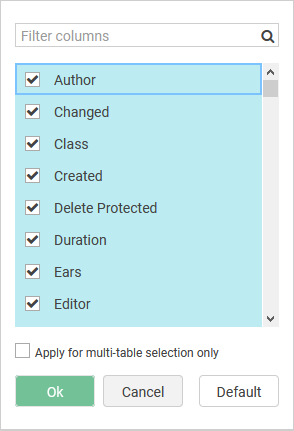
When applying the defaults, and no Multiselect key is configured on GLOBAL level, the users Current configuration will be applied (or GLOBAL Current configuration / app defaults)
Entry and Group Area Column Synchronization
Lists which share the same column configuration are also updated. For example, when a group in table1 is open and the Entry Area also displays table1 any change of the columns for opened groups or the Entry Area are synchronized.