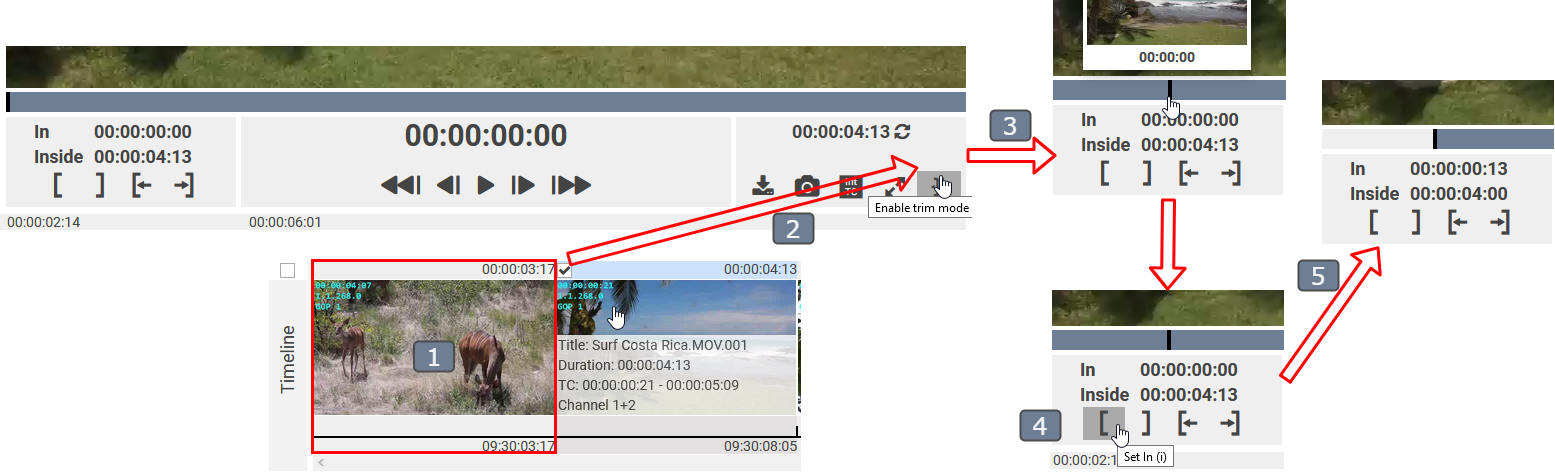Editing Clips
The segment of a timeline clip can be edited using trim mode.
- Select the desired video segment from the timeline.
- Change to the trim mode. In trim mode, the entire original video entry is loaded into the preview player with the segment highlighted. In normal mode, only the segment is loaded into the preview player.
- Set the playhead to where you'd like to set the new marker position.
- Click on the set in-marker button.
The segment has now been trimmed.
Remember to switch the trim mode off again, by clicking 'disable trim mode'