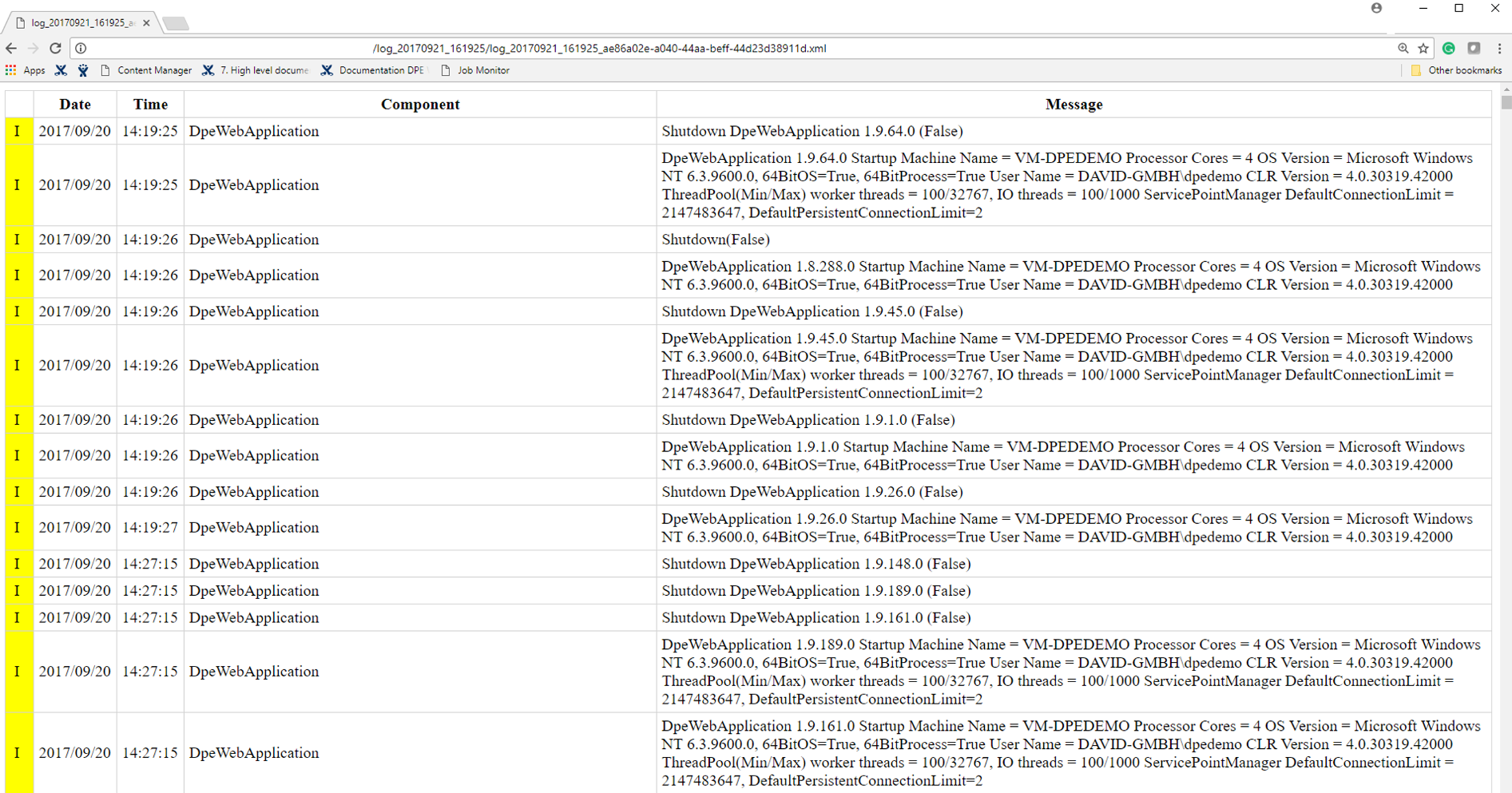Exporting Logs
Your log files are often needed by our support team for a successful problem analysis. The export functionality creates and downloads a zip file of the selected logs, which can easily be attached to an e-mail.
Export:
- A single log - Select the desired log. Then click Export in the Top Menu
- Multiple logs - Select multiple entries using the Ctrl + Click and Shift + Click. Then click Export in the Top Menu
- All logs - Don't select any logs or deselect all logs (by clicking on the checkmark boxes). Then click Export in the Top Menu
In some cases, pop-up windows have to be enabled in your browser for the save-dialog to appear!
In Chrome, for example, open the pop-up block dialogue and select 'Always allow pop-ups':
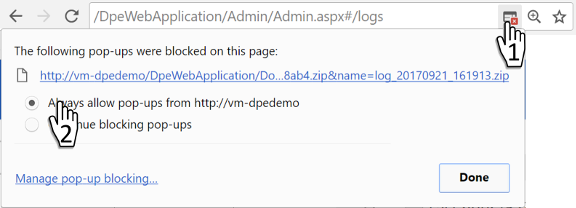
Opening an exported Log File
The downloaded zip file contains an XML file containing all the log information and an XSL stylesheet, which displays the data in a table. To see the logs:
- Unzip the downloaded Zip file
- Open the XML file in Firefox or Edge
Chrome has to be started with the flag --allow-file-access-from-files, because of security restrictions. See how to add flags for command line use.
Or
- Open the XML file with your local text editor (e.g. Notepad, TextEdit, ...) for a unstyled version of the XML file.