Working in Different Layers
The Layer Area displays all created subclips with its relative length compared with the whole audio file whose title is displayed on top. When clicking on such a subclip the according timeline area will be focused in the Detail Area; a click on the background sets the focus back to the complete audio file whose title is displayed on top of the Layer Area. Per default, a newly created subclip is placed into the first layer where there are no overlapping subclips. But the desired layer can be selected from the drop-down 'Layer' on Top Menu while creating a new subclip, although new layers will be created automatically if needed. The maximum number of layers is 9.
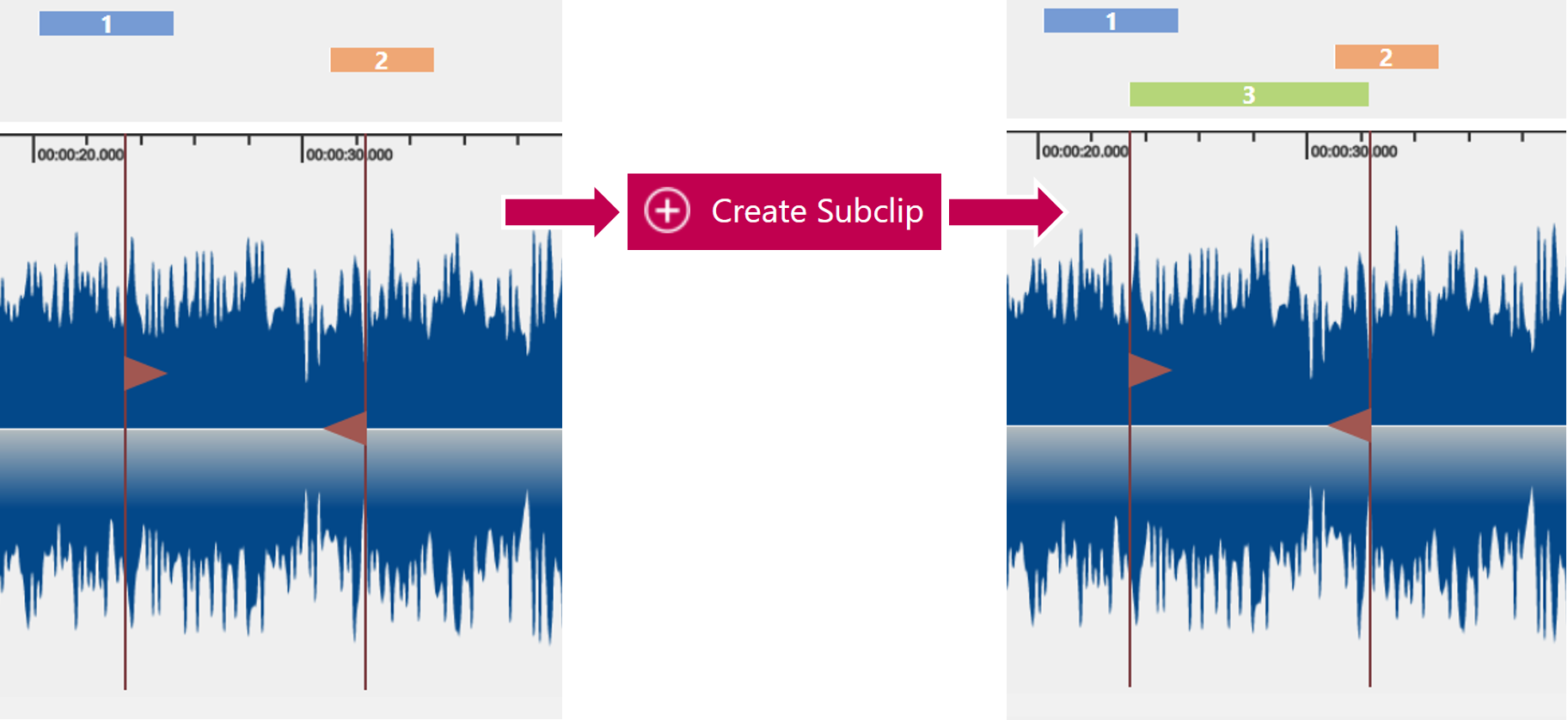
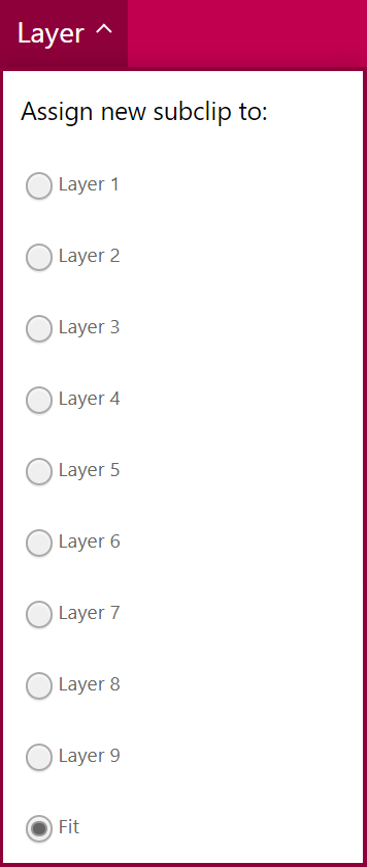
Moving Active Subclip Between Layers
- Select the subclip, then press the desired layer number on your keyboard (see Using Keyboard Shortcuts in SCE)
- Select the subclip, then from the drop-down menu 'Layer', select the desired layer
Layers can be used to separate subclips for workflows. Whether a workflow is layer sensitive has to be defined in the workflow template. Contact your admin if this functionality is available to you.
Copying Active Subclip to Another Layer
A subclip from one layer can be copied to another layer by using the shortcut Ctrl + LayerNum(n), where n is the layer number where the subclip is to be copied.
A subclip cannot be copied into the same layer in order to avoid the duplication of entry in the same layer.
Copying Marked Subclips to Another Layer
Marked subclips can be copied to another layber by using the shortcut Ctrl + Shift + LayernNum(n), where n is the layer number where the subclips are to be copied.
