Configuring Workflow Worker
Workflow Worker is the component that executes workflows. It is part of Workflow Server and based on the SAF platform, also see Introduction to SAF.
Configuring Workflow Worker using SAF Monitor
SAF Monitor is available in the ADMIN part of DPE web application. Also see Introduction to SAF Monitor.
To access the configuration of a workflow worker either select a module and click on the details button in the top menu or click directly on the module name.
On the details page, under the Module details you can find the Configuration area.
Polling Interval
Workflow Worker is notified by DPE Server about newly scheduled workflows. As a fallback mechanism, when notification fails, Workflow Worker poll for new workflows. Here you specifiy the polling interval in seconds.

Configuring Workflow Types
Workflows of a specified type are only executed when the quota (maximum count) is higher than the number of already running workflows of this type.
There is a special quota for all workflow types not explicitly specified (*** any other workflows***).
Inside the configuration area you can find a list of all the workflow types that you can edit with different buttons.

Adding a Workflow Type
To add a new workflow to the list you have to:
- Press the Add button to open a dialog
- Select the workflow type and put the quota of your choice
- Press Ok to add the workflow type to the list of configuration.
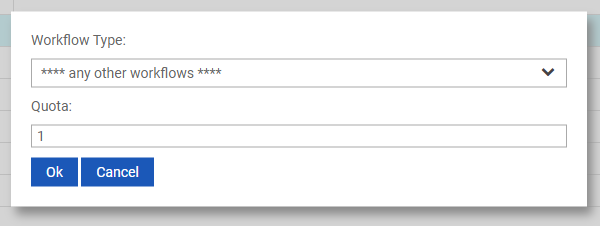
Delete a Workflow Type
To delete workflows, you have to:
- Select one or multiple workflows in the list
- Press the Remove button.
Edit Quota for a Workflow Type
To edit the quota of a workflow type, you have to:
- Select one workflow type
- Press the Edit button
or
- Click on the workflow type you want to edit in the list,
both
3. Will open a dialog that let you edit the quota
4, Press Ok to edit the quota in the configuration list.
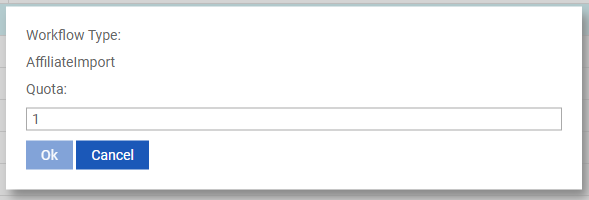
Save or Cancel your configuration changes
To save your changes on the configuration, you have to
- Press the Apply button at the bottom of the details page that will redirect you to the SAF Monitor page and save your changes.
To cancel your changes on the configuration, you have to
- Press the Cancel button at the bottom of the details page, that will redirect you to the SAF Monitor page and revert the changes.
Other configurations
Auto start configuration
You can chose to start your module at the server launch with this option.
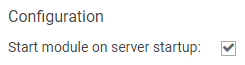
Configuring Workflow Worker using SafAdministration.exe
SAF Administration application can be found in the previously specified installation folder:

Also see Introduction to SAF Administration.
After starting SAF Administration navigate in the tree of Registered Servers and Modules to WorkflowServer\WorkflowWorker
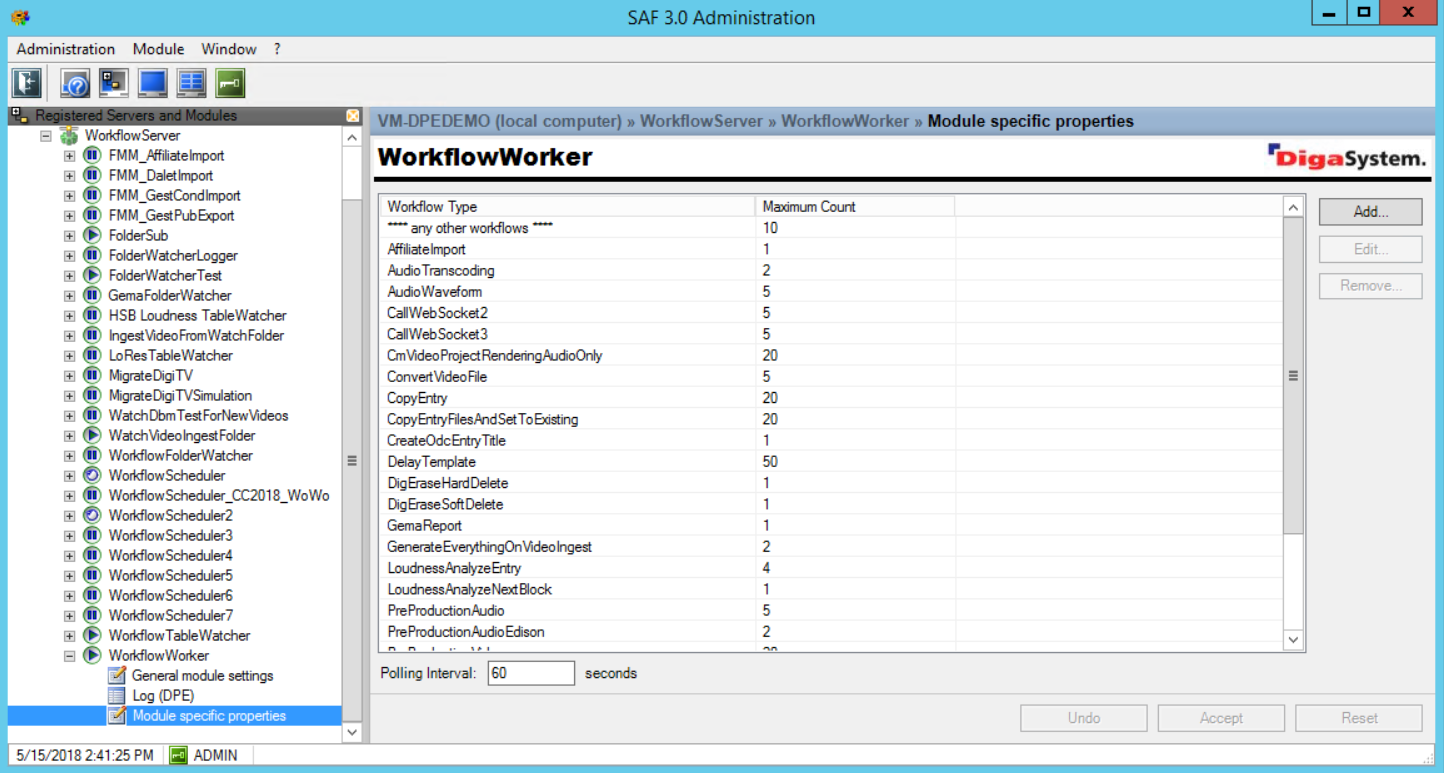
General SAF Module Settings
See Configuring General SAF Module Settings.
