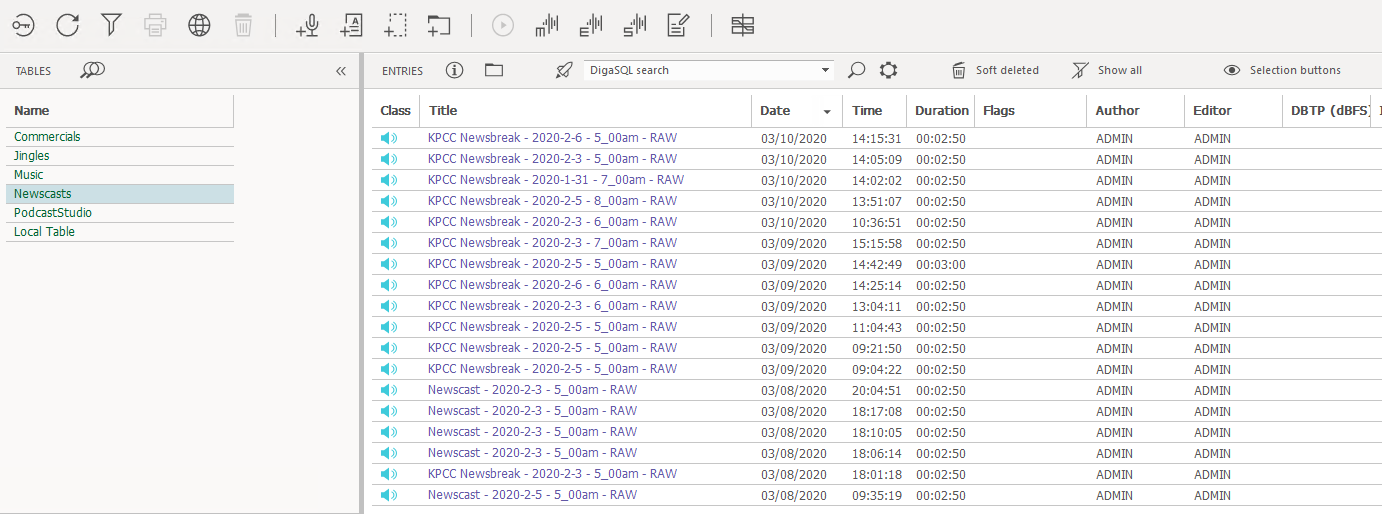DBM: How to change the Class Color
By default they are still grey, but you can configure them like you want, just follow under DBM .... dbm /learn-and-explore/configuring-ui-appearance-with-ui-schemes
The name of the parameter is: Color_Symbol_Class_<Class>
For example if you want to change the Color of the Audio Class icon, you will set following parameter in Administrator:
Color_Symbol_Class_Audio rgb(62, 203, 219)
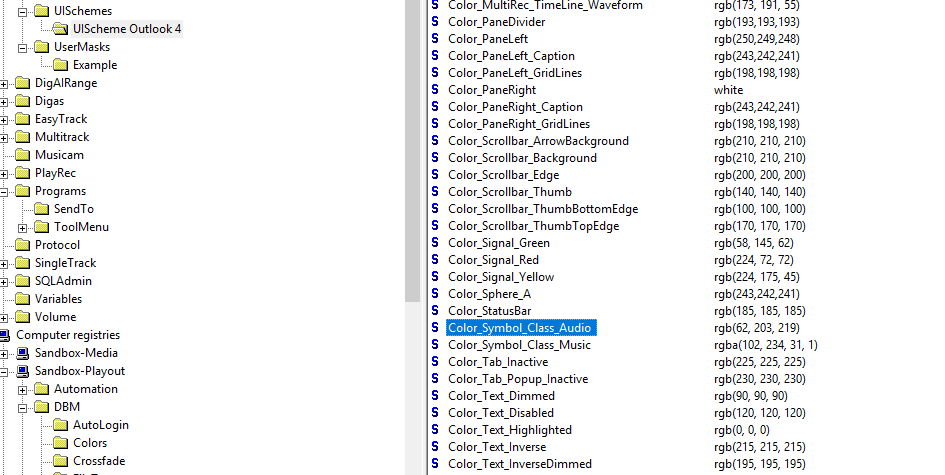
After restarting DBM, you will see this light blue color:
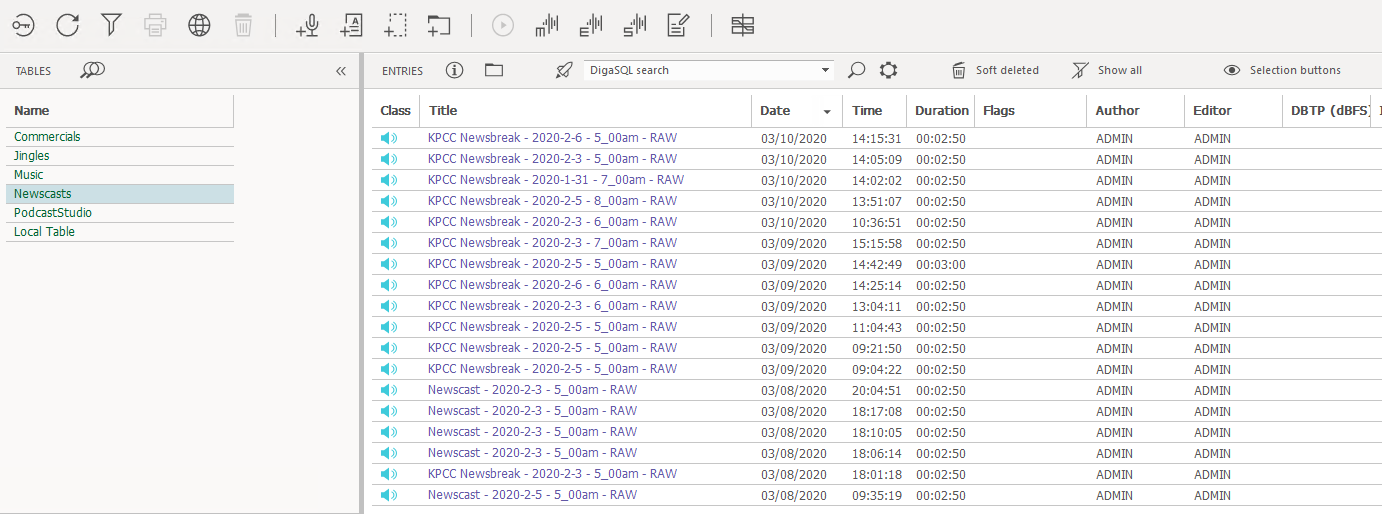
By default they are still grey, but you can configure them like you want, just follow https://learn.davidsystems.com/dbm5v4/learn-and-explore/configuring-ui-appearance-with-ui-schemes
The name of the parameter is Color_Symbol_Class_<Class>
For example if you want to change the Color of the Audio Class icon, you will set following parameter in Administrator:
Color_Symbol_Class_Audio rgb(62, 203, 219)
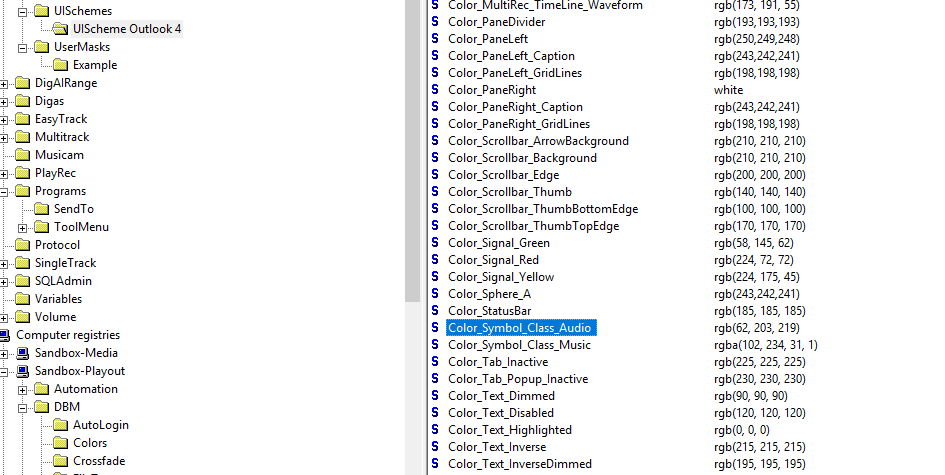
After restarting DBM, you will see this light blue color: