DigAIRange: How to export a show as XML
For BCSSystem related problems DAVID Support asks for a show export (DirectExport). This export is used to look at a show's metadata. Here steps to follow:
- Start DigAIRange and log in as a privileged user or as "admin".
- On the bottom of the tree you'll find "Export".
- Right click it and choose "Manage".
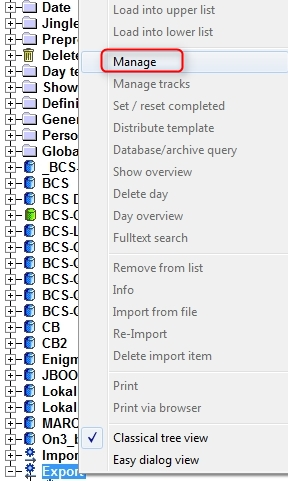
- Within the "Manage" dialog, add a new entry with "New".
- Choose a meaningful name and select the DirectExport.dll located in your DigaSystem folder. (If you don't have this file, please contact support to obtain it.) Also, check the box to send the presentation text, too:
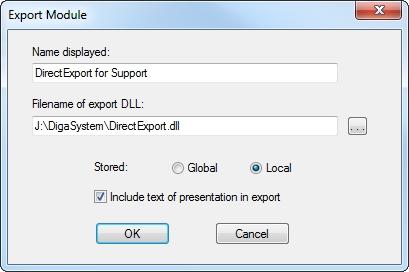
- Once the new export is added you can choose "configure" in the "Manage" dialog to choose a few settings. For the purpose of sending the show to DAVID Support, you can stick with the defaults.
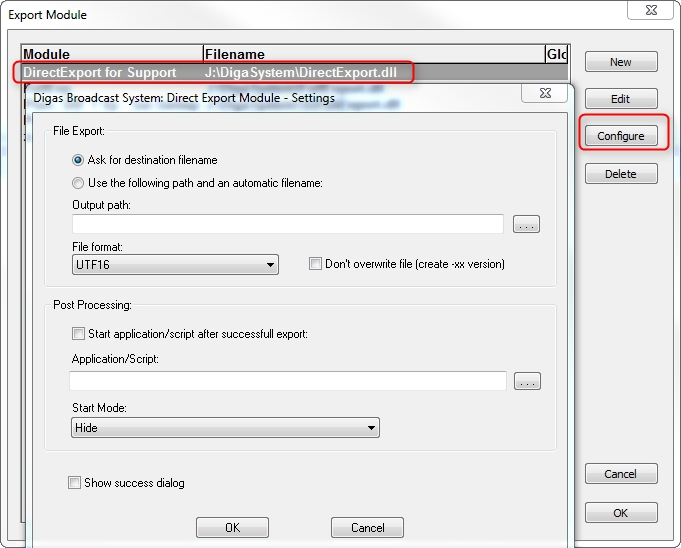
- Exit the "Manage" dialog with a click on "OK".
- Within the tree in DigAIRange you'll now find your new export:
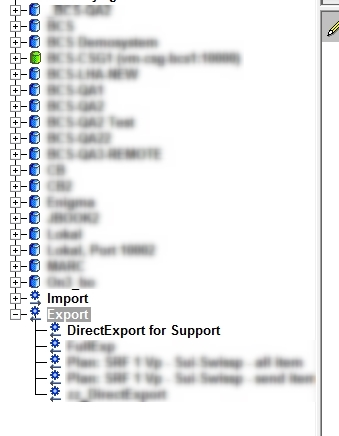
- In order to export a show or an entire day, all you have to do is to drag the show or day directly onto the "DirectExport for support" element in the tree. It will ask for a file name and then export a proper XML that our support team can then work on:
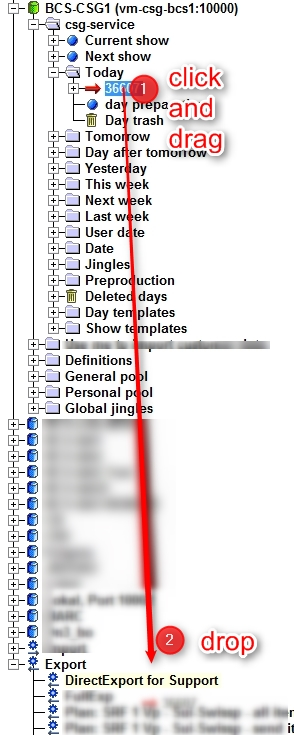
- Send the generated XML along with a report of the problem to DAVID.
