How to Set Up HTTPS for WebTurboPlayer
These directions come courtesy of Frédéric Faber.
Step 1: Copy the certificate to the location of your choice
- This example uses a folder in the DigaSystem directory created for this purpose and called "certificates".

Step 2: Double click on the certificate to import it.
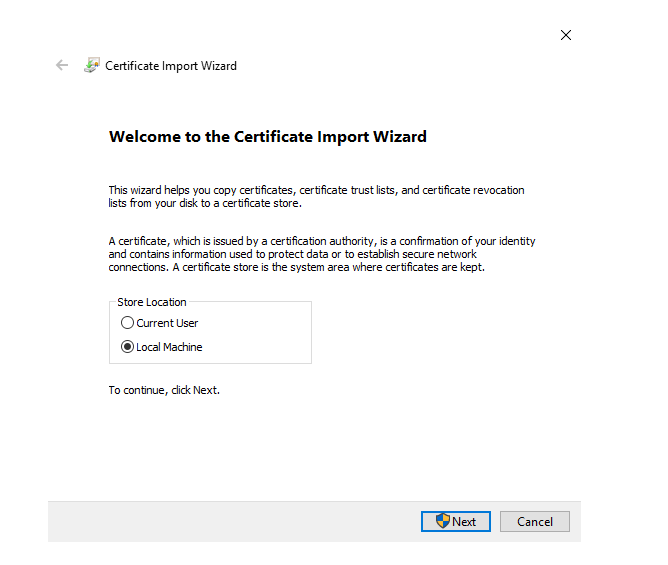
Step 3: Select Local Machine and click "next".

Step 4: Specify the file you want to import and click "next".
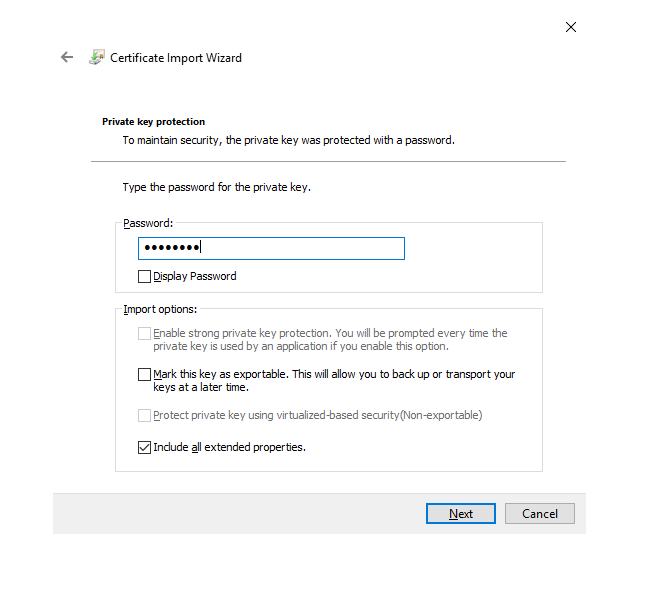
Step 5: Enter a password and click "next".
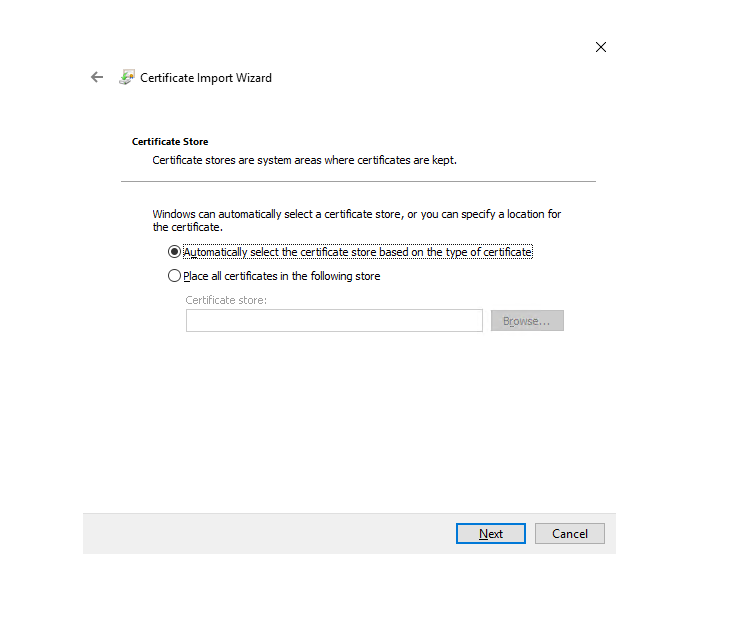
Step 6: Select "Automatically select the certificate store...for the certificate."
Step 7: Set ports.
- Allow the https ports for WSS and https in the Windows command line.
- Add URLACL: netsh http add urlacl url=https://+:8095/ user=DOMAIN\user
- Add URLACL: netsh http add urlacl url=https://+:8096/ user=DOMAIN\user
- Also add the sslcert port.
- Get the certhash from certificate properties in the certificate manager- it is under "thumbnail".
- Example: netsh http add sslcert ipport=0.0.0.0:443 certhash=df25040067c714e1de83574f3e953a8220c88dfc
appid={88538482-54d6-4c3a-922d-1fbb0d5367b2}
- netsh http add sslcert ipport=0.0.0.0:8095 certhash=df25040067c714e1de83574f3e953a8220c88dfc
appid={88538482-54d6-4c3a-922d-1fbb0d5367b2}
- netsh http add sslcert ipport=0.0.0.0:8096 certhash=df25040067c714e1de83574f3e953a8220c88dfc
appid={88538482-54d6-4c3a-922d-1fbb0d5367b2}
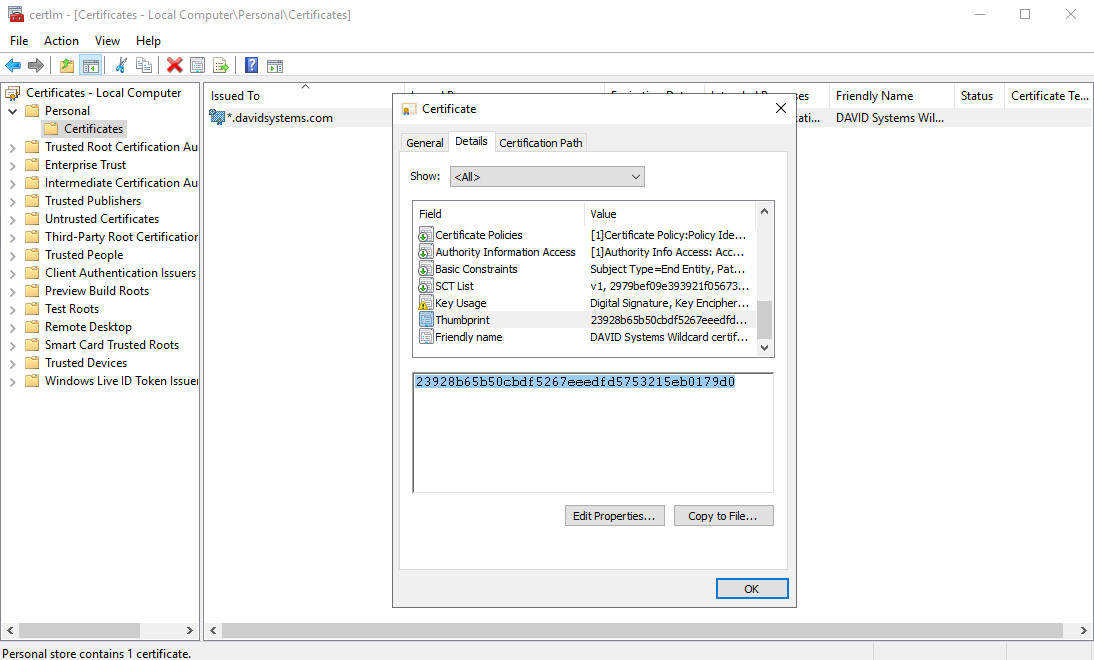
Step 8: Edit the TurboPlayerService.par file located in the TurboPlayer Service folder:
- Add the location of the certificate like the below example:

- Add the certificate password.

Step 9: Edit the settings.json file located in the html folder from the TurboPlayer Service.
- Make sure you set the host properly with wss, the FQDN, and the wss port like this example:

Step 10: Set the "audioStreamURL": to https with the FQDN pointed to the https port like this example:

Step 11: Set the " waveformURL": to https with the FQDN pointed to the https port like this example:

Step 12: Start TurboPlayer Service and connect to the url like the following, which applies to the examples in this document: https://webtp-sandbox.davidsystems.com:8095/turbo/
