How to start MultiPlayer automatically when starting TurboPlayer
In order to start the MultiPlayer automatically when starting TurboPlayer, follow these steps:
Open DigasAdmin
Specify the path to the MultiPlayer.exe file
Example: under Local Settings\Programs add the entry MultiPlayer="C:\Program Files\MultiPlayer V5\MultiPlayer.exe" /D0 /R /Q as a String

Command Line Parameters
From the MultiPlayer manual:
“The applicable instance and the quiet mode are entered with command line parameters:
/DX: X refers to the applicable instance; e.g.: /D0 (Device 0: first MultiPlayer instance) if /DX is left out, Device 0 (MultiPlayer 1) will be used
/Q: Quiet-Mode; the ”Evaluation-Dialog” does not appear; this parameter can be input so that an AutoStart is possible even with an Evaluation version.”
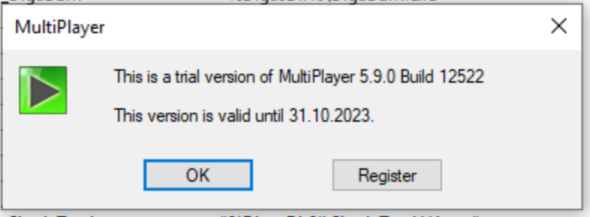
Evaluation Window, which is skipped when using /Q
Specify the MultiPlayer to be used
Under Local Settings\TurboPlayer\Communication\RundownKernel add the entry MultiPlayerNumber with the value of the MultiPlayer Instance that you want to load, in this case 0 as an Integer.
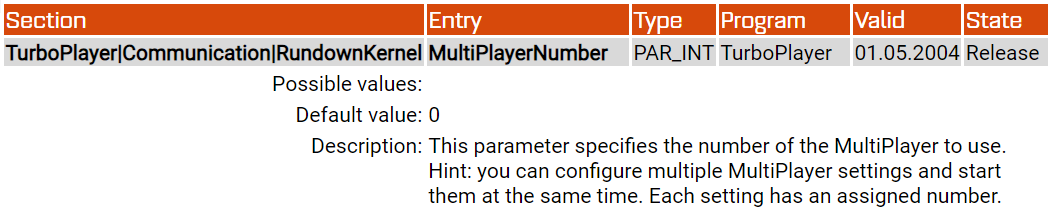
Example:
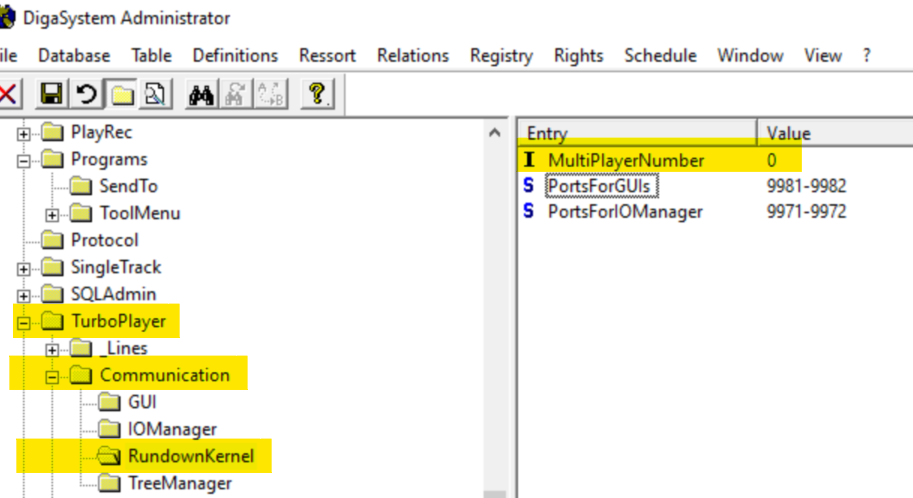
Run TurboPlayer
 If the MultiPlayer is set to run by default as an Admin, then be sure to run TurboPlayer as an Admin
If the MultiPlayer is set to run by default as an Admin, then be sure to run TurboPlayer as an Admin
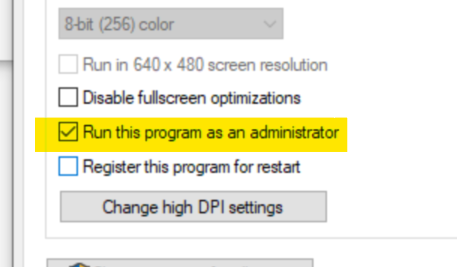
If MP is set to run as Admin, TP also needs to start as an Admin
