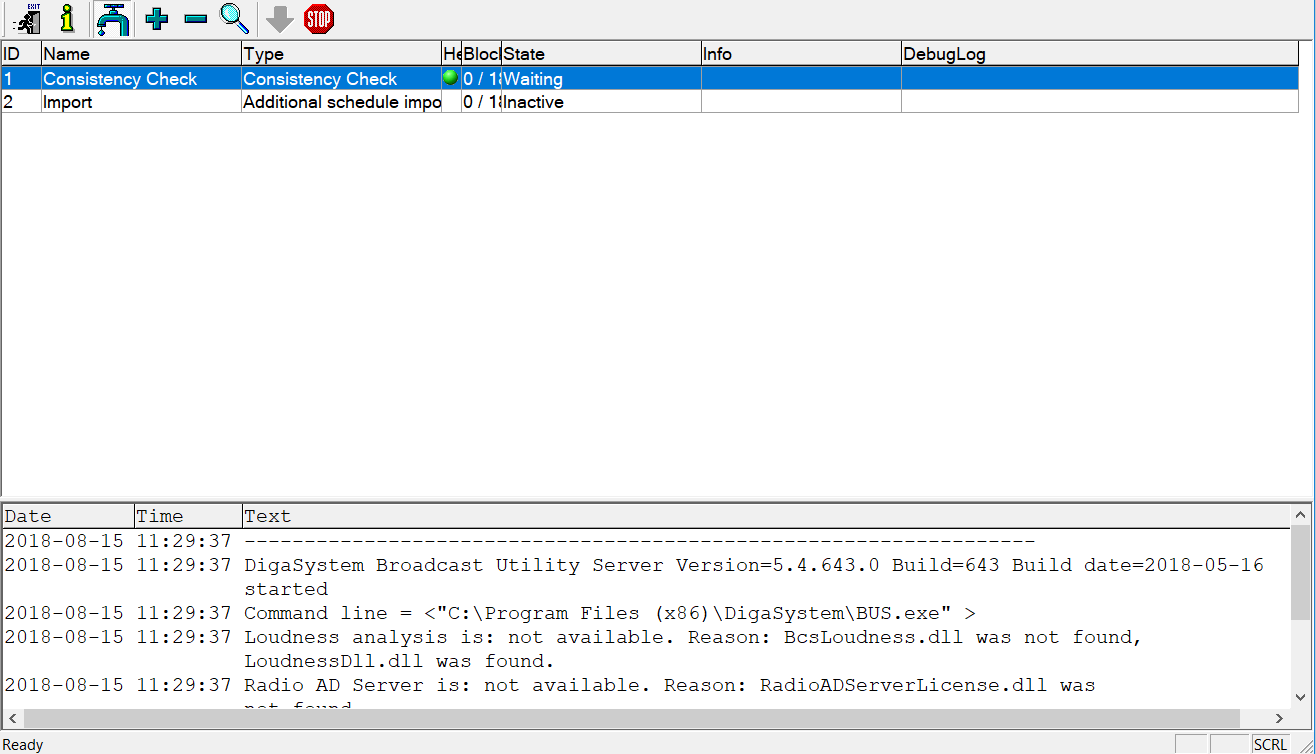VI. BUS
BUS does not require any initial configuration— just click the BUS fish icon.
- The BUS window will present itself.
2. To change general settings, select such in the Program drop menu.
3. To add a task click the + sign (removal is the - sign). Select your type, then name the task in such a fashion as it is easy to keep track of.
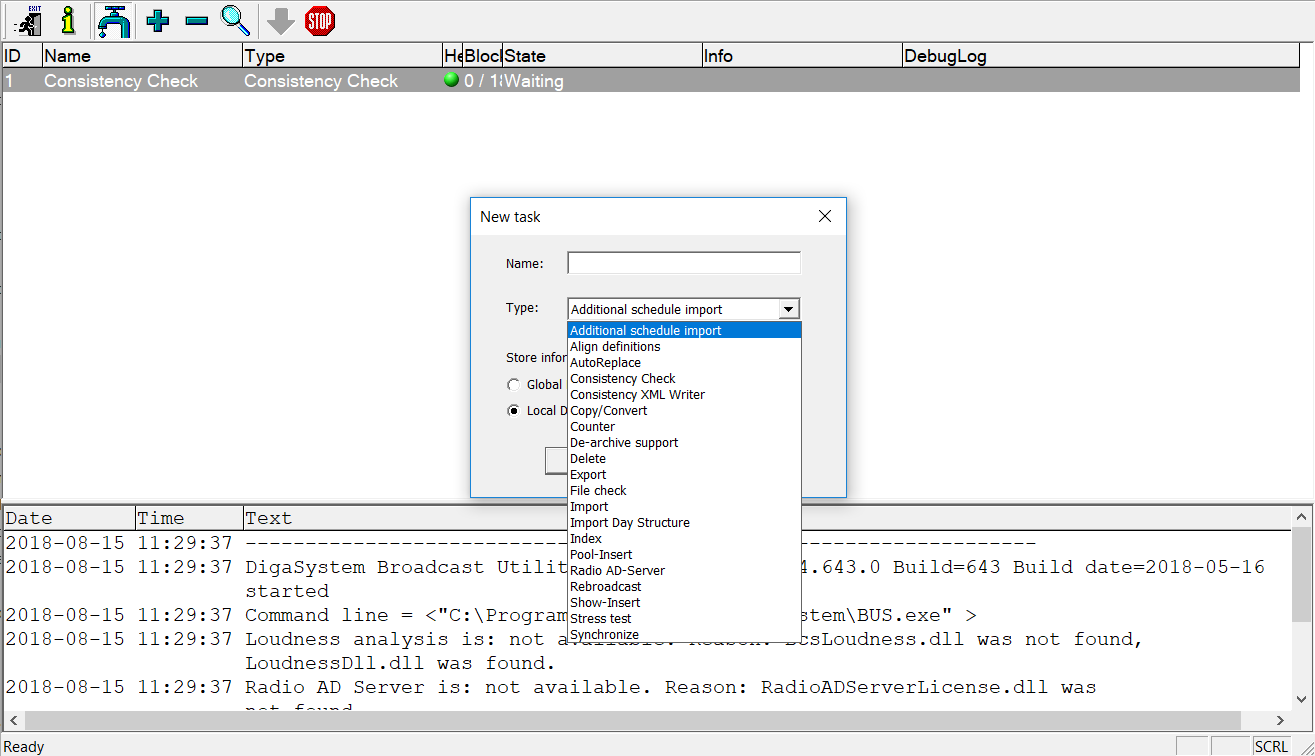
4. Double clicking on the task will provide you with the Properties menu.
5. To start the task, click on the downward facing, green arrow.
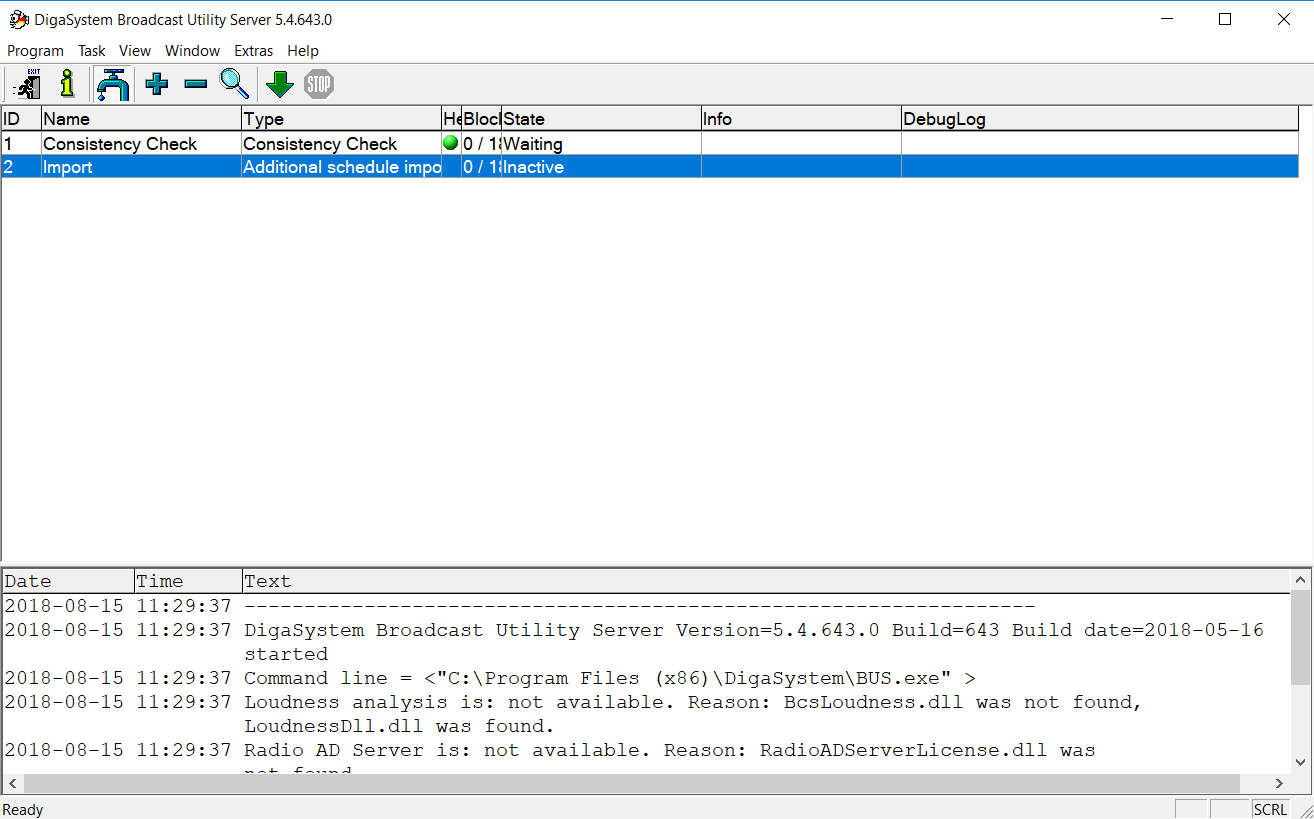
6. To stop the task, click the stop sign.