Transition Flagging - Level Multiple Elements with a Single Fader
The main idea behind transition elements is that they can all be played on a single line, as if they were compiled to a single element - like it was created by CrossfadeMixer. A transition line will stay open until the last element of the transition was played. In Turbo Player's GUI players can be configured that instead of the information for individual elements the information for the whole transition can be visualized. A manual stop of a transition (e.g. by closing the fader or by executing a fadeout) will stop the whole transition. Elements which were not played so far will be skipped. Pausing a transition will pause all elements
A typical transition consists of music elements and a couple of smaller elements like station IDs, drop-ins and recordings.

As you can see in the OTM down below this would be the typical chronological view of how the transition is done.

If you play that in a regular TurboPlayer without the transition feature of OTM, the behavior of TurboPlayer would be that each element is played on a free channel and the free fader.
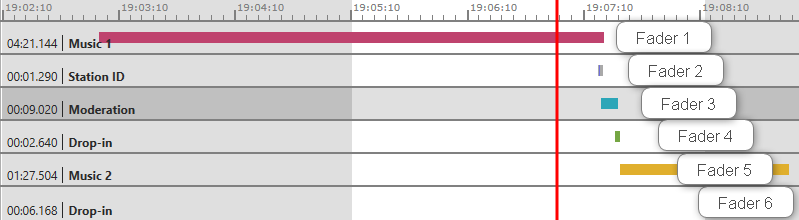
Typically the elements would alter between faders so that the first element would start on the first free fader the next element on the next free fader and so on.
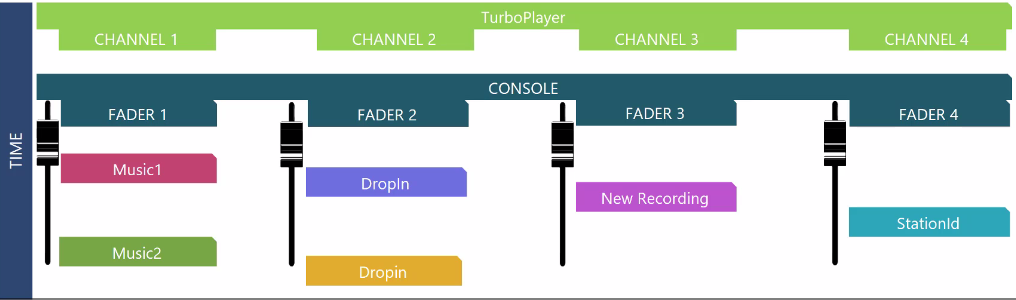
This means that each element is on a single fader. That also means that each element can be leveled individually on that fader. However the transition of everything in between those music elements cannot be leveled as a single element because they all are single elements on different faders.
Let us take a look at that in TurboPlayer. Each of the four players on top of the TurboPlayer represents a fader on the console. So If you start the transition now, each element will be played on a free available channel therefore on a free available fader.
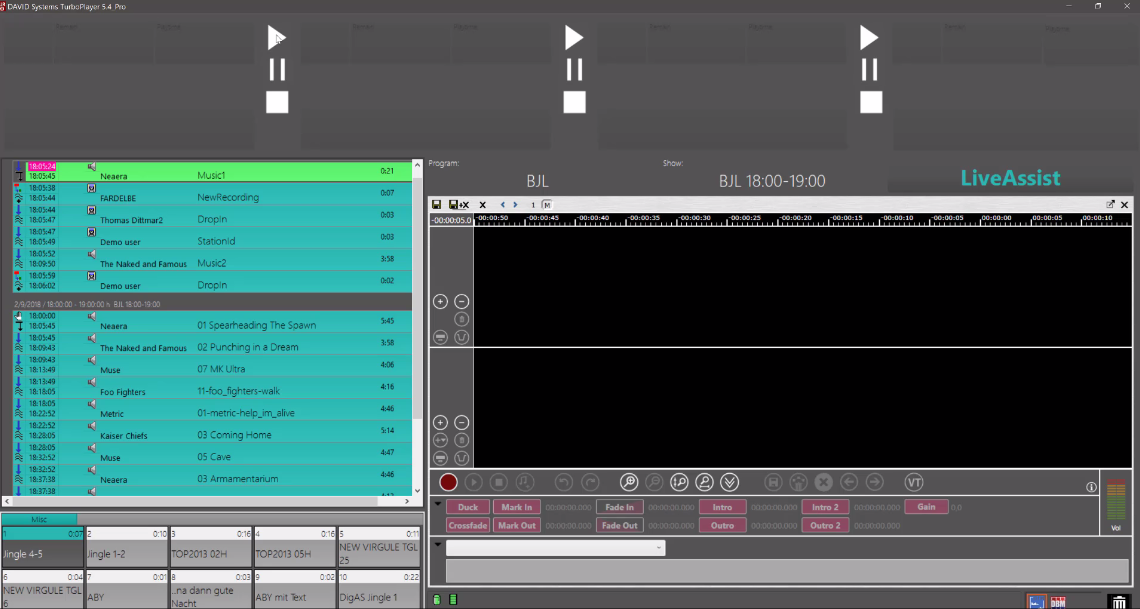
Music 1 plays and at the end of Music 1 we will start with the transitions with the shorter elements on top.
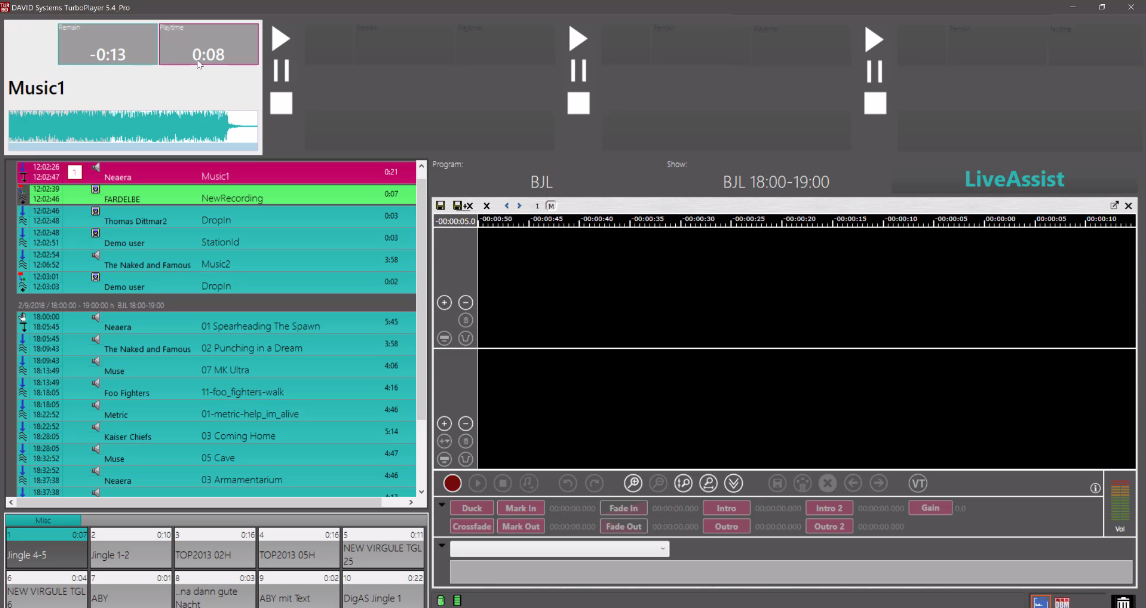
So the next one will be on channel 2 and therefore fader 2.
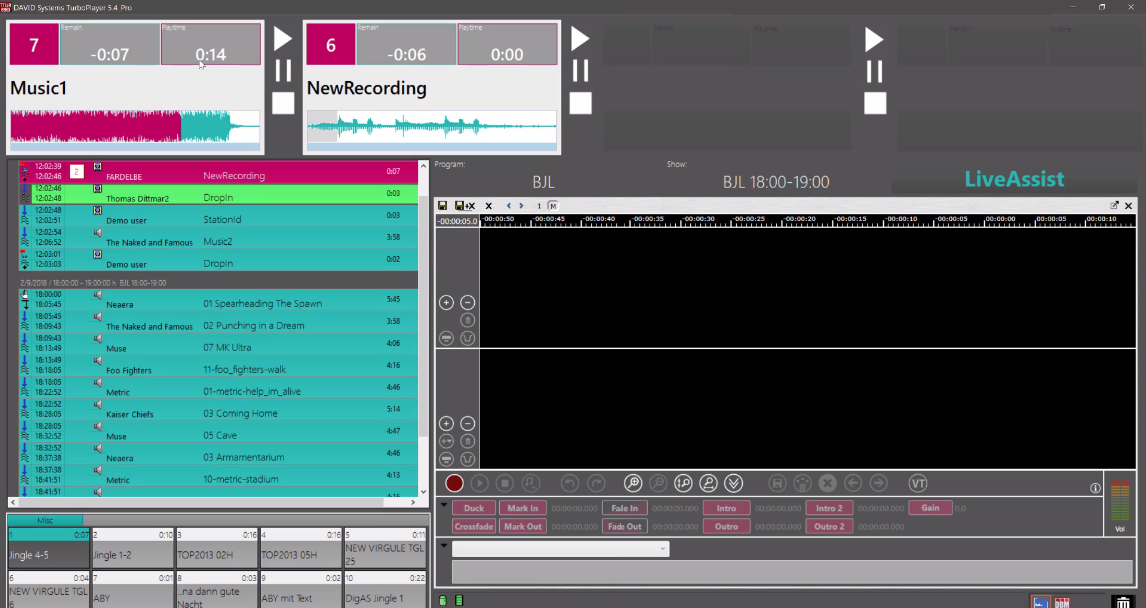
The one after that will be on channel 3 and fader 3 and so on. However, if you want to level transition elements with a single fader, you cannot do this because you have multiple faders to control.
If you want to level all transition elements with a single fader, you can activate the Transition Flagging feature.
Administrators, if you want to learn more about the configuration, please click Transition Flagging Configuration.
