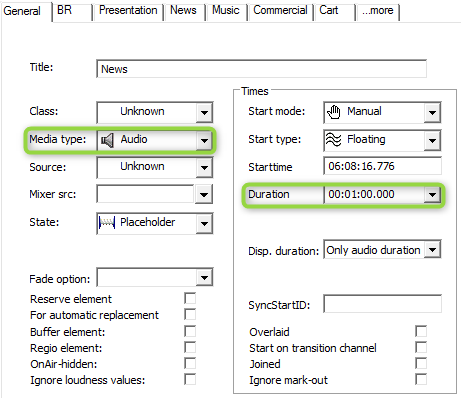Virtual Audio Elements and Placeholders
Creating Virtual Audio Elements
- Start Database Manager (DBM)
- Select "New virtual entry" and define a duration in the Transfer tab.
- Drag the entry to the show in DigAIRange.
Creating Placeholder Elements
- Create new entry in DigAIRange.
- Make sure the MediaType is Audio and the duration is greater than zero. This can be done in DigAIRange's entry mask.
OTM is designed to skip placeholders with duration=0.
Virtual Audio Elements in OTM
The feature in OTM is dependent on the option: "Allow editing of elements without file". This can be activated in DigAIRange's Settings at the OTM tab.
You can see virtual elements in two places in OTM
- In the overview track at the bottom of the OTM virtual elements are displayed with a dotted border.
- In the timeline displayed with a dummy waveform.
Virtual Elements Have the Following Restrictions:
- A default waveform is shown for the elements.
- Fade curve handling and markers are disabled.
- Voice tracking of any type is disabled if a virtual element is loaded in the timeline.
- Gain is disabled for virtual elements.
- Inserting a virtual audio entry to OTM via Drag/Drop is not supported - virtual element needs to be added to DigAIRange's rundown.