Automatic Routing to a Defined Channel
This feature is designed to avoid skipped elements due to a limited number of physical channels available, when you are on-air. This feature is only available, if transition channels are configured in DigAIRange.
If no transition channels are configured in DigAIRange, OTM behaves as described under Freely Move Elements Around - Main / Sub-Conversion Mode.
Each track head has a Transition Channel button which shows the current state. This button can be toggled to change the state. All tracks where the Transition Channel button is activated , will play out all elements set to transition channel on a special transition channel in TurboPlayer. In TurboPlayer your administrator needs to declare a line to be the transition line. All elements belonging to a single transition can be played on this line. Transition elements need to be marked with the flag "Time_StartOnTransitionChannel". This is done if the Transition Channel button in the track head is activated .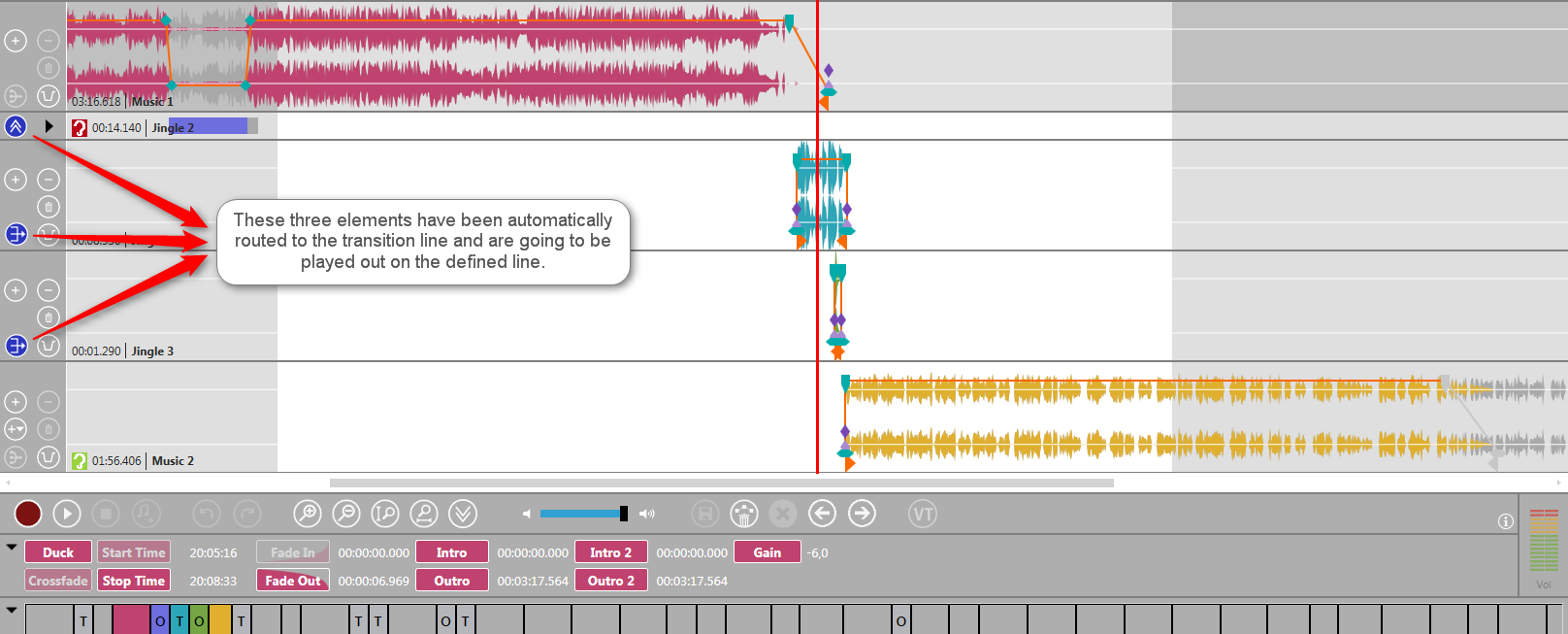
Notification when Number of Transition Elements Exceeds Number of Parallel Playable Audio Elements
Enough channels must have been assigned to this line so that all elements of a transition which are intended to be played, simultaneously can be played. The host application (DigAIRange or TurboPlayer) tells OTM how many channels are available. OTM checks if loaded audio elements need more than the available channels. If this happens the track head's background color of the respective tracks are changed to red to indicate that elements might be skipped on play out.
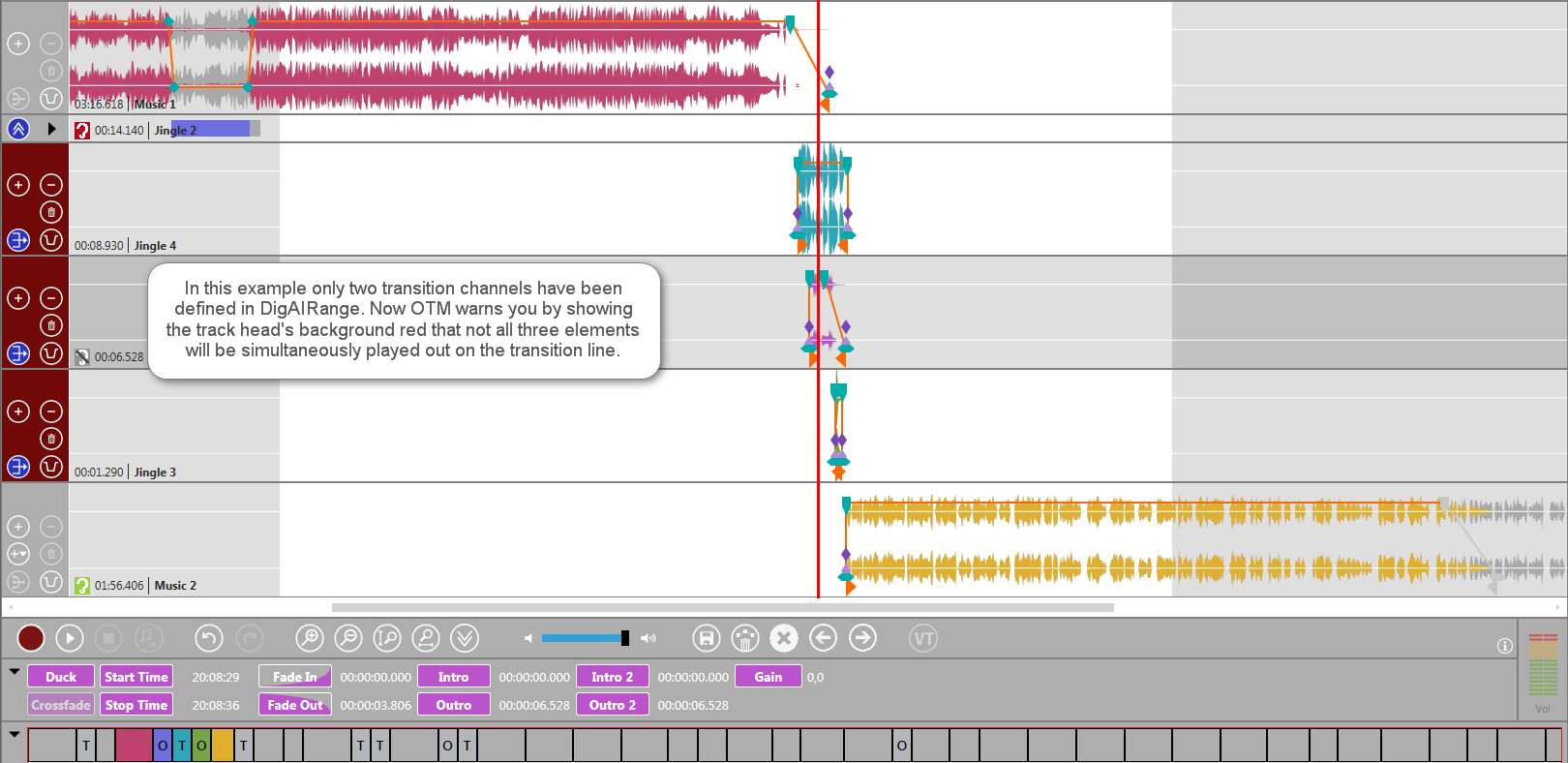
A warning message makes you aware that transitions exceed the maximum number of parallel playable audio elements, when you want to save.
For more information see TurboPlayer TechManual chapter "Concepts/Transition lines".
When a new track is inserted the new 
When an audio is dropped in the empty track, it gets an initial state of .
When the OTM changes are saved, the flag is saved to BCS.

