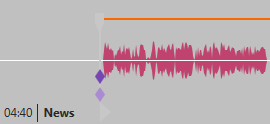Show Element's Duration
The element's duration between Mark In and Mark Out is shown in the timeline of 1-Track and MultiTrack modes. By default, the display contains hours, minutes, seconds, and milliseconds. This instruction explains how to modify the display format, if you do not want to see milliseconds..
The format of the time display in single-track mode is configured in the *.xaml file. You can tailor this string only if you use one of the supplied files
- OtmBlack.xaml
- OtmGrey.xaml
- OtmVeryLight.xaml
XAML files are located at DigaSystem\OtmAlternateGui. Please note whenever you update OTM and its *.xaml files your previous changes are lost and OTM has the standard values again. If you don't want to see milliseconds, you need to configure the *.xaml file.
Show minutes, seconds and milliseconds
<converter:TimeSpanDifferenceToStringConverter
x:Key="TimeSpanDifferenceToStringConverter" Format="mm\:ss\.fff"
Format2="hh\:mm\:ss\.fff" Threshold="1:00:00"/>
Show minutes and seconds
If you do not want to see milliseconds, in the *.xaml file locate the line that starts with this text:
<converter:TimeSpanDifferenceToStringConverter x:Key="TimeSpanDifferenceToStringConverter" Format=
The *.xaml file contains two matching lines. The first occurrence is for MultiTrack Mode. The second occurrence is for 1-Track Mode. Modify the value behind the word Format. An example is provided in the form of an XML comment. The optional Rounding property specifies that the displayed value should be rounded rather than truncated. Specify Rounding="Minutes", Rounding="Seconds", or Rounding="MilliSeconds". Save the file, then restart the application that hosts OTM.
<converter:TimeSpanDifferenceToStringConverter x:Key="TimeSpanDifferenceToStringConverter" Format="mm\:ss" Format2="hh\:mm\:ss" Threshold="1:00:00" Rounding="Seconds"/>
Note that upper / lower case is significant.