Start Next Element while Recording
Use the Start Next Element function during a recording to trigger playback of subsequent show elements and define their start times within the transition.
In this mode sophisticated transitions between show elements can be created – for example, recording between two songs in the show's rundown where the announcer begins a voice-over at the first song's outro, launches a station ident, then a show jingle, then introduces the second song before ending the voice-over.
How to use the Start Next mode
Place the sound head to the position where you want to start your voice-over.

Click the Play button to start your voice-over.

To initiate this mode, all elements needed for the transition need to be loaded into OTM tracks.
Throughout the recording, all elements ahead of current time will be ‘pushed’ forwards appearing ahead of the sound head until the time the Start Next Element button is clicked.
The colored Start Next button is only activated, when a recording has been started. Its color reflects the next chronological audio element.
Click the Start Next button to place the the violet element.
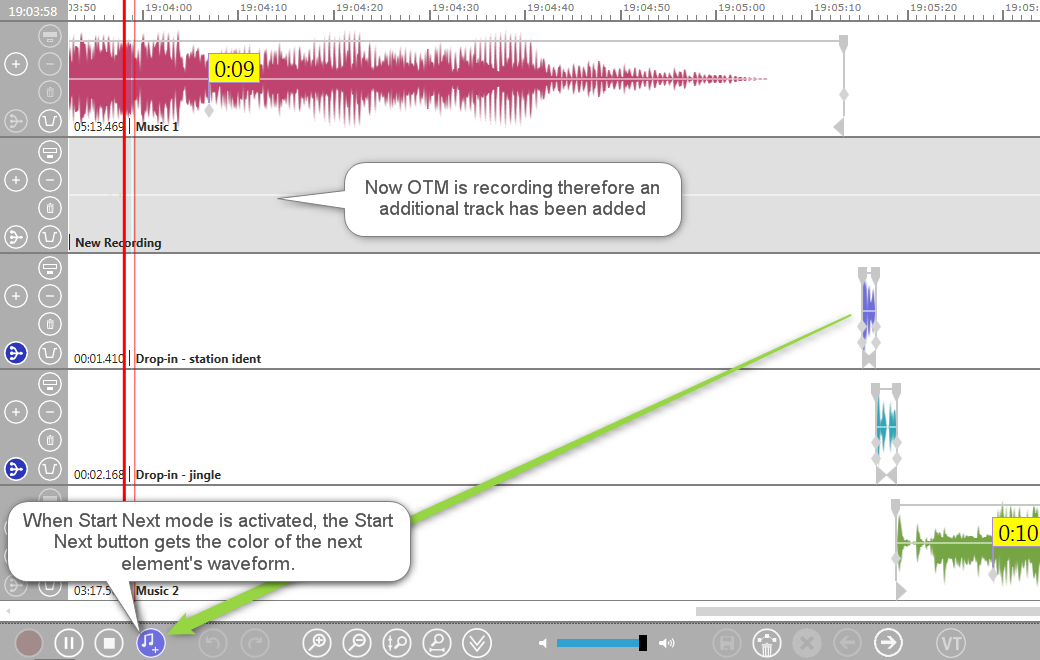
Press the Start Next Element button to trigger next audio element's playback to the current sound head's position while the voice-over continues. The audio elements below the violet element are also moved to the left side and keep their distance to the sound head. Now the Start Next button shows next element's waveform color (cyan).
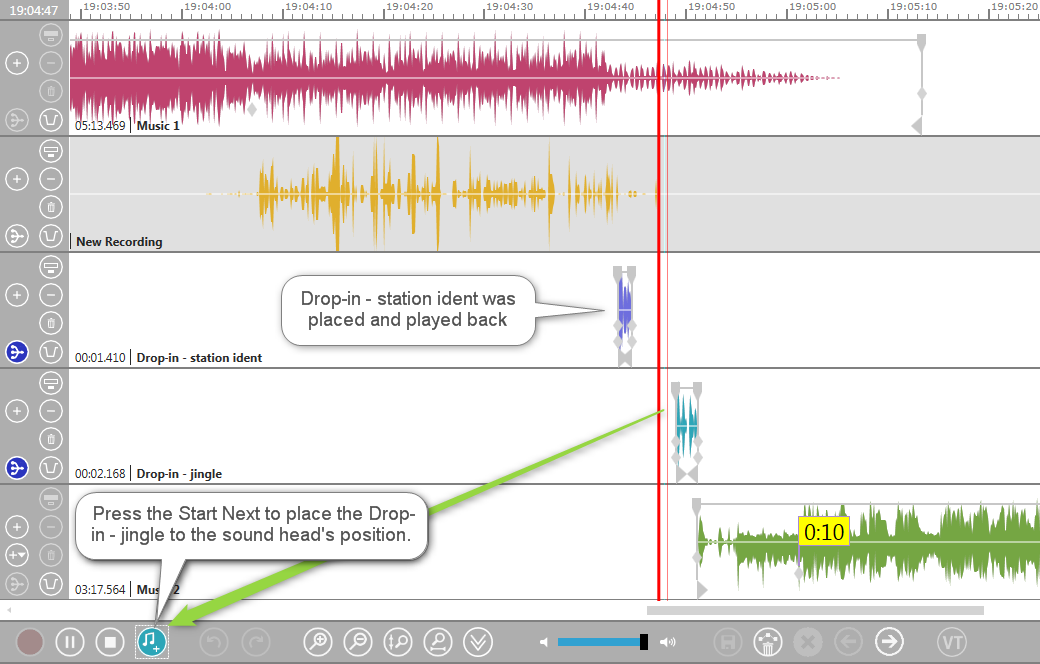
When you placed the second music element on the fifth track and your are fine with your voice over, click the Stop button to end your recording.
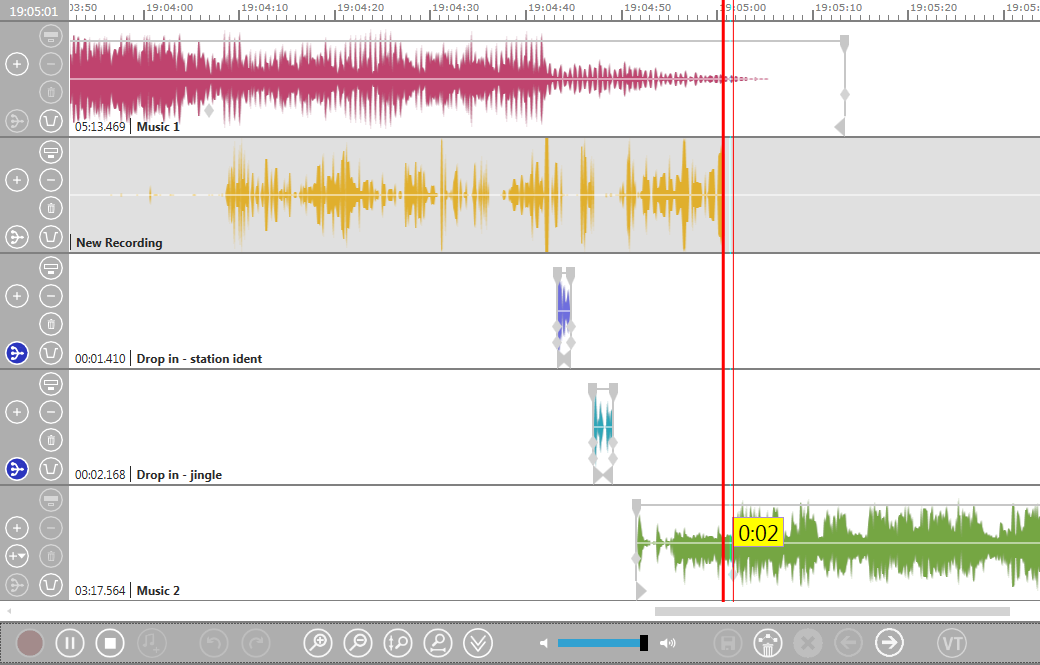
If your are satisfied, save your changes.
