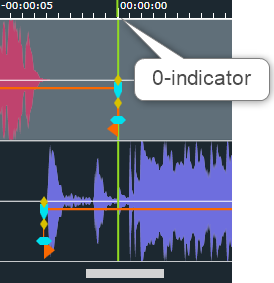Parameter Description
Parameters and Subkeys
Subkeys: A subkey means a folder in the parameter files tree structure, as shown in the DigaSystem Administrator.
Parameter level: | Subkeys (sometimes also called folders) and parameters can be located in three different parameter files (levels): The Global Settings, the Local Settings and the User Settings. If the parameter level can be chosen at will, the parameter path is shown as e.g. …|Settings| (the three dots in the beginning), that indicate the Settings subkey of any parameter level. | |
Vertical bar (|) and parameter syntax | If the vertical bar, that separates the subkeys, appears at the end, then a subkey is meant, e.g. …|DigAIRange|Crossfade|Extra| - the Extra subkey in the Crossfade folder. Without the bar the manual refers to a parameter, e.g. …|DigAIRange|Crossfade|Extra|FadeInCurveType. If a parameter value is pointed out or recommended it will be shown as Parameter=Value. As an example: UseOnAirTrackMixer=TRUE means, the parameter “UseOnAirTrackMixer” is (or should be) set to “TRUE”. | |
Variable <n> | The subkey variable <folder name> or just <n> means the parameter folder can have multiple names or there can be several folders of this type. | |
Default path | Parameters being listed without a reference path are always stored under:
| |
| Not default path | Other pathes than the default one are shown like this Reference Path
| |
OnAIR TrackMixer Parameters
The bold and underlined value is the default value. For DBM by design all parameters for recording, Multitrack actions or view i.e. crossfades or mostly all fade curve modification parameters are not applicable.
| Parameter | Value / Description |
Amplification
| -200.0...0.0 Default: AdvancedVoiceTracking|Ducking -15.0 Default: StartNextAutoDucking -10.0
Reference Path
|
AttackOffset
| 0...100000 Default value: 150
Reference Path
|
AttackThreshold
| -100.0...0.0 Default value: -30.0
Reference Path
|
AttackTime
| 0...100000 Default value: 100
Reference Path
|
Default value: -15 When auto-ducking: Amount of volume reduction in dB (negative values are used in the registry). Remark: This parameter is only present in the user registry, it is only available when using OTM and you should always use the settings dialog of DigAIRange to change it! Reference Path
| |
Default value: 1000 When auto-ducking the fade down is executed over this period of time in milliseconds. Remark: This parameter is only present in the user registry, it is only available when using OTM and you should always use the settings dialog of DigAIRange to change it! Reference Path
| |
Default value: 500 When auto-ducking: fade down of the previous item is finished x milliseconds before the selected element starts. Remark: This parameter is only present in the user registry, it is only available when using OTM and you should always use the settings dialog of DigAIRange to change it! Reference Path
| |
Default value: 1000 When auto-ducking the fade up is executed over this period of time in milliseconds. Remark: This parameter is only present in the user registry, it is only available when using OTM and you should always use the settings dialog of DigAIRange to change it! Reference Path
| |
Default value: 500 When auto-ducking: fade up of the following item is finished x milliseconds after the selected element ends. Remark: This parameter is only present in the user registry, it is only available when using OTM and you should always use the settings dialog of DigAIRange to change it! Reference Path
| |
AutomaticZoomAllOut
| 0, 1 Enables or disables the new "Automatic Zoom All Out" feature. When enabled, the OTM timeline zooms out to display all audio when 3 or more audios are loaded. When disabled (old behavior), the timeline zooms to the default range. |
CollapsePanes
| TRUE, FALSE, 1, 0 Collapse Detail Panes:
|
CrossfadeTrack
| True, False Crossfade track for the fade in track of the crossfade:
Reference path
|
DefaultMode
| True, False Modes for the fade in track of the crossfade:
Reference path
|
DistanceOfFadePoints
| 0...5000 Default value: 100 Defines the minimal distance in milliseconds, between any two adjacent fade points when volume is adjusted. This value is used to honour limitations of the play-out software or hardware which may not be able to process fade points that are too close to each other. Must be zero or a positive number not above 5000. This restriction is applied for non-linear fade curves, as well when one of the ↑ or ↓ buttons is pressed (which in fact also creates a small fade).
Reference Path
|
DrawZeroAtFirstElementMarkOut
| True, False The parameter DrawZeroAtFirstElementMarkOut shifts the 0:00 point to the Mark In of the second element instead of the Mark Out of the first element if set to False. Only Visible if Relative Times is selected. |
DuckingDuringVoiceTracking
| True, False Use ducking feature in VoiceTracking mode in OnAIR TrackMixer:
|
EditBeginAndEndOfShow
| 0, 1 Allow modification of start markers on first element of show and end markers of last element in show.
|
FadecurveType
| Linear, Log1, Log2, LogMinus2
Curve type used for the fade track of the crossfade:
Reference path:
|
FadeCurveType
| Linear, Log1, Log2, LogMinus2 Supported values are:
FadeCurveType for fadeout settings in AdvancedVoiceTracking Mode.
Reference path:
|
FadeDown
| 0...100000 Default value: 1000
Reference Path
|
FadeDownBefore
| 0...100000 AdvancedVoiceTracking|Ducking 500 StartNextAutoDucking 1000 AdvancedVoiceTracking and StartNextAutoDucking modes:
"FadeDownBefore" is used for duck targets ducked by duck source audios and by audio segments from the recording. Reference Path
|
FadeDownCurveType
| Linear, Log1, Log2, LogMinus2
The supported values:
Reference Path
|
FadeInCurveType
| Linear, Log1, Log2, LogMinus2 Curve type for "FadeIn" Button:
|
FadeOutCurveType
| Linear, Log1, Log2, LogMinus2 Curve type for "FadeOut" Button:
|
FadePointLowerScale
| 98.0..-12.0 This value defines the minimum amplitude a fade point can have. This value is defined in dB. |
FadePointUpperScale
| 0, 0... This value defines the maximum amplitude a fade point can have. This value is defined in dB. |
FadeTime
| 0...100000 Default value: 2500 The distance between the start and the end of the fade is %FadeTime% ms.
FadeTime in milliseconds for fade out settings in AdvancedVoiceTracking Mode.
Reference path:
|
FadeUp
| 0...100000 Default value: 1000
Reference Path
|
FadeUpBefore
| 0...100000 AdvancedVoiceTracking|Ducking 500
Reference Path
|
FadeUpCurveType
| Linear, Log1, Log2, LogMinus2
The supported values are:
Reference Path
|
GlueMarkInToLinkIn
| When moving Mark In, Link In is moved together with Mark In. You still can move Link In without moving Mark In. To activate in the Settings dialog
|
GlueMarkOutToLinkOut
| When moving Mark Out, Link Out is moved together with Mark Out. You still can move Link Out without moving Mark Out. To activate in the Settings dialog
|
HideIntroOutroOutsidePlayableArea | True, False Hide the Inro1, Intro2, Outro1 and Outro2 symbols if they are before MarkIn or behind MarkOut. |
HoldOffset
| 0...100000 Default value: 150 HoldOffset in milliseconds for Start Next Auto-Ducking.
Reference Path |
HoldThreshold
| -100.0...0.0 -30 HoldThreshold in dB for Start Next Auto-Ducking.
Reference Path |
HoldTime
| 0...100000 1000
Reference Path |
LevelModification
| 0.5...5.0 1.0 Amount in dB by which the fade curve is increased or decreased when one of the ↑ or ↓ buttons is pressed. Decimal digits are allowed; a dot (i.e., full stop or period) serves as decimal separator. Must be positive, in the range of 0.5 to 5.0.
Reference Path
|
Logging
| <empty> Within the OTMSetting parameter you can define the logging path.
|
MarkerDetailsExpanded
| TRUE, FALSE, 1, 0 Expand/collapse "Marker Details" pane at startup. TRUE: The pane "Marker Details" is expanded at startup. FALSE: The pane "Marker Details" is collapsed at startup. |
MaxUndo
| 1-50 Number of maximum undo steps. Reference Path
|
MaxUndoLevel
| 100 Number of maximum undo steps. Reference Path
|
MinimumDuckLevel
| -10.0...-3.0 -6.0 Defines the threshold in dB by which OTM distinguishes between "low volume" and "high volume", in the context of the DUCK/UNDUCK key.
Reference Path
|
MinimumFadepointDistance
| 100... Default 200 Minimum distance between automatically generated fade points in milliseconds. |
MouseButtonRight
| PausePlayback, None Right mouse button behavior in OnAIR TrackMixer:
For example: <MouseButtonRight>PausePlayback</MouseButtonRight> |
MouseWheelUp
| MoveWaveformToLeft, MoveWaveformToRight Mouse wheel scrolling behavior in OnAIR TrackMixer:
|
MoveFadepointsWithMarkpoints
| 1, 0, Yes, No, If a Fade In / Out has been defined and you move the Mark In / Out points, the fade points will be moved together with the mark points. Note: The behavior can be toggled holding SHIFT. Reference Path
"<ComputerName>\TurboPlayer\GUI\Windows\CFM\1\" |
| OtmBlack.xaml, OtmGrey.xaml, OtmVeryLight.xaml Default <empty> If DBM is configured to use OTM for editing mark/fade/link properties (i.e. "DBM/Crossfade/UseOnAirTrackMixer"=TRUE), then this parameter can be set to define an external XAML file, which will be used as a GUI template by OTM. The full path name of the XAML file must be given. XAML example files are delivered with the OTM software package and are located in the folder "OtmAlternateGui". Invalid since DBM version 4.8.7372.0, use xml parameter DBM|OTMSettings instead and define tag "MultiRecSkinfile" holding the path to the OTM xaml file. |
NextElementIndicatorColor
| #000000 Color of the next element position indicator line. |
NextElementIndicatorVisibility
| True, False Show the vertical indicator line at the last element, loaded to OTM, for the next element's Mark In position of the element which comes next but is not loaded to OTM. |
NextMarkInIndicatorColor
| #000000 Color of the vertical indicator line at MarkIn position of the next element. |
NextMarkInIndicatorVisibility
| True, False Show the vertical indicator line at the position of the MarkIn of the next element of all elements loaded to OTM |
OpenSelectedElement
| 0, 1 Controls which element is loaded after switching from multi-track into 1-track mode: 0 - the first element (i.e. the element from the top track of multi-track mode) 1 - the element that was originally loaded into OTM When you drag one audio element into OTM, OTM (since version 1.3 or so) attempts to load a complete transition. With OpenSelectedElement=0, the first element of this transition is loaded into 1-track mode; with OpenSelectedElement=1, the element is loaded into 1-track mode that was dragged into OTM. This parameter is only used for OTM versions 1.3.346.19 and higher patch levels, or 2.0.497.0 and above. |
OTMSettings
| XML string (empty as default) Xml file providing OTM specific settings to DBM, e.g.
|
OutputFaderVisible
| True,False Visibility of Output Fader in OnAIR TrackMixer:
|
PropertyTwoTrack
| TRUE, FALSE, YES, NO With this setting the used crossfade mixer - CrossfadeMixer version 2 or OnAIRTrackMixer - visualizes a sound file within two tracks in that way that begin and end of file near-overlap. This allows user to test fading. Reference Path
|
RecordingMetadata
| Value...Value Audio This Parameter contains configurable Metadata that OTM will write for every recording (regardless of the recording mode). The format of the value is a list of XML segments. Example: AudioString1
|
RememberZoomRange
| 0, 1 This parameter defines the behavior of the zoom level. 0: As before, the zoom level is reset to the configured default value for NextTransition/PreviousTransition command. 1: The zoom level is retained for NextTransition/PreviousTransition command. |
| TRUE, FALSE, 1, 0 Enable the restart recording feature. |
ScaleType
| LogScale, LinearScale Scale type of amplitude scale: LogScale: Logarithmic scale. LinearScale: Linear scale |
| NoTransitionChannels, Always, Never This parameter controls if the Main-Element/Sub-Element button is shown in the Track Header:
|
ShowOverviewExpanded
| TRUE, FALSE, 1, 0 Expand/collapse "Show Overview" pane at startup. TRUE: The pane "Show Overview" is expanded at startup. FALSE: The pane "Show Overview" is collapsed at startup. |
SkipbackAfterLinkoutSet
| 0 .. 10 .. A time in second which is only used by OnAIR TrackMixer. It is the time, the soundhead is positioned back if the user sets the LinkOut during playout by pressing LinkOut button. Note: Invalid since DBM version 4.8.7372.0, use xml parameter DBM|OTMSettings instead. Reference Path
|
SoundheadPositionOnLoad
| MarkOut, MarkIn • MarkOut: Set the view to the MarkOut of the first element when a new transition is loaded. Set the soundhead to the left of the view if SoundheadPreroll is not used or set the soundhead according to the SoundheadPreroll if the parameter is used. • MarkIn: Set the view when a new transition is loaded to the Mark In of the second element. Set the soundhead to the MarkIn if SoundheadPreroll is not used or set the soundhead according to the SoundheadPreroll if the parameter is used. |
SourceEnvelopeType
| Visible, Hidden, VisibleOutsideOfMarkInOut Behavior of source waveform (without fading). Volume changes such as fades/ducking are reflected at the waveform.
|
StopPlaybackWhenSave
| TRUE, FALSE Stop the playback of the audio when the changes are saved.
|
ThresholdTolerance
| Default value: 150 Possible values: 0...100000 AttackOffset in milliseconds for StartNext-Autoducking. The "AttackOffset" will be used together with the "AttackTime", the "AttackThreshold" and the "ThresholdTolerance" to detect the start of an audio segment in the recording.
|
TransitionFlaggingClasses
| Possible values: [class];[class];... The main audio elements will be converted to sub audio elements, if the class is in this lis |
TransitionFlaggingLength
| Integer between 0 and 100 Default value: 30 Percentage criterion; audios shorter than this percentage of the longest loaded audio are set to "sub element" status during (semi-)automated flagging. |
TransitionFlaggingMode
| 1, 2, 3, 4 Controls when audio elements are converted between main and sub elements. If transition channels are configured, this is the same as routing to main or transition channels. 1: Conversion runs after each change. The button in the control bar is hidden. 2: Conversion must be triggered manually by a click on the button in the control bar. 3: The button in the control bar toggles automatic conversion (like mode 1) on or off; initially automatic conversion is ON. 4: The button in the control bar toggles automatic conversion (like mode 1) on or off; initially automatic conversion is OFF. Notes:
|
TransitionFlaggingRecording
| Default, ForceOn, ForceOff
|
TransitionView
| TRUE, FALSE, 1, 0 Only important elements in a transition are focused. Therefore a different visualization is applied for non-rundown elements that are not located in the middle of a transition. Assuming a rundown that consists of several regular rundown elements and many transitions, it is key that OTM tries to load only a single transition. In order to not hide elements that are relative to the loaded rundown elements, but are not part of the transition currently being edited, these elements should also be loaded, but visualized differently.
|
UseForTransitions
| TRUE, FALSE, Yes, No, 1, 0 With this flag you can declare a line to be a transition line. All elements belonging to a single transition can be played on this line. In other words: these elements are treated as a unit. The transition elements must be marked with the flag "Time_StartOnTransitionChannel". Enough channels must have been assigned to this line so that all elements of a transition which are intended to be played simultaneously can be played. For more information see TurboPlayer TechManual chapter "Concepts/Transition lines". Although this parameter does not affect the way OTM works, it is important to understand its effect in relation to "sub elements". "Sub elements" are played out on transition channels if transition channels are correctly configured. Reference Path
|
UseLoopPlay | True, False DBM-OTM parameters are defined within the OTMSettings parameter. Use loop playback in OTM: |
UseOnAirTrackMixer
| TRUE, FALSE Enables OnAIR TrackMixer. DBM V4: If not enabled, CrossfadeMixer will be used instead. DBM V5: If not enabled, no crossfade tool is available Reference Path
|
UseTimeOfDayView
| True, False, 1, 0 Switch between time / duration and real clock times:
- Switch ruler to "Time Of Day" view.
- Switch ruler to "Relative Times" view. |
WaveformDisplayType | Symmetric1Channel, Half1Channel, Symmetric2Channel, Asymmetric2Channel, Half2Channel DBM-OTM parameters are defined within the OTMSettings parameter. Displayed waveform type in OTM: |
WaveformOffset
| 0.0...100.0 0.0 The vertical zoom level in dB, which is applied to the waveform if activated. If the value is "0.0" then the toggle button is not shown. |
WaveformOffsetInitiallyActive
| 0, 1, FALSE, TRUE, YES, NO Determines the initial state of the "waveform offset" toggle button:
|
ZeroPositionIndicatorColor
| #000000 Color of the zero position indicator line. |
ZeroPositionIndicatorVisibility
| True, False Show the vertical indicator line at the zero position. The parameter has effect only if you work with relative times.
|
ZoomDefaultCenterPosition
| Soundhead, ViewArea Default center position for zoom action: Soundhead: Zoom to Soundhead (Shift+Scrollwheel, ZoomButton); Zoom to view area (CTRL+Zoom Button/Ctrl+Shift+Scrollwheel) ViewArea: Zoom to view area (Shift+Scrollwheel, ZoomButton); Zoom to Soundhead (CTRL+ZoomButton/Ctrl+Shift+Scrollwheeel) |