Record on placeholders
Use Case: Broadcast organizations have shows sent to them from an external source (e.g. EBU). The show contains music that is being broadcasted via satellite and in between the music pieces there are placeholders where the broadcast organizations add their local flavor i.e. talk in the native languages.
If you want to learn how to create a placeholder within DigAIRange, please see Virtual Audio Elements and Placeholders
Here is how it works. Load the show to DigAIRange. In the rundown right click on the placeholder and select “Record”
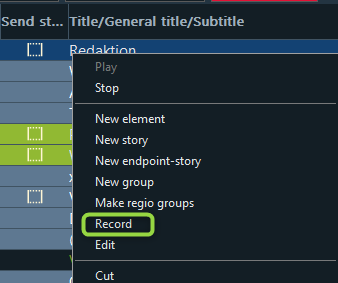
OnAir TrackMixer is now ready for the recording.
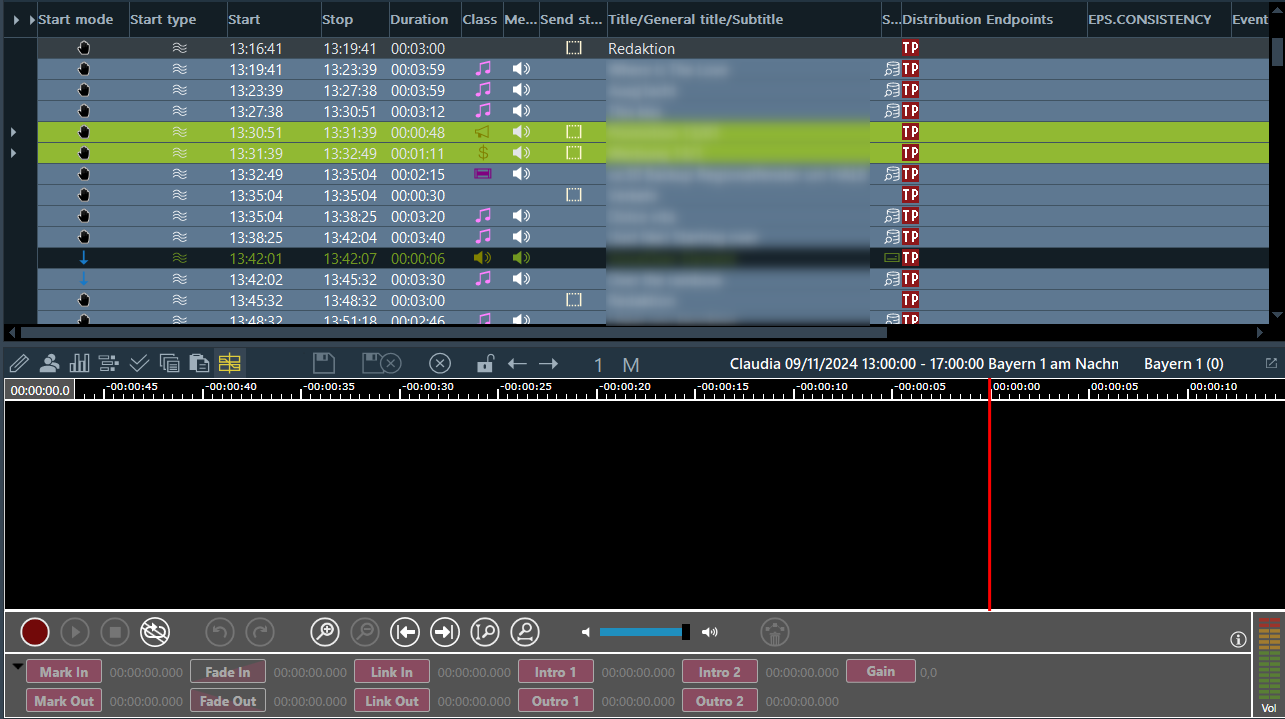
Simply click the record button and then the play button to start your recording.
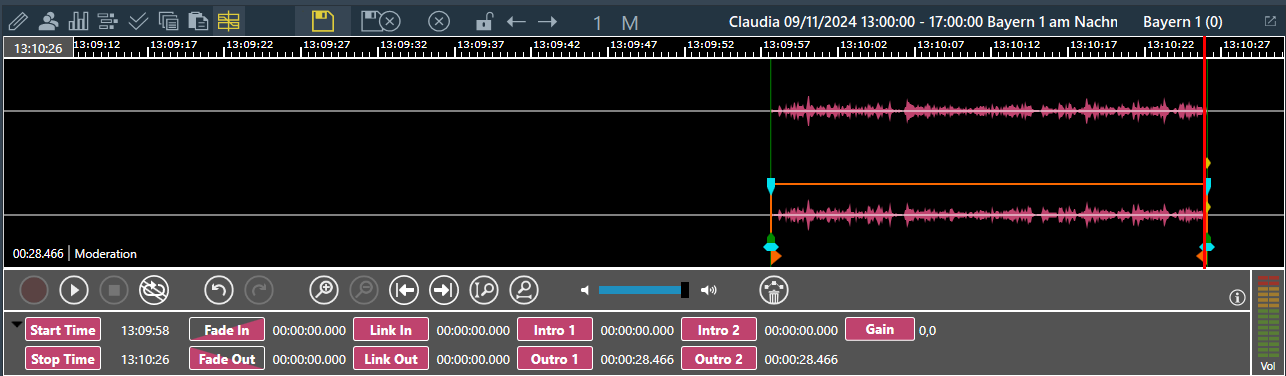
Once you are fine with your recording, click the yellow Save button to fill the placeholder in the rundown with the newly recorded audio.
Now in the DigAIRange’s rundown the former placeholder is now being treated as normal audio and can be loaded to OnAir TrackMixer for further transition adjustments.

