Configuring Consistency Check Page
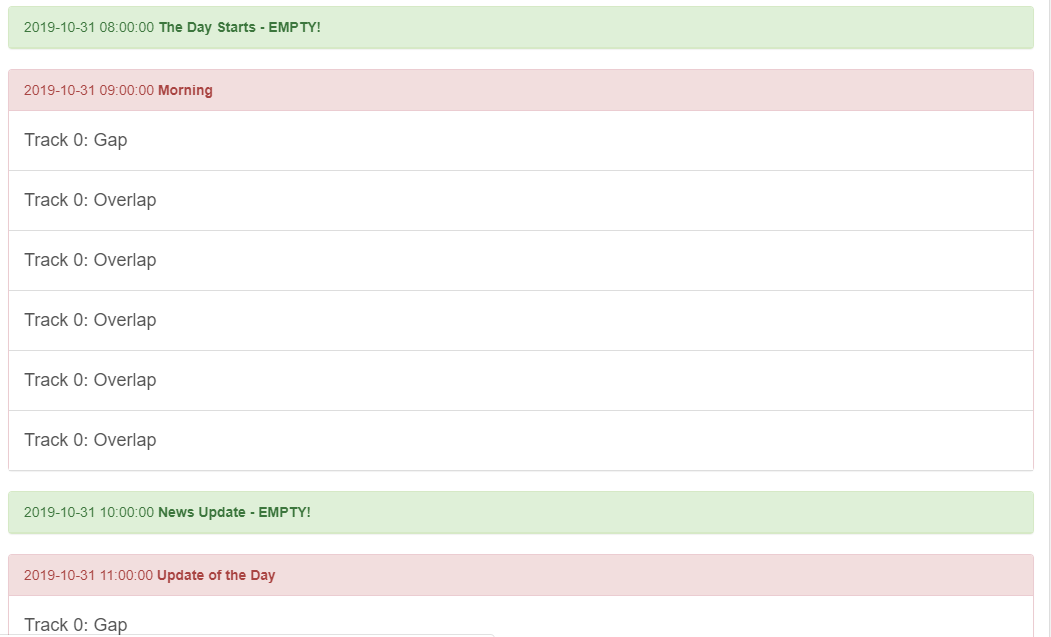
Configuration of the consistency check page is part of the settings.json (see ConsistencyCheck\\files of the Main Configuration Settings page). The consistency check parameter is an array consisting of following attributes.
| Parameter | Description | Required |
|---|---|---|
name Type: String | The name of the consistency check page | yes |
url Type: URL as String | Path to the page created for consistency check result | yes |
timer Type: Integer | The timer for auto refresh given in milliseconds | no |
Each object in array defines each page, ie. it is possible to configure more than one consistency check pages in WebDigAIRange, then the name attribute given should be unique.
"ConsistencyCheck\\files": [{
"name": "cct1",
"url": "http://localhost:8032/",
"timer": 1800000
},
{
"name": "cct2",
"url": "http://localhost:8045/",
"timer": 1800000
}],Consistency Check Web Page
It is possible to define the consistency check web page in any way the user wants. Nevertheless, WebDigAIRange also offers a template which can be used to define the consistency check web page. The user can have the page in following steps:
- Get the folder consisting of template files and host it under any hosting service
- Create a new hosting instance and set it's physical path to the folder containing consistency check xml file
- Use the above created instance as location for CCTFilePath in settings.json of consistency check page
- Go to the url to see the web page
Note: If IIS is used as the hosting instance, a 'Web.config' file also has to be present in the folder containing consistency check xml file. It can be added manually or also can be configured in IIS Manager. This is to unblock the CORS policy since we are requesting a resource from another domain. An example of Web.config is given below.
Web.config example
<?xml version="1.0"?>
<configuration>
<system.webServer>
<httpProtocol>
<customHeaders>
<add name="Access-Control-Allow-Origin" value="*" />
</customHeaders>
</httpProtocol>
</system.webServer>
</configuration>
Give this url in consistency check configuration in settings.json to see the web page in WebDigAIRange.
