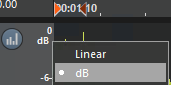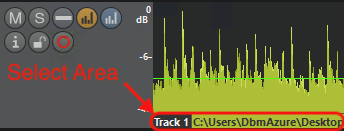Track Configuration
Fade points in Edit Display Mode
Reset fade points to a pre-configured value
Parameter: …|MultiTrack|Settings|FadePointResetValue (Value: -200…0dBFS)
A double click on a fade point places it between the other volume points without changing the volume of the audio. With this parameter configured, the fade point will be placed at a pre-defined volume (e.g. -9dBFS), effectively changing the volume at this point. The value can be set between -200 and 0 dB. If the parameter is not entered manually, this feature is not active.
Default Track Height
You can configure a default track height with the following parameters in the section Settings:
TrackEdit | Height of a track in Edit Display mode (max. 256 pixels) |
TrackHeightNormal | Height of a track in Block Display mode (max. 512 pixels). This pixel value includes the height of the Select Area (see below) |
TrackHeightSelectArea | Height of the Select Area in Block Mode (max 46 pixels). The pixel value is part of the TrackHeightNormal parameter, not additional.
|
Set default for Volume Scale Type
The volume scale in the track head can display either dB values, or % values (linear). You can configure the default scale using ScaleType... parameters in the Settings. Parameter value 1 = %-linear scale; parameter value 2 = dB scale.
- SingleTrack Editor: ScaleTypeST
- EasyTrack Editor: ScaleTypeET
- MultiTrack Editor: ScaleTypeMT
A context menu is available in the scale to change the type manually.