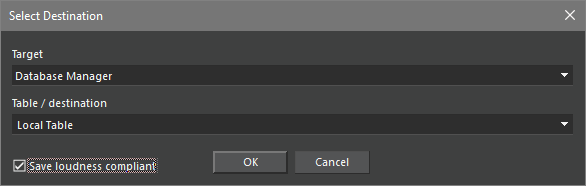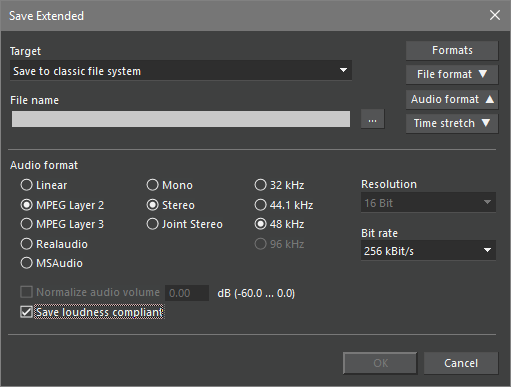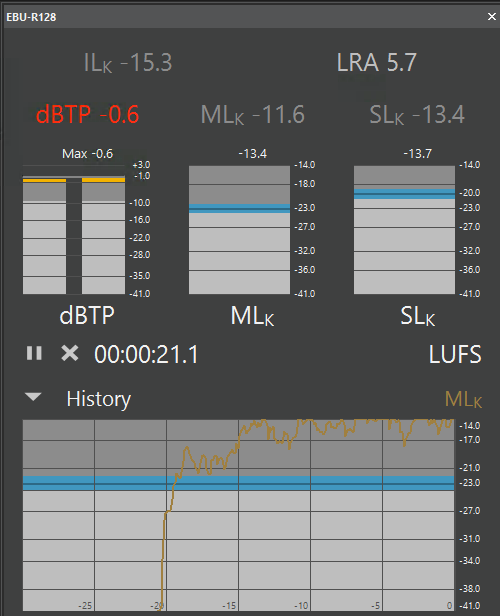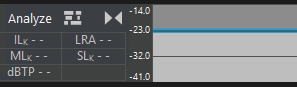Loudness Configuration
There are several loudness features available in the Audio Editors:
Loudness Processing in the Clipboard
Loudness Meter (EBU-128)
Loudness Track
Loudness-Compliant Saving
Table of Contents
Activate Loudness Features
Requirements
The editors need at least one configured LoudnessSet that defines whether audio material is loudness compliant or not. To set up such a LoudnessSet and loudness relevant configuration, please refer to the manual LoudnessInDigaSystem_AdminManual.
Global Loudness Sets
A loudness set can be set as default settings for all Audio Editors. Based on this set, the editors will perform all loudness relevant calculations and metering. The key can be defined on GLOBAL, LOCAL and USER level in the |Common|Loudness| folder:
Key | Description |
|---|---|
EditorLoudnessSet | The entered value is the name of the loudness set (which is the folder name |Common|Loudness|<LoudnessSetName>|). This set is used by the Audio Editors as basis for any loudness calculation. |
Note for MTE: If this entry is missing all loudness features are disabled for the corresponding customer/computer/user. If the Loudness Set is invalid or incomplete, a message will be shown at editor startup indicating the source of the problem and that all loudness featured will be disabled.
Loudness Normalization and Analysis in the Clipboard
To activate these features, the Audio Editor user needs the new right MTE_LoudnessProcessing, which you can create under Objects|Actions by selecting New from the context menu in the Actions list and then typing the name of the right. The right is then selectable for all users under <User>|Rights|Actions|.
Loudness normalization via the context menu of a clipboard element is available without any additional parameter.
Automatic loudness analysis can be enabled by the parameter:
…|…Track|Settings|Loudness|ClipboardAutoLoudnessAnalysis=1.
When set to 0, the automatic loudness calculation is disabled, but still available via context menu.
Loudness Meter
In the editor open the menu "View -> EBU-R128". The Loudness Meter can be embedded anywhere in the GUI or be displayed in a separate window.
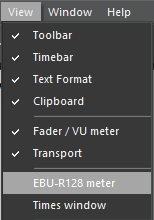
To activate the feature the Audio Editor user needs the right MTE_LoudnessMeter, which you can create under Objects|Actions by selecting New from the context menu in the Actions list and then typing the name of the right. The right is then selectable for all users under <User>|Rights|Actions|.
The user right MTE_ChangeLoudnessDisplaySettings (under |User|<user>|Rights|Actions|) allows the MTE user to call the Loudness Meter settings via a right-click anywhere in the Loudness Meter pane.
Loudness Track
Displaying the loudness track requires the user action right MTE_LoudnessTrack, which you can create under Objects|Actions by selecting New from the context menu in the Actions list and then typing the name of the right. The right is then selectable for all users under <User>|Rights|Actions|.
Loudness Track can be displayed through View -> Loudness track menu item and toolbar button 
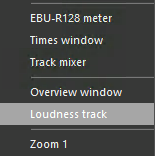
Loudness-Compliant Saving
The activation of this feature requires a parameter under |Settings|Loudness|:
Key | Description |
|---|---|
CheckBox_SaveLoudnessCompliant | Default=2.
Show Loudness compliant checkbox in the audio save dialogs. The value 0 deactivates the check box feature, a value of 1 activates the check box and automatically selects it. With the value 2 the check box is available, but not checked. 3 means that the check box is selected and the user can not remove the check mark.
|
Loudness Visualization Controls Set
Limits describing the maximum loudness compliance values are taken from a Loudness Set Core (as described in LoudnessInDigaSystem_AdminManual) and the name of the set to be used is defined by the parameter Common|Loudness|EditorLoudnessSet . An incomplete core set triggers a message when MTE starts and disables all loudness features:
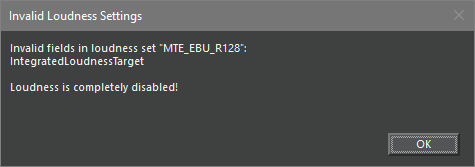
All other settings concerning the individual loudness controls (tolerances for visualization and their corresponding colors) are bundled in a Loudness Visualization Controls Set (LVC), which is an optional extension of a Loudness Set.
Parameter Name | Default Value | Description |
LVC_Color_ILK_Above | rgb(155, 155, 155) | ILK meter: Color above (Target Value + Tolerance). See IntegratedLoudnessTarget and ToleranceForIntegratedLoudness (both in Loudness Set Core). |
LVC_Color_ILK_Below | rgb(215, 215, 215) | ILK meter: Color below (Target Value - Tolerance) |
LVC_Color_ILK_Tolerance | rgb(65, 176, 223) | ILK meter: Color between (Target Value + Tolerance) and (Target Value - Tolerance) |
LVC_Color_LRA_Above | rgb(243, 178, 0) | SLK meter: Color above Maximum. See MaximumLoudnessRange in Loudness Set Core. |
LVC_Color_LRA_Below | rgb(215, 215, 215) | SLK meter: Color below Maximum |
LVC_Color_MLK_Above | rgb(155, 155, 155) | MLK meter: Color above (Target Value + Tolerance). See MaximumMomentaryLoudnessLevel (Loudness Set Core) and LVC_MLK_Tolerance. |
LVC_Color_MLK_Below | rgb(215, 215, 215) | MLK meter: Color below (Target Value - Tolerance) |
LVC_Color_MLK_Graph | rgb(160, 128, 64) | Loudness graph: Color for MLK curve |
LVC_Color_MLK_Tolerance | rgb(65, 176, 223) | MLK meter: Color between (Target Value + Tolerance) and (Target Value - Tolerance) |
| LVC_Color_MLK_LimitLine | (implicitly calculated) | MLK meter, MLK graph, and loudness track: Color of the limit line. The default color is calculated from other colors in the current UI scheme. |
LVC_Color_Numeric_Invalid | rgb(0, 0, 0) | All numeric meters: Text color in invalid state (when data of prior analysis is displayed, but data has changed meanwhile) |
LVC_Color_SLK_Above | rgb(155, 155, 155) | SLK meter: Color above (Target Value + Tolerance). See MaximumShorttermLoudnessLevel (Loudness Set Core) and LVC_SLK_Tolerance. |
LVC_Color_SLK_Below | rgb(215, 215, 215) | SLK meter, SLK graph, and loudness track: Color below (Target Value - Tolerance) |
LVC_Color_SLK_Graph | rgb(0, 128, 160) | Loudness graph: Color for SLK curve |
LVC_Color_SLK_Tolerance | rgb(65, 176, 223) | SLK meter: Color between (Target Value + Tolerance) and (Target Value - Tolerance). |
| LVC_Color_SLK_LimitLine | (implicitly calculated) | SLK meter: Color of the limit line. The default color is calculated from other colors in the current UI scheme. |
LVC_Color_TP_1 | rgb(243, 178, 0) | TP meter: Color between values of parameters MaximumTruePeakLevel (Loudness Set Core) and LVC_TP_Range1 |
LVC_Color_TP_2 | rgb(155, 155, 155) | TP meter: Color between values of parameters LVC_TP_Range1 and LVC_TP_Range2 |
LVC_Color_TP_3 | rgb(215, 215, 215) | TP meter: Color below value of parameter LVC_TP_Range2 |
LVC_Color_TP_Above | rgb(255, 46, 18) | TP meter: Color above value of parameter MaximumTruePeakLevel (Loudness Set Core) |
LVC_MLK_Tolerance | 1.0 | Momentary loudness tolerance. See LVC_MLK_Target. |
LVC_SLK_Tolerance | 1.0 | Shortterm loudness tolerance. See LVC_SLK_Target. |
LVC_TP_Range1 | -3.0 | dBTP meter: Color range border between MaximumTruePeakLevel and LVC_TP_Range2. |
LVC_TP_Range2 | -9.0 | dBTP meter: Color range border between LVC_TP_Range2 and lower limit. See Loudness Set Core. |
| LVC_TP_DecayRate | 0 | dBTP meter: Setting this to a positive value makes the display less jumpy. This can be a floating point value and is measured in dB/s. Use the point (.) as decimal separator. This value is defined as part of the loudness set, but it can be overridden for the Audio Editor. |
The color values in hex format RRGGBB are equivalent to rgb(r,g,b) with r, g, b in decimal. (For example, #ffff00 or #FFFF00 is equivalent to rgb(255, 255, 0)).
Note: Colors not depending on loudness values are part of MTE's GUI color sets, as described in Section 4.2 below.
Loudness Visualization Controls Layout Set
The layout of loudness controls is bundled in a rectangular grid, as seen in the Loudness Meter and the Loudness Track header. The grid consists of a list of rows, each containing a comma-separated list of controls which share the width of the row equally. Each control may be used only once (with the exception of Empty) in the complete grid. The grid layout can be defined in parameter sets. In MTE there are two sets defined:
LoudnessPane_ (layout of the Loudness Meter)
LoudnessTrack_ (layout of header content in Loudness Track)
Supported controls
Numeric data display of current value: CurrentTP, CurrentMLk, CurrentSLk (synonym: CurrentdBTP)
Numeric data display of maximum value: MaxTP, MaxMLk, MaxSLk (synonyms: dBTP, TP, MaxdBTP, MLk, SLk)
Numeric data display: ILk, LRA, dBTP, MLk, SLk
Bar graph display: dBTPMeter, MLkMeter, SLkMeter
Control bar with start/stop buttons and time display: ActivationControl
Loudness history graph: HistoryEnableControl, HistoryControl
Loudness ear showing the loudness quality: LoudnessEar
Empty spaces: Empty. (This is intended for creating an empty space in the layout and may be used multiple times. You can add a number in braces to set a fix width in pixels (e.g. "empty (2)"))
Example Configurations
For MTE's LoudnessMeter LoudnessPane_Row1 = ILk, LRA LoudnessPane_Row2 = dBTP, MLk, SLk LoudnessPane_Row3 = dBTPMeter, MLkMeter, SLkMeter LoudnessPane_Row4 = ActivationControl LoudnessPane_Row5 = HistoryEnableControl LoudnessPane_Row6 = HistoryControl |
|
For MTE's LoudnessTrack LoudnessTrack_Row1 = ILk, LRA LoudnessTrack_Row2 = MLk, SLk LoudnessTrack_Row3 = dbTP, Ear |
|
List of MTE Specific Loudness Settings
All MTE-specific loudness settings are listed in the table below. Many "Common" parameters can be evaluated by other applications supporting loudness features, too.
Parameter Name | Parameter Location | Default Value | Description |
EditorLoudnessSet | Common|Loudness | (none) | Specifies the name of the loudness set from |Common|Loudness|<LoudnessSetName>| (used by all editors). If this parameter is missing, all loudness features are disabled in the Audio Editors. |
DisableLoudness | Common|Loudness | FALSE | Enables/disables (TRUE/FALSE) loudness features. |
ClipboardAutoLoudnessAnalysis | <AppName>|Settings|Loudness | (none) | Controls if the loudness analysis is launched automatically for each audio coming into the clipboard. |
LoudnessPane_Row<num> | <AppName>|Settings|Loudness | (none) | Defines the configuration for loudness controls displayed in the Loudness Meter. If not set, a default layout will be applied. For each row one parameter must be set where <num> is incremented consecutively starting with 1. |
LoudnessTrack_Row<num> | <AppName>|Settings|Loudness | (none) | Defines the configuration for loudness controls displayed in the loudness track's head. If not set, a default layout will be applied. For each row one parameter must be set where <num> is incremented consecutively starting with 1. |
GUILoudnessUnit | <AppName>|Settings|Loudness | "LUFS" | User GUI option for loudness unit (requires user right MTE_ChangeLoudnessDisplaySettings). Possible values: "LU", "LUFS" |
GUILoudnessScale | <AppName>|Settings|Loudness | "Plus9" | User GUI option for loudness scale (requires user right MTE_ChangeLoudnessDisplaySettings). Standard values are "Plus9", "Plus18". Since MTE version 7.5.1551.0, the value of this parameter can be a custom scale (see GUILoudnessCustomScale_n parameter near the bottom of this table). |
GUILoudnessGraphDisplayValue | <AppName>|Settings|Loudness | "Slk" | User GUI option for displayed values in loudness graph (requires user right MTE_ChangeLoudnessDisplaySettings). Possible values:"Slk", "Mlk", "Mlk + Slk" |
IntegrationInitiallyActive | MultiTrack\Settings\Loudness | 0 | Activates/deactivates the integration by default. 1=active, 0=inactive |
LoudnessTrackVisible | <AppName>|Settings|UIMultiTrack | 0 | Defines whether the Loudness Track of the MultiTrack page is visible (1) or not (0). This value is written to the USER registry by MTE when the user interactively displays or hides the Loudness Track. |
LoudnessTrackHeight | <AppName>|Settings|UIMultiTrack | 56 | Defines the height of the Loudness Track of the MultiTrack page in pixels. This value is written to the USER registry by MTE when the user interactively changes the height of the Loudness Track. |
Checkbox_SaveLoudnessCompliant | <AppName>|Settings|Loudness | 2 | Determines whether the "Save loudness compliant" checkbox is visible in Save dialogs: 0=invisible; 1=visible and initially checked; 2=visible and initially unchecked |
HistoryVisible | Multitrack|Settings|Loudness | 1 | Stores the user’s last setting regarding visibility of loudness meter's history control. The setting is loaded at program restart. 0=invisible or 1=visible (initially checked). |
| GUILoudnessCustomScale_n | <AppName>|Settings|Loudness | (none) | Describes a custom loudness scale. Any number of custom scales can be specified by setting n to consecutive integer numbers (1, 2, 3, etc.). The value is a string with 3 sections, separated by vertical bars (|):
Names should be unique across all custom scales. Whitespace, case, and most punctuation are ignored for name equality. |
| LVC_TP_DecayRate | <AppName>|Settings|Loudness | 0 | dBTP meter: Setting this to a positive value makes the display less jumpy. This can be a floating point value and is measured in dB/s. Use the point (.) as decimal separator. When this parameter is set, it overrides the value defined in the loudness set. |