Save into Group
The Digas database allows you to logically organize entries into groups. A group is just another database entry, but rather than audio, video, text, etc., it merely contains references to other entries. Please refer to the DBM or DPE manual for more details about how to create, maintain, and use groups.
MTE, starting with version 7.5.1543.0, allows you to create a new database entry and include it in an existing group in just one step. This feature is available in almost all places where you can create new database entries. It can be enabled individually for each database table by an administrator.
Configuration
To enable "save into group" for a table, the administrator must use the Digas Admin tool, or the Admin section of DPE. The feature can be enabled in the GLOBAL, LOCAL, or USER registry; LOCAL settings override GLOBAL, and USER settings override both LOCAL and GLOBAL. The relevant parameter is Digas\Database\<database>\<table>\AllowSaveToGroup where <database> is the name of the database, and <table> is the name of the table. Set this parameter to TRUE or 1 to enable "save into group", or to FALSE or 0 to disable. If the parameter is not set, "save into group" is disabled by default.
Usage
Saving into a group works in the same manner in all places where the feature is available.
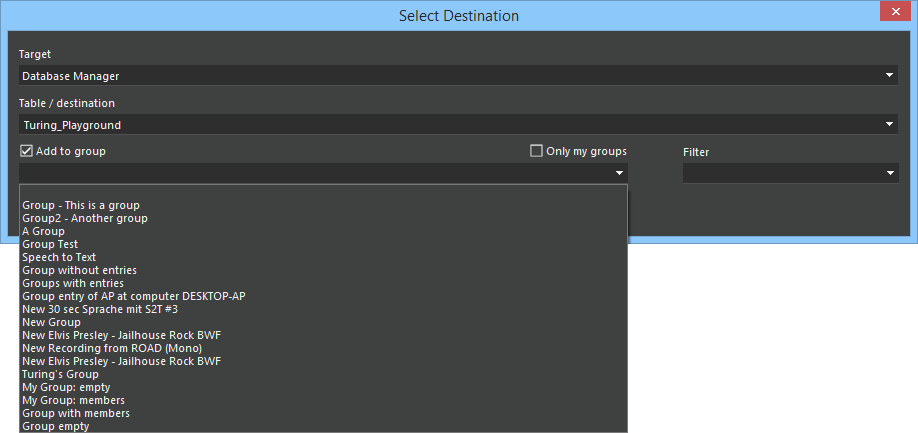
Once you have selected the target table, and have checked then "Add to group" box, the combo box lists all groups from that table. You can limit the choice of groups to groups which you have created by also checking "Only my groups". To save into a specific group, simply select the group name before you click "OK". This creates a new database entry and, at the same time, includes it into the selected group.
The top-most (empty) entry of the groups list allows to save into the table without adding to a group, which is the same operation as when you uncheck "Add to group".
Filtering
If you have worked with groups for some time, the list of groups will become lengthy, and it will be difficult to find the group you want to save into. Group filters can narrow the amount of displayed groups, based on the date of creation, or of the most recent modification of a group. Group filters can be configured per user (USER), per workstation (LOCAL), or globally (GLOBAL).
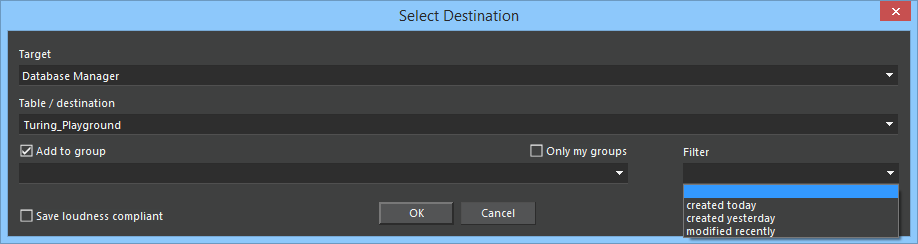
You can combine the "Only my groups" checkbox with a group filter too only see groups created by you which in addition match the filter.
Configuration of Group Filters
Group filters are configured in the "GroupsFilter" parameter. By default, this parameter is empty, and no group filters are available.
"GroupsFilter" can contain any number of filter definitions. Definitions are separated from each other by vertical bars (|). Each definition consists of the filter's name (which appears in the "Filter" list), followed by a colon (:) and the condition which defines the filter. The order of filter entries in the list is the same as in the "GroupsFilter" parameter.
A filter whose condition is * (a single asterisk) defines a filter that matches every group. This filter is by default added on top of the list of filters, but you can explicitly define it (and name it if you like) in the "GroupsFilter" parameter if you prefer to have it in a different position.
A condition (unless it is a single asterisk) is written as what_to_compare comparison_operator compare_value compare_unit.
what_to_compare defines which time stamp should be considered for comparison. Valid values are created (the time when the group was originally create) and modified (the time of the most recent modification of the group). They can be abbreviated as cre or mod, or even as c or m.
compare_value and compare_unit define against what the time stamp should be compared. compare_value is a non-negative integer number, and compare_unit is h (hours), d (days), w (weeks), m (months) or y (years).
comparison_operator defines how the time stamp should be compared:
| Operator | Filter matches if... |
|---|---|
| > | ...the age is greater than the comparison value |
| = | ...the age is equal to the comparison value |
| < | ...the age is smaller than the comparison value |
| >= | ...the age is greater than or equal to the comparison value |
| <= | ...the age is smaller than or equal to the comparison value |
Configuration Example
The following configuration value creates the filters of the above screenshot:
GroupsFilter=created today:cre=0d|created yesterday:cre=1d|modified recently:mod<=2w
It defines three filters.
- The first filter has the name "created today", and it matches filters that were created today, where "today" means the current calendar day, as opposed to "within the last 24 hours".
- The second filter is named "created yesterday", and it matches filters that were created yesterday. Again, "yesterday" means what you would normally expect: Any time between 00:00 and 23:59 on the previous calendar day.
- The third filter "modified recently" matches filters that were modified in the calendar week before last or later (i.e. in the previous or current week). A calendar week usually runs from Monday to Sunday, or from Sunday to Saturday, depending on your locale setting which you define in the Windows Control Panel.
