Time Info Tooltip
The "time info tooltip" is a tooltip that moves with the mouse when you move the mouse over an audio in the timeline. It helps you locate the exact editing position you want to find. It is available in the MultiTrack, EasyTrack, and SingleTrack screens.
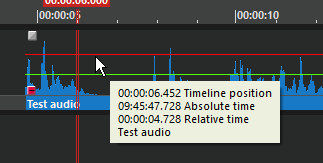
Overview
The "time info tooltip" is displayed next to the mouse cursor while it hovers or moves over an audio. It contains a configurable number of text lines which describe the current mouse position and the audio over which the mouse hovers. In its default configuration, the tooltip displays four lines of information, as is shown in the screenshot above.
You can use the "Time Info Tooltip" page of the "Settings" dialog to configure the data items which the tooltip displays.
Configuring the Time Info Tooltip
Showing or Hiding the Tooltip
The time cursor is initially invisible when you start the audio editor. A single keyboard accelerator (called "Toggle time cursor") is used to toggle its visibility. You must define this accelerator in the "Settings" dialog. By default, the accelerator is not assigned.
Configuring what the Tooltip Displays
Click "Options" on the main menu, then click "Settings". In the "Settings" dialog that opens now, click "Time Info Tooltip".
In the page that opens now, you can configure up to 5 lines that are displayed in the time info tooltip. For each line, you must define the content, the format (not applicable for all content types), the text to be displayed before the content, and the text to be displayed after the content.
You can display the following content types:
| Content Type | Explanation |
|---|---|
| empty | An empty line. (Note: empty lines towards the bottom of the tooltip are removed.) |
| absolute | The time of day when this sample was recorded. |
| relative | The time since start of the take. |
| timeline | The time in the timeline. |
| clip time | The time since the clip's mark in. |
| name | The name of the corresponding clipboard object. |
| clip name | The name of the audio object on the timeline. |
| text | Text that is displayed verbatim. |
For content types that display a time value, you can define the display format:
| Format | Explanation |
|---|---|
| default | Display times as in the time bar. |
| 0 decimals | Display hours, minutes, and seconds, but no fractions of a second. |
| n decimals | Display hours, minutes, and seconds, and fractions of a second as n decimal digits |
Example
This configuration:
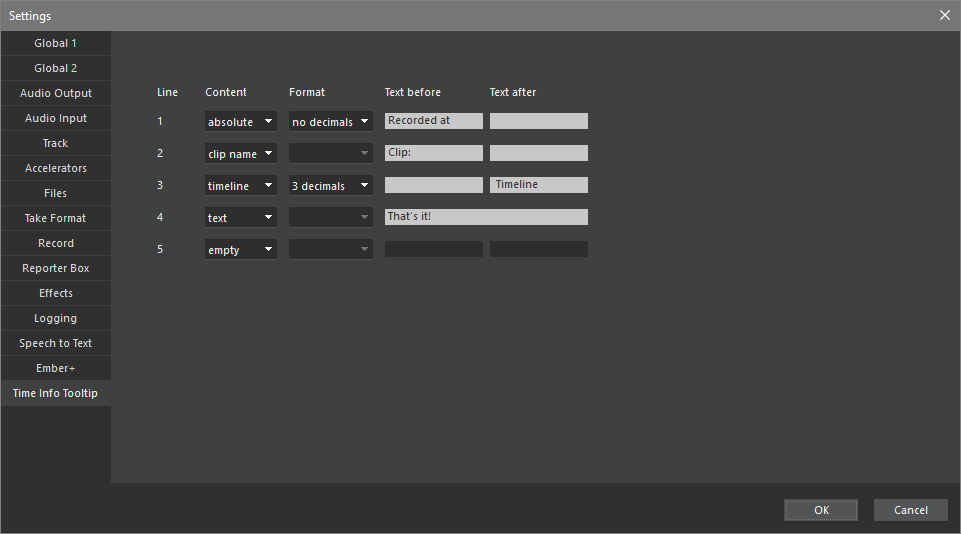
displays the following tooltip:
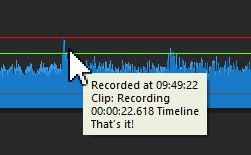
Parameters
The time info tooltip configuration is saved in the Digas registry in the TimeInfoLines parameter. Users should not manipulate this parameter except through the "Settings" dialog. The default configuration (see above) is used if the parameter does not exist.
Other Tooltips
The audio editor can show at most one tooltip at any single time. Therefore, the time info tooltip is temporarily removed from the screen when you hover the mouse over any other spot that requires a tooltip, like a trim or fade point.
