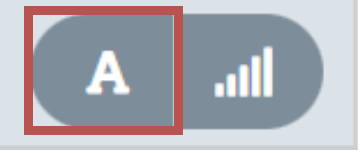Working with Text View
Text View offers more text like editing experience for users. Operations like selecting / deleting a word or paragraph can be realized within seconds, editing in text area will be reflected immediately in the audio waveform view.
Please note that, a speech to text service-integration / data is needed for working with Text Area
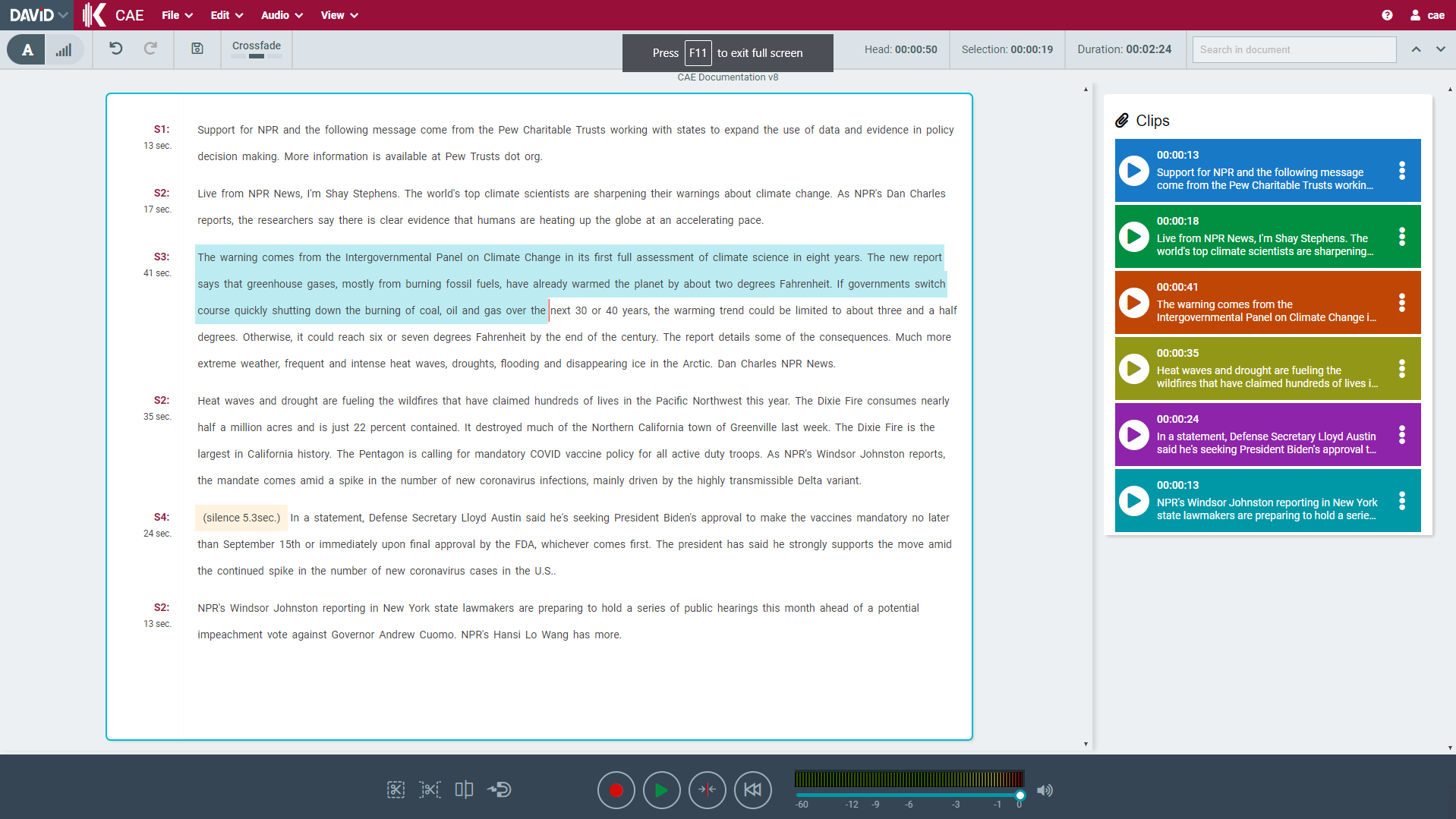
Enable Text Area
Text Area can be enabled / disabled by clicking on view modes buttons in left corner of toolbar.
Positioning the soundhead
- Click into the text using the left mouse button
- Once, soundhead is placed you can also navigate sound head in the text area using keyboard (arrow keys).
Marking a text range
- Mark a text range by left mouse button+dragging the mouse
- Mark a single word by double-clicking a word with the mouse
- If soundhead is placed you can also mark a text range using keyboard (arrow keys together with shift).
Soundhead and text range in Waveform and Text View are both in sync, altering position in one will be immediately reflected in another.
Moving a marked text range
- Mark a text range by left mouse button+dragging the mouse.
- Drag & drop the marked text to move it to a specified location.
- If you hold Ctrl (or Cmd in Mac) while dropping, the marked range will be duplicated in the dropped location.