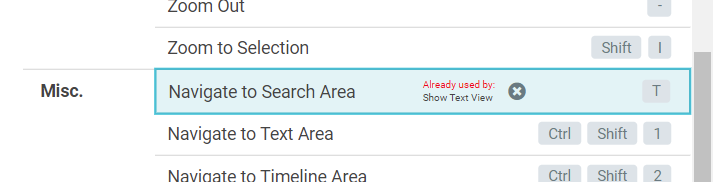Options for users
Many options are centrally configured by the administrator in the settings.json file of the web application itself.
Nevertheless, some options can additionally be configured by the user. These options are remembered locally for the computer and browser the user is currently working with.
How to
In the Top menu by clicking on the logged in user you can find "Options" as a dialog afterwards.
Within this "Options" you have 3 Sections: General, Transcription and Shortcuts.
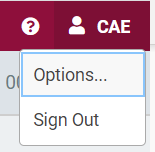
General
Configure the following general options with more Details here:
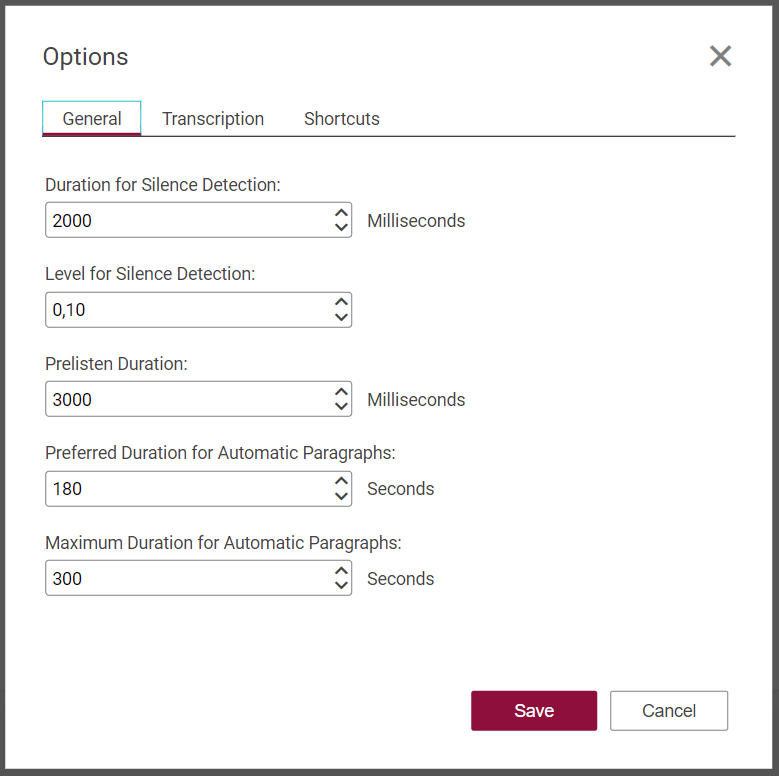
Silence Detection
Silence is visualized in the Text area.
A gap between words is only interpreted as silence if it is longer than the amount of time configured in 'Duration for silence detection'.
A gap between words is only interpreted as silence if it contains audio with a volume level higher than the fraction configured in 'Level for Silence Detection', e.g. 0,10 means 10%.
Note:
- Detected silence is not mandatorily equal to an audio level of 0.
- Silence detection may in some cases not identify all silent (or not silent) passages correctly (for performance reasons it is only analyzing some samples of the audio material)
Prelisten Duration
Some pre-listening functionalities play only the beginning and/or the end of a piece of audio, e.g. "Play inside" or "Play outside".
The duration that is played is configured by 'Prelisten duration'.
Automatic Paragraphs
Large text blocks are automatically broken down into smaller paragraphs.
A new paragraph starts not before the duration configured in 'Preferred Duration for Automatic Paragraphs' and not later than the duration configured in 'Maximum Duration for Automatic Paragraphs'.
Transcription
Depending on the configuration given by your administrator in the settings.json file this dialog may look differently or missing completely.
Configuring access to transcription service providers is meant here.
Credentials
All transcription service providers require an API key.
API keys are often configured by the administrator in the settings.json file.
Additional Config String
Some transcription service providers may be configured with additional data, e.g. you can configure an URL for Speechmatics v1
Default Language
This parameter is used by all transcription services.
It will be handed-over on requesting a transcription for an audio file (e.g. with menu item "Edit"→"Create Text for Marked Audio").
The transcription backend can use the parameter e.g. to improve transcription processing, or for setting the target language.
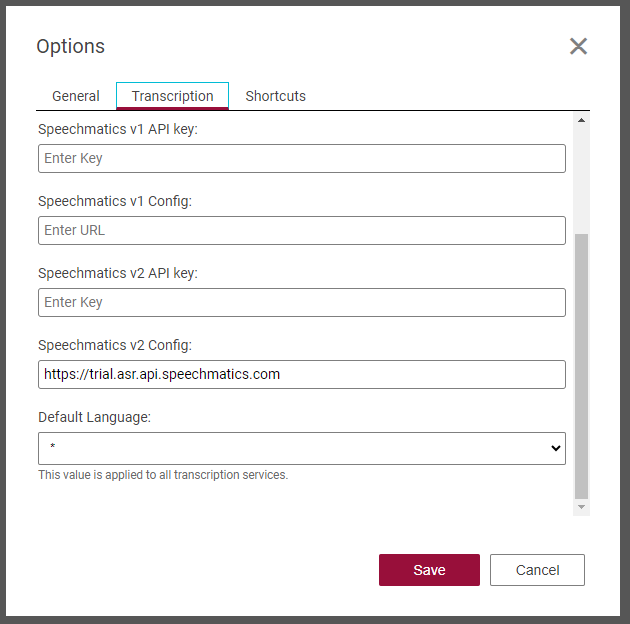
Shortcuts
Configure shortcuts here.
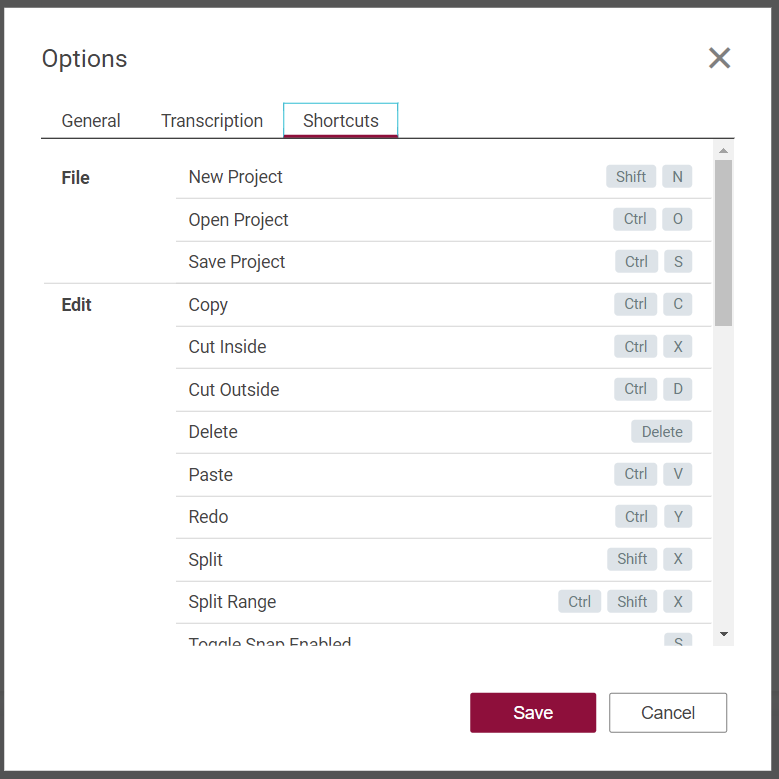
Select a command and click the edit icon to start modifying a shortcut:
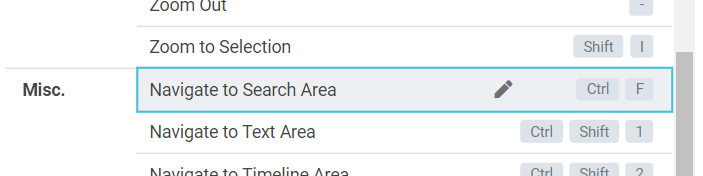
Now press the keys you want to associate to this command:
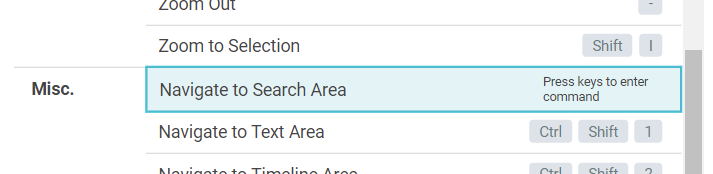
Conflicts are displayed and will prevent the requested shortcut to be applied: