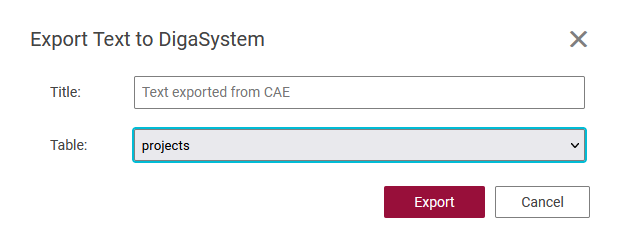Save, Import and Export files from CAE
In the Top menu bar you have the option with "File" to do different things with our content.
Open this you have following options.
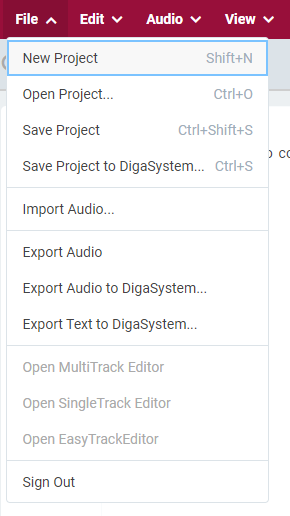
New Project
This option gives you a clear, empty CAE to start with.
Saving project
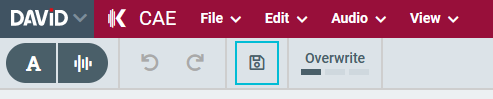
"Save project" option from top menu file drop down, or use the configured shortcut.
It saves it locally as a cae project.
Saving project to DigaSystem table
To save project to a DigaSystem table either use "Save" button in the toolbar., "Save Project to DigaSystem" option or use the configured shortcut.
To save a project to a new DigaSystem entry check "Save as new project" button.
Currently all versions of a project are maintained within one DigaSystem entry, even if their title is different. If you want to save the project as new entry, use the checkbox "Save as new project".
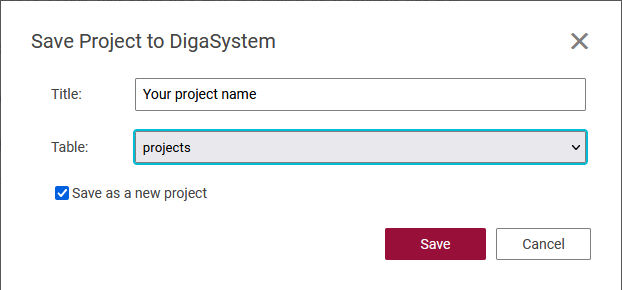
Export Audio
You can export the audio on the timeline. It will be rendered as a WAV file.
To file system
Use "Export Audio option to save the rendered audio to the file system.
To DigaSystem table
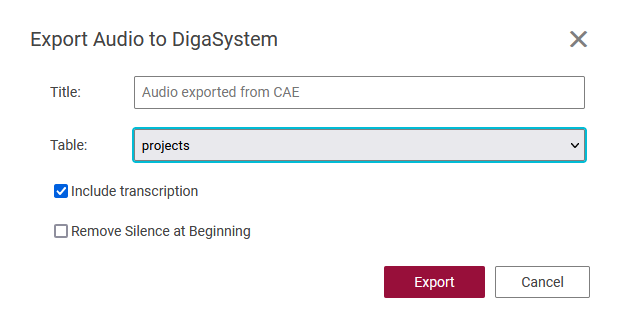
Export Text
You can export the text to DigaSystem. It will be saved in RTF format.