Entry Mask
Database record of a selected entry. The entry mask opens when you create a new element / group / story, or when you double-click an element to select it.
Configuring Submasks
Click the [Program] tab, and then click [Settings]. The "Settings" dialog box opens.
Click the [Mask] tab.
Tick or remove ticks from the checkboxes as required.
Click [OK] to confirm.
Submasks

General | General information about a group or an entry. Different fields are specified here. |
Presentation | To display and edit presentation texts. |
News | Specifies news items. |
Music | Specifies music items. |
Commercial | Specifies commercial items. |
...more | Overview of technical data. Normally hidden for users. |
"General" Tab - Display Group / Story
■ Title = the name of the group.
■ Primary class = The class which you want to display in the show list or the broadcast schedule.
■ Allowed classes = All classes which are allowed in the selected group.
■ Jingle group = Select a created jingle group. Jingle groups are loaded from the TurboPlayer tool, as soon as the first element of the new group becomes the next element to go On-Air group (highlighted in green).
■ Start mode for group element s = Default start mode to create entries in this group.
■ Start mode = Action which triggers the start.
■ Start type = Time-related control of group elements.
■ Start time = The time when the element is started.
■ Duration = Total length of all group elements. If the duration of a group is defined as fixed, the fixed duration is always displayed, no matter what the actual duration of the elements in the group is.
■ Planned duration = The group duration is fixed, even if it deviates from the length of all the entries in the group. A fixed duration is displayed in the broadcast table window by the icon .
■ Buffer group = All the elements within the group are defined as buffer elements.
■ Reserve group = All the elements within the group are defined as reserve elements.
"General" Tab - Display Entry
■ Title = the name of the group.
■ Class, Media type, Source, Mixer src, State = Parameters are inserted and imported from the Database Manager.
■ Output = Outputs an entry to a mixer channel of a digital mixer with routed paths.
■ Fade option = Fade setting for stinger functionality. The stinger functionality is available for playing out jingles in the jingle bank and in the broadcast schedule. When a stinger element starts, all running items are faded out and stopped with the selected fade.
■ Reserve element = Entry scheduled as a reserve element.
■ Import protection = This prevents an entry from being deleted by the automated update of the BUS (Broadcast Utility Server).
Note: Automatic imports (music, commercial, etc.) are constantly adapted and updated by the BUS. After changes to the output file, all the affected entries in the show are verified and supplemented or removed, depending on the new schedule. You can delete manually scheduled entries using this procedure.
■ Buffer element = Placeholder which is not sent when you are forced to interrupt a show, e.g. by an urgent service announcement.
■ Regio element = Element which is played in a number of variants at a predefined time, e.g. regionally adapted commercial.
"General" Tab - Display Entry, continued
■ Start mode = Defines what action executes the start of an element.
■ Start type = The start type defines the time criteria which leads to starting the entry.
■ Start time = The start time defines the time when the element is started.
■ Duration = The duration of the entry.
■ Total duration = Indicates what contents are included to calculate the duration of elements, including audio and text.
■ Overlaid = An element, the total playtime of which is within the duration of other elements. (Overlaid).
■ Joined = The item is linked to the next item so that the next item can be played without a break at the precise frame.
■ Ignore mark out = With entries which are assigned to an audio file in the TurboPlayer, the entry is played until the physical end of the file if the user does not interrupt the entry prematurely.
"Presentation" Tab
To display and edit presentation texts. The formatting bar is available for editing.
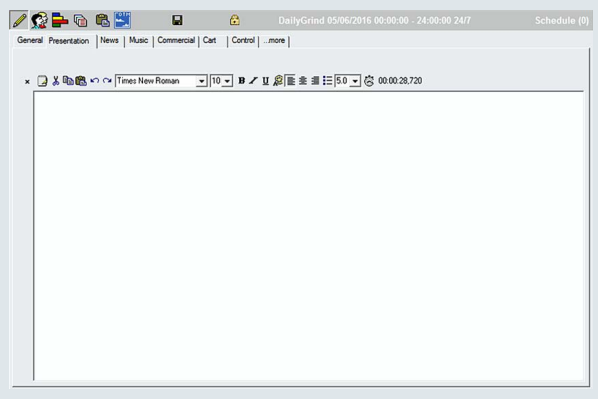
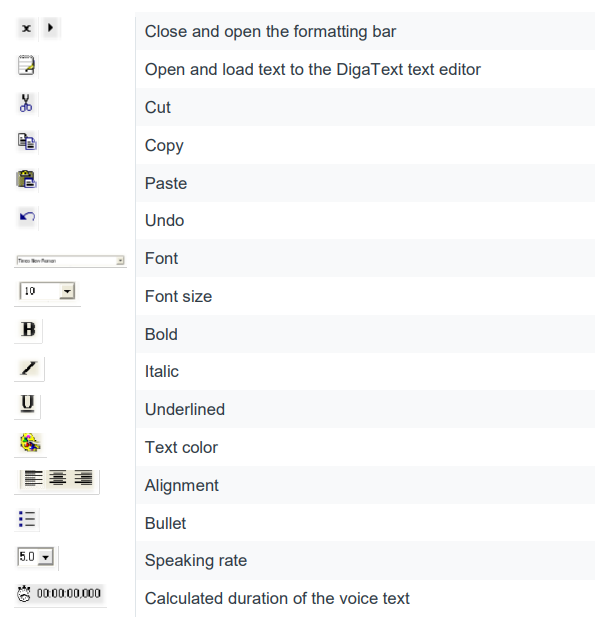
News Tab
■ Fields to name the main news-related items.
■ When they are imported from the Database Manager, the field entries are taken over.
■ Entries in the Info field are displayed in the TurboPlayer in the Infotext field.
Music Tab
■ Fields to name music items.
■ When they are imported from the Database Manager or a music rotation system, the available field entries are taken over.
Commercial Tab
■ Fields to name commercial items.
■ When they are imported from the Database Manager or a commercial management system, the available field entries are taken over.
“more…” Tab
■ Fields to display technical data.
■ The "...more" tab can be hidden and is normally not displayed for users since it mainly contains technical data.
■ The fields can also be edited in this view.
Control Tab
■ Displays predefined control events.
■ Control events are predefined and named in the DigaSystem administrator.
■ Configured events and macros must be documented on a case-by-case basis. Non-technical users are therefore informed on the use of events and macros in associated work flows by project managers or administrators.
■ The reference point indicates when the event is triggered compared to the main element.
Team
■ Fields to enter the relevant team data.
■ You can freely define the number, names and functions of team members, and the length of the designations.
■ You can edit the team list identifiers linked to the associated show, either based on the MANAGE or WRITE right. The identifier field is grayed out for all other users.
■ The name fields can be changed by all persons who have an edit right to the show.
■ The team list is empty by default. You can assign names to templates and optionally to team members.
■ The "Chief" and "Speaker" team members are defined by a fixed meaning.
■ In the "Chief" field, the dropdown list offers users who may receive a MANAGE right for this show. However, the "Chief" may only be selected by persons with MANAGE right (e.g. administrator, program chief, etc.).
■ The dropdown list in the "Speaker" field contains users who are selected as speakers in the rights management. The speaking rate is the basis for the text duration calculation for the show.
■ The "Presenter", "Director", "Chief", "Producer", "Copywriter", and "Copyeditor" are text-only fields.
■ The dropdown list in the "Access granted to:" field contains users who receive a write right to this show.
Statistics
Displays the percentage of all classes in the displayed broadcast schedule (in the broadcast table window).
Show list
■ Shows structure elements (e.g. template, pool, import list) which was moved from the show structure tree to the multifunction window.
■ The contents of the show list are displayed identically as in the broadcast table window.
■ X in title bar = Removes the current content from the multiview window.
■ 6 in title bar = Select the lists which were loaded to the list window.
Clipboard
■ Temporary saving of entries.
■ Entries, which you move in the Database Manager to the DigAIRange icon, are then available in the clipboard. This also applies to elements from the CartwallManager or the editors.
X in title bar = Removes the current content from the clipboard
OnAirTrackMixer
■ Crossfade entries.
■ Create voice-overs (preproduced drop-ins)
■ For further information, see the "OnAirTrackMixer_UserManual“ manual.
