Configure Selection Buttons
This dialog can be accessed from The Menu Bar and from the Selection button area (see Finding Entries)
Menu entry and Configure button is only available if ActionRight DBMConfigureSelectionButton is granted for the logged in user.
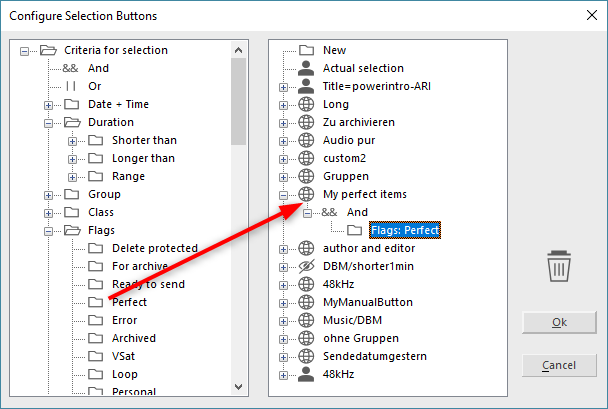
- Enter the name of the button to create (e.g. My perfect items) after
- Clicking on the directory symbol New in the right-hand window of the dialog screen, or
- Clicking with the right mouse button in the right-hand window and selecting the option New from the context menu.
- Define your selection criteria by dragging them from the left-hand window onto the new entry in the right-hand window (e.g. the Perfect flag from the Flags category)
- Include And / Or combinations in the selection criteria.
- Change the colour of your button by clicking with the right mouse button on the new button name in the right hand window.
- For removing any criteria or button drag them to the trash can icon.
On the left-hand side of the dialog screen some selection criteria can be created by clicking on New in an expanded selection folder; some existing entries can be edited by clicking on them.
