Configuring Tables
Table Info
You can open the Table Info with a right click on any table in the Table List.
Parameter | ShowSizeTableInfo |
Path | | DBM | |
Possible Values | TRUE, YES, FALSE, NO |
Description | Activates the field Size that calculates the size of all entries in this table in MB. |
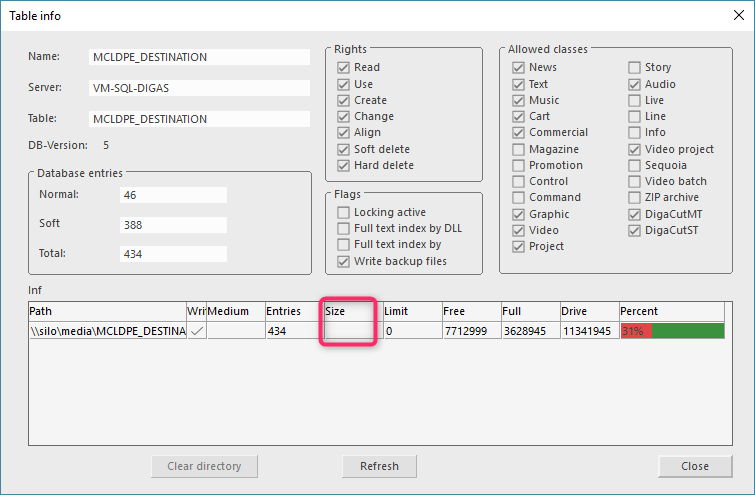
Default Table Sort Order
The configuration can be spread across USER, LOCAL and GLOBAL registries.
Any parameters set in USER will take precedence over LOCAL and GLOBAL. Parameters in LOCAL will take precedence over GLOBAL.
Per Table
Parameter | DefaultSorting |
Path | | Digas | Database | [myDSN] | [myTable] |
Possible Values | The value for a specific column is either one of the ones documented below (paragraph Column Identifiers) or a custom field, which is specified by the database field name. |
Description | Defines which database column is to be applied to sort the table content which is shown in DBM's main table until the user clicks another column header to change the sorting. This sorting is applied each time another table is selected for displaying. Additionally a specifier for sorting ascending (ASC) or descending (DESC) can be provided to overwrite DBM's default (e.g. "FileSize DESC"). On tables for which this setting is missing, a sorting definition for specific database tables is applied (see TableDefaultSorting). |
Examples |
|
For all Tables
Parameter | TableDefaultSorting |
Path | | DBM | |
Possible Values | The value for a specific column is either one of the ones documented below (paragraph Column Identifiers) or a custom field, which is specified by the database field name. |
Description | Defines which database column is to be applied to sort a specific database table content which is shown in DBM's main table until the user clicks another column header to change the sorting. This sorting is applied each time the selected table for displaying changes. Additionally a specifier for sorting ascending (ASC) or descending (DESC) can be provided to overwrite DBM's default (e.g. "FileSize DESC"). This settings is overwritten by a database table's setting DefaultSorting, if existing (see DefaultSorting). The default for this parameter is 2, meaning the created date being followed by created time and then followed by the RefNr. |
Examples |
|
Column Identifiers
A default Table Sort Order as defined for a specific tables or overall is specified by a column name or a numeric column id value as described below. Additionally a specifier for sorting ascending or descending can be provided to overwrite DBM's default (e.g. "FileSize DESC").
The numeric values are in range 0 - 99. They are written to parameters below key <USER>\DBM\MainScreen with the Settings dialog's columns configuration. There you find a list of ContentX parameters, where X is the position of the visible column (numbering begins with 0!); the value there specifies the column id or name.
Name (for configuration) | Numeric | DBM Column (English UI) | DBM Column (German UI) |
|---|---|---|---|
Class | 0 | Class | Klasse |
Title | 1 | Title | Titel |
CreateDate | 2 | Date | Datum |
3 | Time | Zeit | |
Duration | 4 | Duration | Dauer |
5 | Flags | Flags | |
Author | 6 | Author | Autor |
Editor | 7 | Editor | Bearbeiter |
Source | 8 | Source | Quelle |
Ressort | 9 | Department | Ressort |
SubRessort | 10 | Subdepartment | Subressort |
Program | 11 | Program | Programm |
Broadcast | 12 | Show | Sendung |
BroadcastDate | 13 | Broadcast date | Sendedatum |
Registration | 14 | Registration | Kennziffer |
MediumCode | 15 | Medium | Medium |
Number | 16 | Reference number | Referenznummer |
Filename | 17 | Filename/URL | Dateiname/URL |
Priority | 18 | In-/Out Priority | Ein-/Ausgabe Priorität |
Identifier | 19 | Identifier | Ident |
Language | 20 | Language | Sprache |
FirstUseDate | 21 | First use date | Erste Verwendung |
LastUseDate | 22 | Last use date | Letzte Verwendung |
DeleteDate | 23 | Deletedate | Löschdatum |
Label | 24 | Label | Label |
Motive | 25 | Theme / motive | Thema / Motiv |
SpotLength | 26 | Spotlength | Spot-Länge |
Customer | 27 | Customer | Kunde |
Product | 28 | Product | Produkt |
ProductGroup | 29 | Productgroup | Produktgruppe |
GenericTitle | 30 | Generic title | Allg. Bezeichnung |
Singer | 31 | Singer | Sänger |
Composer | 32 | Composer | Komponist |
Performer | 33 | Artist | Interpret |
Album | 34 | Album | Album |
Correspondent | 35 | Correspondent | Korrespondent |
MusicId | 36 | Music ID | Musik-ID |
FileSize | 37 | Filesize | Dateigröße |
Orderer | 38 | Orderer | Besteller |
Distribution | 39 | Distribution | Verteiler |
ChangeUser | 40 | Change user | Geändert durch |
ChangeDate | 41 | Change date | Änderungsdatum |
42 | Change time | Änderungszeit | |
Type | 43 | Type | Typ |
44 | Table | Tabelle | |
Recordplace | 45 | Record Location | Aufnahmeort |
ReplFlags | 46 | Indexer Flags | Indexer Flags |
47 | Number of broadcasts | Anzahl Sendungen | |
MarkIn | 48 | MarkIn | MarkIn |
MarkOut | 49 | MarkOut | MarkOut |
AudioMode | 50 | Surround | Surround |
Story | 51 | Group | Gruppe |
52 | Cart | Cart | |
Sort | 53 | Sort | Sort |
54 | Number of collections | Anzahl Sammelmappen | |
55 | Thumbnail | Vorschaubild | |
Category | 56 | Category | Kategorie |
LastWords | 57 | Last words / outcue | Letzte Worte / Outcue |
FirstWords | 58 | First words | Erste Worte |
Presenter | 59 | Presenter | Moderator |
Keywords | 60 | Keywords | Stichworte |
Intensity | 61 | Intensity | Intensität |
Project | 62 | Project | Projekt |
Speaker | 63 | Speaker | Sprecher |
PlayOutGain | 64 | Gain | Gain (Verstärkung) |
Mood | 65 | Mood | Stimmung |
Tempo | 66 | Tempo | Tempo |
Endcode | 67 | Fading at end / end | Fading am Ende / Ende |
LinkOut | 68 | LinkOut | LinkOut |
Style | 69 | Style | Stil |
Era | 70 | Era | Ära |
Publisher | 71 | Publisher | Verlag |
Hiding a Table
In order to hide a table to users set the following parameter:
Parameter | Enable |
Path | | Digas | Database | [myDSN] | [myTable] |
Possible Values | TRUE, YES, FALSE, NO, CM, DBM |
Description | As default all tables are enabled. Set FALSE/NO to disable a table in DBM and ContentManager. Use CM to make a table visible in Content Manager only, Use DBM to make a table visible in Database Manager only. DPE ContentManager evaluates this field using PREFER_USER, DigaSQL/DBM uses PREFER_LOCAL |
Full-text Search
To tell DBM (and Content Manager) that full-text search can be used for a certain table, set the following value:
Parameter | Elasticsearch |
Path | GLOBAL | Digas | Database | [myDSN] | [myTable] GLOBAL | Digas | Database | [myDSN] |
Possible Values | TRUE, YES, FALSE, NO |
Description | Full-text search must be configured for each table separately. |
You must repeat this step for each full-text search enabled table.
Avoid duplicates in entry titles
To prevent users to give the same title to multiple table entries use the following parameter.
Parameter | AvoidDuplicateTitle |
Path | | DBM | |
Possible Values | TRUE, YES, FALSE, NO |
Description | If set to TRUE/YES, every entry title has to be unique. This parameter can be defined in the |DBM key to affect all tables or in Digas|Database|...|...| to affect certain tables only |
Default Class for New Entries
When a new entry is created in a table, it is assigned a class by default. You can define this default class by the parameters described here.
Parameter | Class |
Path | | Digas | Database | [myDSN] | [myTable] | Default |
Possible Values | News, Cart, Music, Commercial, Audio, Magazine, Video, Story, Graphic, VideoProject, Sequoia, VideoBatch, Zip, DigaCutMT, DigaCutST |
Description | The default class for all new entries, possibly except for groups and stories (see below). To force the class to always have this value, append an exclamation mark ("!") to the class name. |
Parameter | ClassGroup |
Path | | Digas | Database | [myDSN] | [myTable] | Default |
Possible Values | News, Cart, Music, Commercial, Audio, Magazine, Video, Story, Graphic, VideoProject, Sequoia, VideoBatch, Zip, DigaCutMT, DigaCutST |
Description | The default class for new group entries. If this parameter is missing, the class for new groups is taken from the "Class" parameter. |
Parameter | ClassStory |
Path | | Digas | Database | [myDSN] | [myTable] | Default |
Possible Values | News, Cart, Music, Commercial, Audio, Magazine, Video, Story, Graphic, VideoProject, Sequoia, VideoBatch, Zip, DigaCutMT, DigaCutST |
Description | The default class for new story entries. If this parameter is missing, the class for new stories is taken from the "Class" parameter. |
Configuring the "Groups" Filter
Parameter | GroupFilterActivated |
Path | | Digas | Database | [myDSN] | [myTable] | DBM | |
Possible Values | True enables the "groups" filter. A global default for all tables can be provided in the DBM configuration folder. It is read according USER / LOCAL / GLOBAL hierarchy |
Description | The "groups" filter has one of three states: "no filter", "only groups", or "no groups". |
GroupFilterDefault is configured in the same way as GroupFilterActivated
Parameter | GroupFilterDefault |
Path | | Digas | Database | [myDSN] | [myTable] | DBM | |
Possible Values | "OnlyGroups", "NoGroups" or "All" |
Description | The parameter determines which state is selected initially when you switch to a table. Of course this is only relevant if the "groups" filter is available for this table. |
Enable Creation of Groups and Stories
Starting with DBM version 5.6.8149.0, this parameter controls whether users are allowed to create groups, stories, both, or neither.
Parameter | CreateStoryGroup |
Path | | Digas | Database | [myDSN] |
Possible Values | None, Group, Story, StoryAndGroup |
Description | Defines whether the user can create groups, stories, both, or neither in a table of this database. |
Usage of Distribution field
Parameter | DisableDistributionFields |
Path | | Digas | Database | [myDSN] | [myTable] |
Possible Values | True disables the "distribution" field. Default is False |
Description | If this parameter is set to "True", the "distribution" field of the "transfer" page is greyed out so that users can only read, but not modify its content. The In/Out page is not affected by this parameter Needed when using StoryConnect functionality and wanting users to focus on StoryConnect and ignore DigaReplicator distribution targets. Overrules | DBM | HideDistribution parameter. |
Record functions
Deactivate recordings in DBM
In the DBM settings (menu "Program") the tab Local offers a field named "Playback only". Setting the check mark deactivates all record functions of DBM.
On parameter basis, add the value "Playback" to the parameter Local Settings|DBM|Recorder. Since the value is generally set to MULT the parameter should look like this: Recorder=MULTPlayback.
Table for New Entries
Parameter | RecordTable |
|---|---|
Path | | DBM | |
Possible Values | ASK |
Default Value | (empty) |
Description | Defines the table where new entries are created interactively. |
This parameter controls in which table new entries are created. It can be configured in the GLOBAL, LOCAL, or USER registries; LOCAL overwrites GLOBAL, and USER overwrites both GLOBAL and LOCAL.
If the parameter is not configured or empty, DBM attempts to create new entries in the current table, i.e. the table whose content is displayed in the “ENTRIES” grid. This may fail, depending on the table’s configuration and the user’s rights.
If the parameter is configured with the single word “ASK” (in any combination of upper and lower case), then each time the user wants to create a new entry, DBM displays a dialog where the user can select among available tables.
If the parameter is configured with the name of a table in the form <database>\<tablename> (e.g. “LocalDigas\Local”), new entries are unconditionally created in this table. (Starting with DBM versions 5.12.8324.0 and 5.11.8307.5, the table can alternatively be specified by its alias name.)
If the parameter contains both a table name and the word “ASK”, separated by whitespace or a comma, the user can select among available tables, but the specified table is preselected.
Note: This parameter is not used when creating a new collection. A new collection is always created in the current table, provided this is a collection table.
Disallow Recordings
Parameter | RecordAllowed |
|---|---|
Path | | Digas | Database | [myDSN] | [myTable] |
Possible Values | 0, FALSE, NO, 1, TRUE, YES |
Default Value | TRUE |
Description | Controls whether a DBM user can create recordings, virtual entries or (if configured) Sequoia projects in this table. Note that in addition, the user must have the CREATE right for the table. |
This parameter is not used when creating text entries, groups, stories, and other types of entries.
Show record tab first in new recordings
Parameter | RecordMaskAlwaysFirst |
|---|---|
Path | | DBM | |
Possible Values | TRUE, YES, FALSE, NO |
Description | With this value you can force the DBM to show the record tab as first sub mask for all new audio recordings independent of the settings for the classes. |
Define automatic table Refresh
Parameter | UpdateTime |
|---|---|
Path | | Digas | Database | [myDSN] | [myTable] |
Possible Values | 0, 1, … |
Description | If you specify a value UpdateTime (Integer) which is different from 0, the Database Manager takes this number as interval in milliseconds to look for changes in the table currently displayed. |
Archive Tables (outdated feature, not recommended)
Outdated feature: This feature has been designed to access older medium types, such as MODs, CDs or JAZ drives. Therefore, it is not recommended for newer DigaSystem installations, because this feature does not offer any advantages, compared to up-to-date tables being used as an archive.
Archive Tables technically work like ordinary tables, but the slightly different configuration hides them from the list of tables. To view archive tables, click the “Archive” button in the DBM toolbar. Note that the archive functionality is only available on work stations that are defined as "Archive work station" via the ArchiveEnabled parameter as described below.

The following description shows how to set up archive tables in a basic configuration and how to make them accessible on certain work stations. Several more parameters allow a more detailed configuration to certain needs, such as:
Define multiple paths for an archive table
Define paths for read-only media
To do so, please consult the DIGPARAM.RTF file that is delivered with DigaSystem and can be opened with the F1 key in the DigaSystem Administrator (search for the archive paths as mentioned below).
In DigaSystem Administrator: Create a new table manually or using the table wizard (as described in the DigaSystem_InstallationManual_ENG/DE in chapter Table Administration.
Then, remove the parameter Global/Local Settings|Digas|Database|…|…|Sound
Instead, create the new sub folders
Global/Local Settings|Digas|Database|…|…|Archive|
Global/Local Settings|Digas|Database|…|…|Writepath|
Enter the parameter Global/Local Settings|Digas|Database|…|…|Writepath|Path1=<path for media files>
To allow a work station to access the archive tables, set the parameter:
Local Settings|DBM|ArchiveEnabled=TRUE
Deletion Routine
Although a deletion routine using DigAlign/DigErase is recommended, this parameter can fulfill some basic deletion tasks.
Parameter | DBMAutoDelete |
Path | | Digas | Database | [myDSN] | [myTable] |
Possible Values | [ENTRIES]n[AGE]n[DELETEDATE]+n[FREESPACE]n[SOFTDELETED]n Since DBM version 5.6.8123.0: [ENTRIES]n[AGE]n[DELETEDATE]+n[FREESPACE]n[SOFTDELETED]n[DATE]datetype |
Description | This parameter instructs the Database Manager to automatically delete entries from the table every time a new entry is created (affects normal and soft deleted entries). There are 4 possible criteria:
Specify a string with 1-5 sections. Example: "[ENTRIES]50[AGE]100[FREESPACE]500[DELETEDATE]0". Hint: The Database Manager cannot delete personal entries, so they shouldn't be used in this context. The logged in user must have the rights "Delete" and "Erase". |
Copying Entries to a Table
When you copy a database entry from one table to another, all metadata gets copied along with the media files. There are, however, some use cases when you want specific fields to be excluded from being copied. This is where the ResetOnCopy parameter comes in. Due to the rather special number of situations when you want to use it, its features are currently rather limited.
You can define this parameter globally so that it applies to each table, or you can define it for specific tables so that it applies only when an entry is copied to those tables. You can combine both and define it globally but override for a few tables.
Parameter | ResetOnCopy |
|---|---|
Path | | DBM - or - | Digas | Database | [myDSN] | [myTable] |
Values | A comma-separated list of field names. Names are case insensitive, and invalid names are ignored. Only the following field names are recognized:
|
Description | Fields listed here are reset to their default (empty) values when an entry is copied between tables. If this parameter is defined for a table, it is applied if this table is the copy destination. |
The "Department" and "SubDepartment" fields are referred to as "Ressort" and "Subressort" in some contexts.
When you specify the "Department" field name, "SubDepartment" is implicitly included.
