Configuring StoryConnect
Following configurations can be made for getting a proper working StoryConnect Tab:
URL of Address Book Service
DBM retrieves available target list from the StoryConnect Address Book Service whose URL must be configured.
Parameter | UrlInterface |
|---|---|
Path | Common|StoryConnect |
Value | String: URL of the StoryConnect Address Book Service |
Description | The StoryConnect Address Book Service is accessed when you open the StoryConnect Tab the first time in a DBM session. During this access, you will experience a short delay until the tab is displayed. The service's response is cached so that you will not see this delay again until you close DBM. |
DBM Specific URL Override
In rare cases, you may have to use a different URL for DBM than for other services like DPE, or for DBM at a specific workstation. Since DBM version 5.10.8267.0, you can achieve this with a DBM specific parameter.
Parameter | UrlInterface |
|---|---|
Path | DBM|StoryConnect |
Value | String: URL of the StoryConnect Address Book Service |
Description | This parameter overrides the parameter of the same name at Common|StoryConnect, and is used by DBM only. |
You can set this parameter in the GLOBAL or LOCAL registry.
Display the "All" Target
A parameter controls whether an "All" item is inserted at the to of the tree of available distribution targets. Sending a group to "All" does not necessarily mean the same as sending to every single target listed in the tree; rather, "All" is a special target whose meaning is determined in the configuration of the StoryConnect service.
The parameter can be specified for a user, for a workstation, or globally. Workstation settings override global settings, and user settings override both workstation and global settings.
Parameter | StoryConnectShowAllTarget |
|---|---|
Path | DBM |
Values | TRUE or YES or 1, or FALSE or NO or 0 |
Description | Determines whether the "All" target is inserted into the available targets tree. |
Default value | 1 |
Examples
StoryConnectShowAllTarget=0
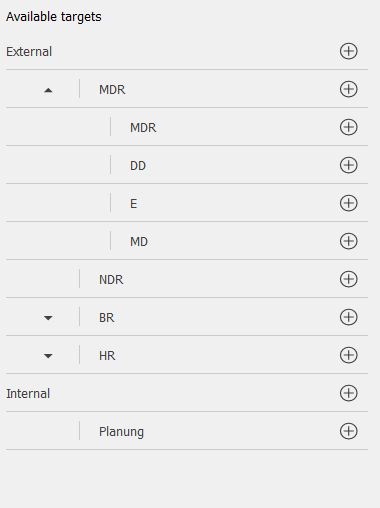
StoryConnectShowAllTarget=1
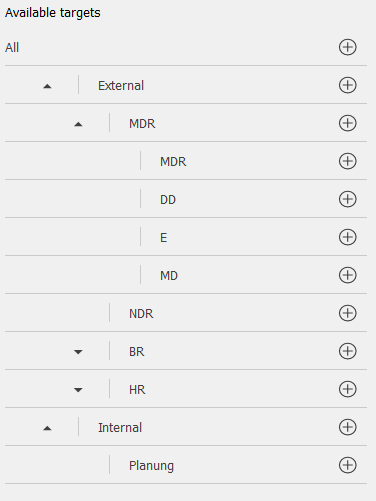
Alias Targets
New since DBM version 5.12.8336.0
Alias targets provide a means to create locally known names for targets or for groups of targets. Users don't see which physical targets, tables etc. are configured under a specific alias name; they use the alias like a "normal" target.
Alias names are configured in the Digas registry in the folder Common\StoryConnect\Aliases. Each configuration entry defines an alias. Consider the following example of configuration values:
Stories=#1;E/MDR/Dresden;E:/MDR/Chemnitz;I/Archiv
Science=#2;I/Archiv;I/RedaktionThis defines two alias names, “Stories” and “Science”. The first parts of the values, #1 and #2, define the order in which the aliases appear in the GUI. They are optional, and if no order is defined, aliases are ordered alphabetically.
Following the order field (if present at all), and separated by semicolons, come the targets that are assigned to this alias. DBM does not verify whether the targets are defined StoryConnect targets; this can only be checked by the distribution software.
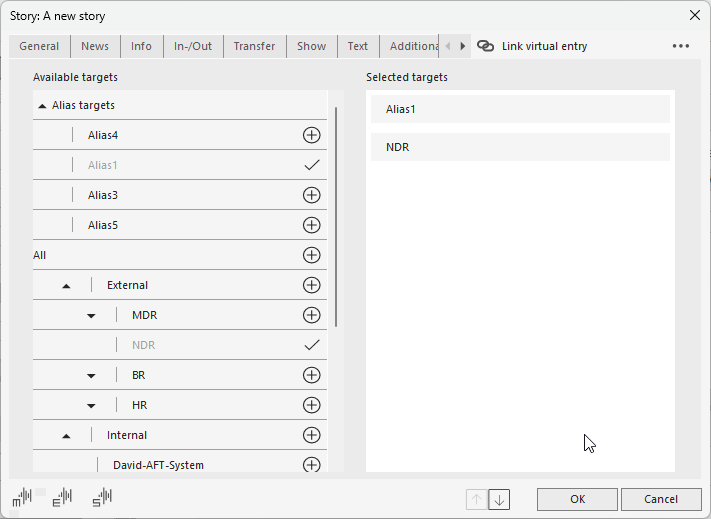
As you can see from this screen shot, you can use alias and “real” targets at the same time.
The new parameter DBM\StoryConnectExpandAliases defines whether the "Aliases" tree is initially expanded (the default) or collapsed. (When you open a database entry that already has an assigned alias target, the "Aliases" tree is always expanded independent of this parameter.) Legal values of this parameter are 0, false, no, or 1, true, yes.
Another new parameter, Alias_Title, allows to change the heading "Alias target" into anything that suits your wording better. This parameter can be defined in Common\StoryConnect, where it is also available to other applications, or in DBM\StoryConnect where only DBM sees it.
Availability of StoryConnect Tab
Admin.exe allows to configure per table, which tabs are visible for which class.
Connect via ODBC to your database server
Go to the respective table
And configure "Classes"
Here you can configure StoryConnect tab, too, as otherwise this tab won't appear.
