DBMExport Configuration and User Guide
Introduction
DBMExport is a small Plugin for Database Manager (DBM). It allows to easily convert and export one or multiple entries from DBM to specific targets, triggered via the menu item: Entry > Send To > {Target} or [Right-click on entry] > Send To > {Target}
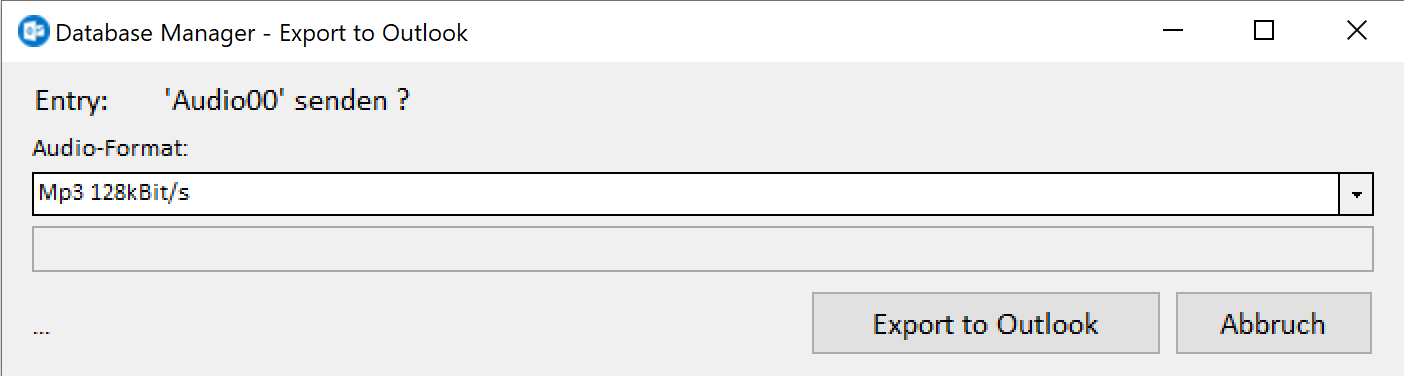
DBMExport dialog
Possible targets
It is possible to configure the following targets:
Export to Microsoft Outlook:
After the optional conversion, the New Mail dialog from Outlook is opened. The entry is automatically attached, and its title is used as the mail’s header
Export via file system dialog:
After the optional conversion, the user is allowed to freely choose an output folder for the entry via File Explorer.
Export to a predefined folder:
After the optional conversion, the entry is exported to a configurable folder. It is possible to configure several separate targets of this kind.
Installation
Copy the installation files in a folder such as {DigaSystem installation path}\DBMExport\
A 32-bit version of DigaSQL.dll is required to run DBMExport:
If DigaSQL.dll is not installed in the machine:
Add it to the same folder (In our example, C:\Program Files (x86)\DigaSystem\DBMExport\DigaSQL.dll)
If DigaSQL.dll is already installed in the machine:
If the .dll is located in the same folder or in the folder above the DBMExport executable, DBExport should be able to find it automatically.
if the .dll is in a different location or is not automatically detected, the location of the .dll can be defined in the parameters of DBM as described in the next step - DBM Configuration
Configuration
The parameters necessary to run DBMExport are separated in two main sections:
DBM Configuration under [local/global]|Programs|SendTo|…
DBMExport Configuration under (local/global)|DBMExport|…
Here is an example .par file to get started; it will most likely need to be modified it for real world use.
DBM Configuration
For each target desired, a correspondent subkey is needed in the DigaSystem parameters:
[local/global]|Programs|SendTo|{Name}
The name of this subkey will appear in the submenu of the “Send to” dialog and can be freely defined.
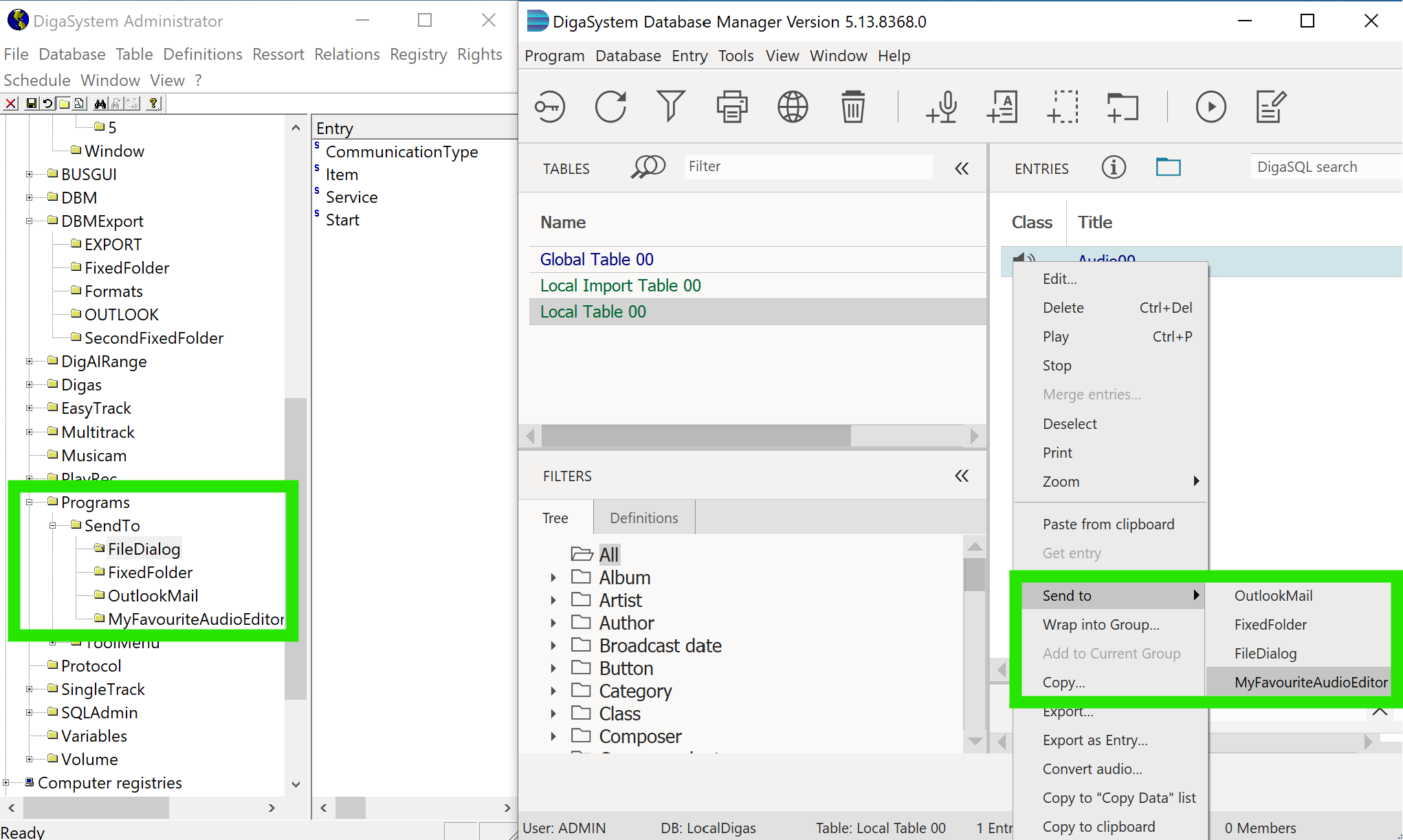
DBMExport - The name of the subkeys is shown in the menu
Within this subkey, each target needs to have 4 parameters defined:
CommunicationType=DDEItems=SendService=DBMExportStart={Path to DBMExport} {TARGET} [{Path to DigaSQL.dll}]{Path to DBMExport} - The location of the DBMExport executable.
e.g:C:\Program Files (x86)\DigaSystem\DBMExport\DBMExport.exe{TARGET} - The target of the output, as defined in the DBMExport config.
To Export to Microsoft Outlook:
OUTLOOKExport via file system dialog:
EXPORTExport to a predefined folder:
This can be named freely, but the name will have to match the subkey that will be defined as decribed in the next section - DBMExport configuration. In our example, we used FixedFolder
{Path to DigaSQL.dll} [optional]:
The location of DigaSQL.dll. As mentioned in the Installation section, DBMExport should normally find DigaSQL automatically if it is located within the same folder of the executable or in its parent folder. If this is not the case it is possible to either add DigaSQL.dll to the DBMExport folder, or specify the complete path of the dll as the 3rd value of the Start key parameter. In our example, that would look something like this:Start=C:\Program Files (x86)\DigaSystem\DBMExport\DBMExport.exe EXPORT C:\Program Files (x86)\DigaSystem\DigaSQL.dll
Here is an example for each of the possible targets:
Outlook:
CommunicationType=DDEItems=SendService=DBMExportStart=C:\Program Files (x86)\DigaSystem\DBMExport\DBMExport.exe OUTLOOK C:\Program Files (x86)\DigaSystem\DigaSQL.dll
File system
CommunicationType=DDEItems=SendService=DBMExportStart = C:\Program Files (x86)\DigaSystem\DBMExport\DBMExport.exe EXPORT C:\Program Files (x86)\DigaSystem\DigaSQL.dll
Predefined folder
CommunicationType=DDEItems=SendService=DBMExportStart=C:\Program Files (x86)\DigaSystem\DBMExport\DBMExport.exe FixedFolder C:\Program Files (x86)\DigaSystem\DigaSQL.dll
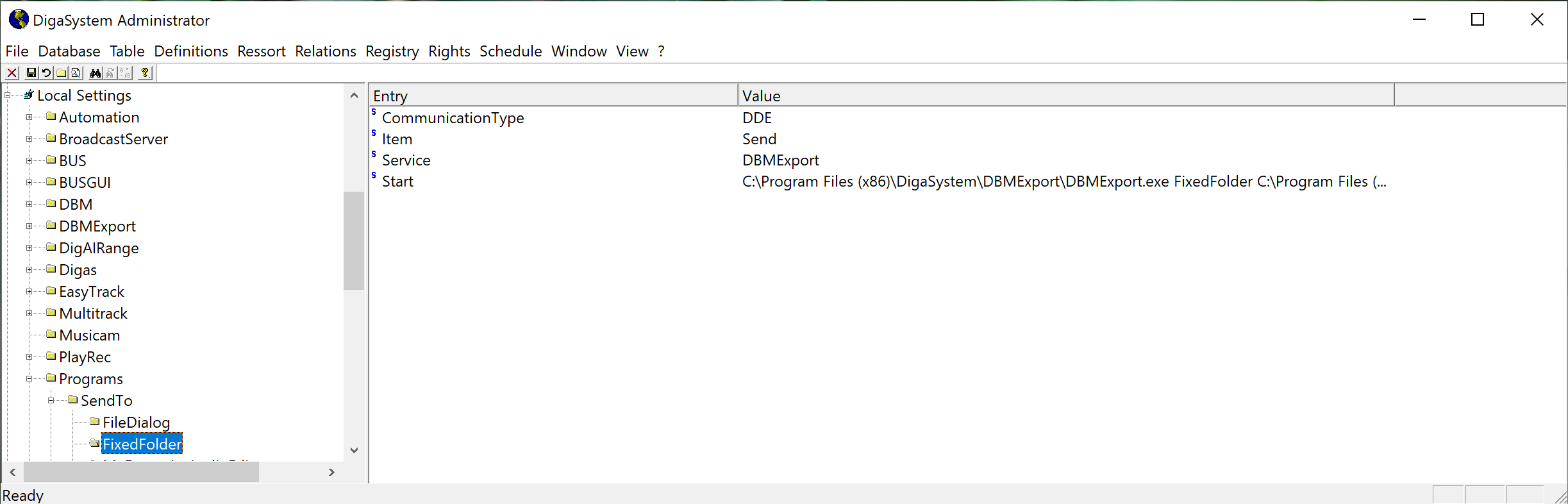
DBMExport - Example target definition
DBMExport Configuration
The next chapter describes how to configure DBMExport for the various tasks.
Define a key DBMexport in the DigaSystem local or global parameters:
(local/global)|DBMExport
Here are the available parameters that can be added in this subkey:
Parameter | Values | Description |
|---|---|---|
DarkMode | True/False (default:False) | Uses DarkMode if needed |
DefaultPath | C:\Export\Path | Default export path, used when not specified in the target configuration (see next section) |
ShowExportTarget | True/False (default: False) | If true, opens explorer in the export folder after export |
Define the formats that will be used for conversion
(local/global)|DBMExport|Formats
One or several audio formats for exporting. The exact format is explained in the DigaSystem Audio.32 SDK. Please contact support if you need other formats and don’t know how to configure. Here are a couple examples to get started:
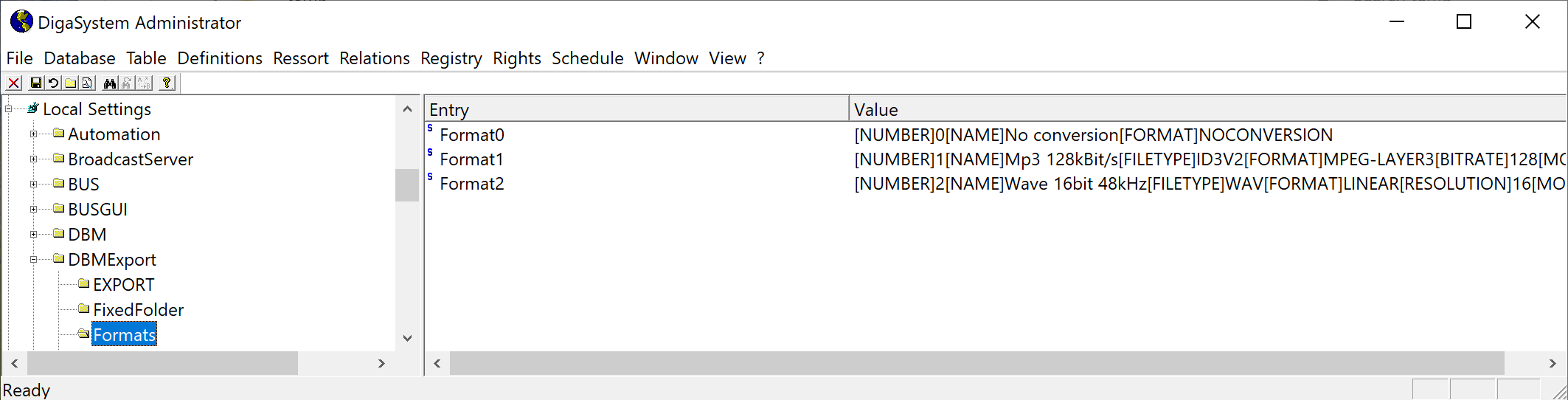
DBMExport - Formats definition
Define a subkey for each target
(local/global)|DBMExport|{TargetName}
This should be the exact target name defined in the Start parameter in the previous section. For Outlook and the File system export, these need to be exactly OUTLOOK and EXPORT. For the fixed folders, this should match the target name chosen previously; in our example, that would be FixedFolder
(local/global)|DBMExport|OUTLOOK
(local/global)|DBMExport|EXPORT
(local/global)|DBMExport|FixedFolder
Configure the targets
It is possible to define the following parameters for each target:
Parameter | Values | Description |
|---|---|---|
ButtonText | Any String, max. 20 characters | Defines the text on the Send Button |
Format | A digit in the range of the format numbers as defined e.g: “0”, “1“, “2“ | Defines the preselected format for auidoconversion |
Path | {Path} e.g: C:\Media\DBMExport | Defines the export folder. If none is found, the default path defined in local/global)|DBMExport|DefaultPath is used |
WindowTitle | Any string | Defines the window title of the application |
Example:
ButtonText=ExportFormat=1Path=C:\DigaSystemMedia\Media_directory_01\DBMExport_default_export_folderWindowTitle=Database Manager - export to default folder
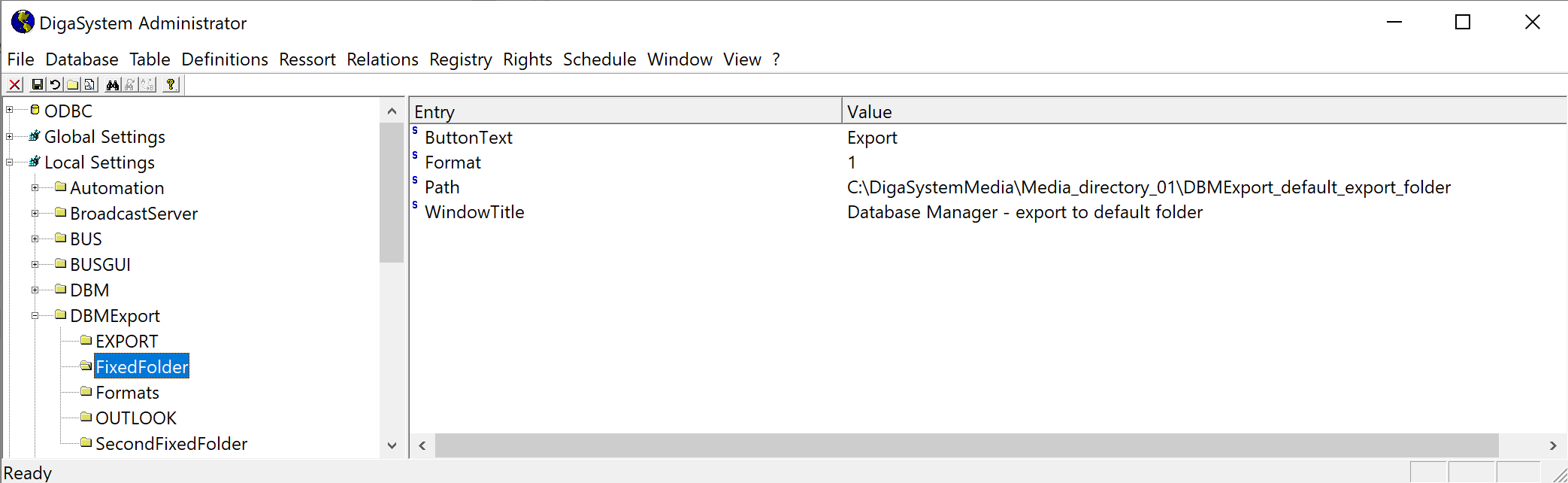
DBMExport - Example of EXPORT target
User guide
In DBM,
Select the entry or entries you want to share
Right click the entries, and in the menu select Send to > {The target you would like to send the entries to} or Select Entry > Send to > {The target you would like to send the entries to} from the top bar of DBM
The DBMExport dialog will open
[Optional] Choose an output format as defined in DBMExport configuration.
Press the confirmation button
