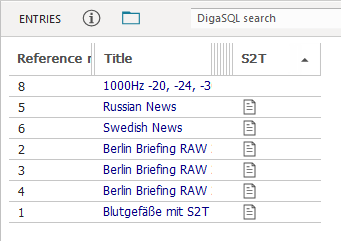Transcripts (Speech-to-Text)
The database can store transcripts of audio files. Users and administrators can employ the audio editor or a DPE workflow to create these transcripts and attach them to audio entries.
DBM can display related information in two places, in the metadata mask, and in the entries grid.
Transcript Information in the Metadata Mask
The "Media" page of the metadata mask lists all files pertaining to a database entry. The "Media" page may not be displayed initially when you open the metadata mask; if this is the case, press Ctrl+Shift+A to display all pages.
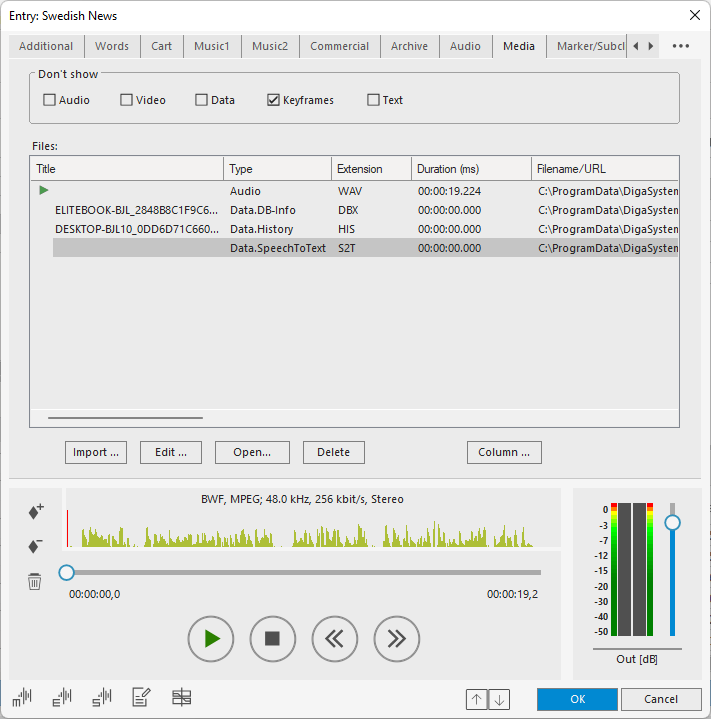
If the entry has an attached transcript, then the "Files" list shows an entry of type "Data.SpeechToText".
Warning
You should not try to edit the related file. Editing the file will most likely destroy the transcript.
Transcript Information in the Entries Grid
The "Entries" grid can display a column with an indicator of an attached transcript. To see this column, follow these configuration steps.
- Using the Admin tool or DPE Admin, open the GLOBAL (or LOCAL) DBM registry key.
- If this key doesn't have the CustomSearch subkey, create and open it; otherwise, simply open the it.
- In CustomSearch, create the entry SPEECHTOTEXT/PLAIN as string value, and set it to S2T|i. "S2T" is the title of the column that will be displayed, and you can coose any other name that is meaningful to you. The chacracter behind this name is a vertical bar, also called "pipe", Unicode code point U+007C. Some national keyboards require that you press the right Alt (or AltGr) key simultaneously with the key on which the bar is printed. The last character is the letter "i" in lower or upper case.
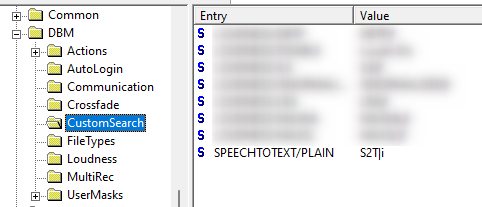
- Restart (or start) DBM.
- Go to the "Columns" page of the .Settings Dialog. In the right list of available columns, an new entry with the name "S2T" (or whichever name you chose) is now available.
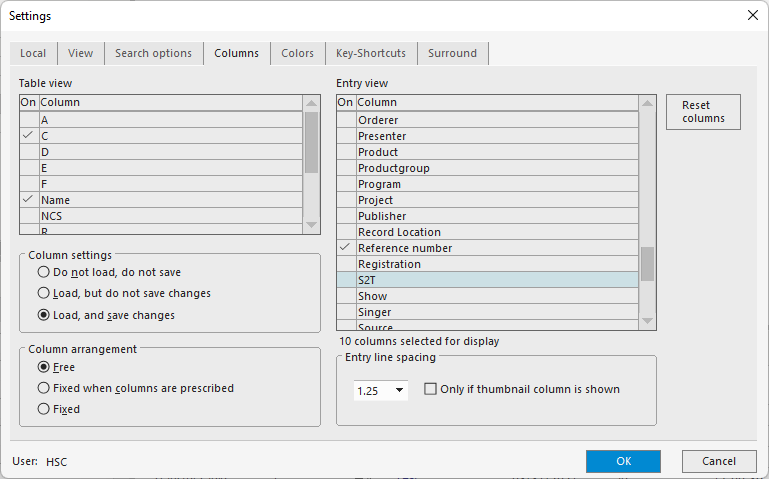
- Set the check mark for this column, then click "OK".
- Find the new column at the right or left end of the "ENTRIES" grid (depending on configuration), and move and resize it at your convenience.
Hint
The same column is also added to the grid displayed in the lower right quadrant, e. g. multi-table search result or group members.
The new column displays a "text" symbol for all entries which have an attached non-empty transcript. You can click the column header to sort all entries with transcript to the top or bottom of the list.