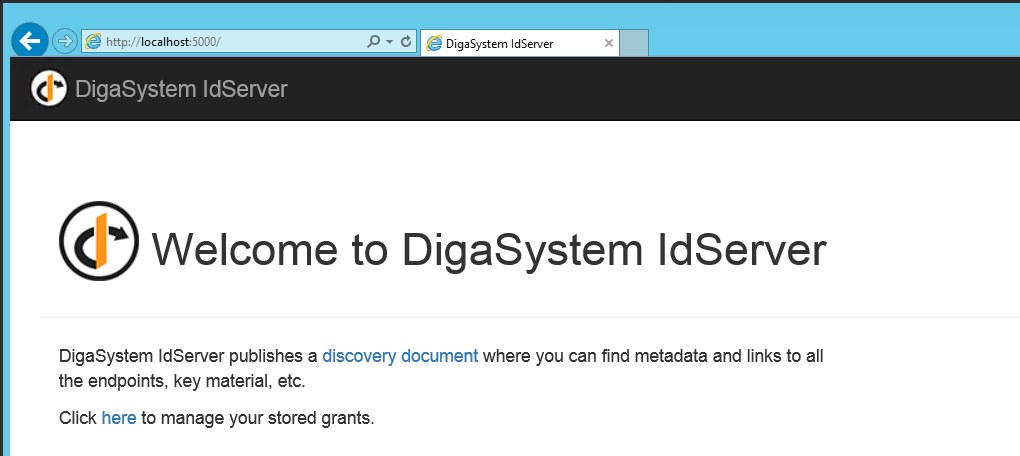Installation of DigaSystem IdentityServer
For installing the DigaSystem IdentityServer use the setup DigaSystem IdServer Setup.exe. The setup will create a new web site and application pool in your IIS. Both are named DigaSystem_IdServer_[Version]. After installation you can use the IIS Management Console to configure Bindings and app pool Identity (= windows credentials used to execute the DigaSystem IdentityServer).
Every version of DigaSystem IdServer Setup.exe will create a new app pool and a new web site. This way you can install various versions of DigaSystem IdentityServer in parallel. This allows a smoother upgrading.
Prerequisites
Please make sure that the .Net Core 2.2 runtime is installed. If not run the enclosed setup: dotnet-runtime-2.2.6-win-x64.exe.
Please make sure that the Asp.Net Core IIS Hosting is installed. If not run the enclosed setup: dotnet-hosting-2.2.1-win.exe (a reboot may be required).
Make sure Windows Registry contains basic DigaSystem values for PAR file paths (we propose to install it on the same machine as the DPE Server).
Welcome
Start the DigaSystem IdServer Setup.exe under a user account which can be elevated to an administrator role:
Click Next.
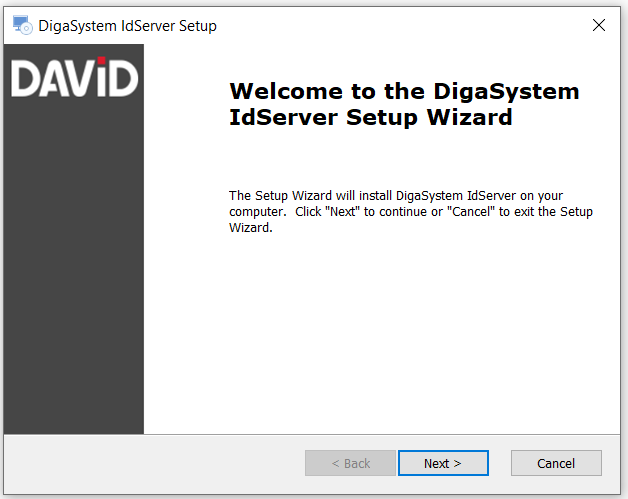
Select Installation Folder
Optionally you can select an installation folder.
Click Next.
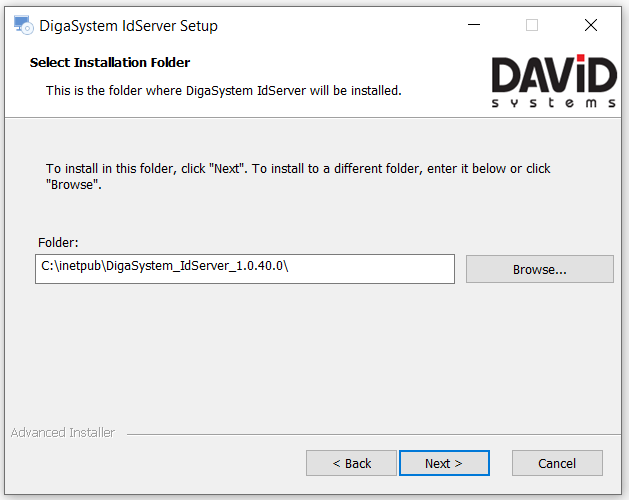
Ready to Install
Click Install.
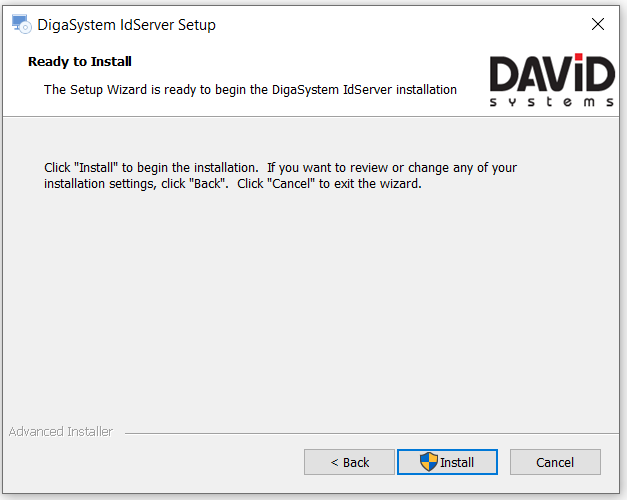
The IIS Management Console will be opened at the end of the installation. Use it to edit the Bindings of the new web site DigaSystem_IdServer_[Version] and to run the new application pool DigaSystem_IdServer_[Version] under specific credentials.
Configure App Pool Identity in IIS Management Console
Open IIS Management Console and goto Application Pools, DigaSystem_IdServer_[Version], Advanced Settings, Identity. Replace the currently used "NetworkService" with credentials that allow accessing the Windows registry (needed to retrieve the paths to DigaSystem PAR files) and also allow to access the PAR files (which probably are located on a network share).
Configure Web Site Bindings (and HTTPS) in IIS Management Console
Open IIS Management Console and goto Sites, DigaSystem_IdServer_[Version], Bindings. Here you can add/modify bindings for HTTP and/or HTTPS.
The setup has already added a HTTP binding to port 5000 with hostname idserver.test.binding. Adapt the port and replace the hostname with an empty string.
For productive usage we recommend to add a HTTPS binding and to remove the HTTP binding completly.
Testing DigaSystem IdentityServer
After installation you can test the availability by opening the URL to the IdentityServer Welcome page.