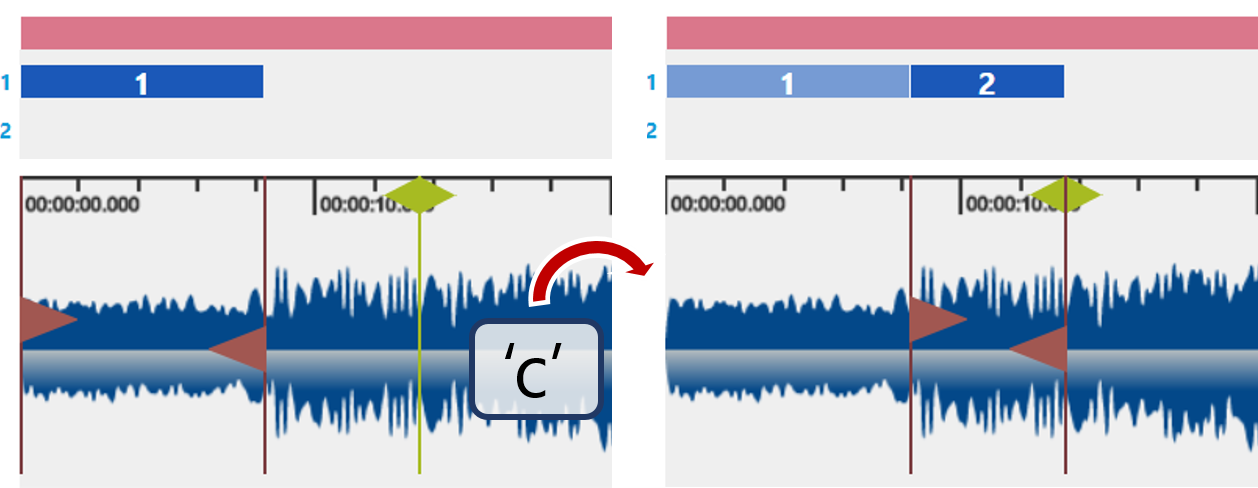Dividing Audio into Seamless Segments
To segment an audio into continuous subclips, which don't have gaps between them, use the 'c' or the 'Ctrl + O' keyboard shortcut. This feature is useful when the whole audio is relevant and only needs to be separated into chapters or segments (e.g. a recording of a live interview)
Using the 'c' Keyboard Shortcut
Scroll / Play to move the soundhead where you want to end your new subclip
Click on the last sub clip to select it.
Press 'c' to create a subclip from the end (out-marker) of selected subclip to the current soundhead position.
Scroll / Play to move the soundhead where you want to end your next subclip and press 'c' again.
If there is no selected subclip and 'c' is pressed, a subclip from the beginning to the soundhead position is created.
Usage Example: Interview
For separating an interview into question and answers:
Press 'c' at the end of every question or answer section.
Move the answer subclips to a different layer
Now the questions and answers can be exported separately with a customized workflow.