Configuring Workflow Folder Watcher
Workflow Folder Watcher is the component that creates workflows based on changes in a file system folder. It is part of Workflow Server and based on the SAF platform, also see Introduction to SAF.
Configuring Workflow Folder Watcher using SAF Monitor
SAF Monitor is available in the ADMIN part of DPE web application. Also see Introduction to SAF Monitor.
To access the configuration of a workflow worker either select a module and click on the details button in the top menu or click directly on the module name.
On the details page, under the Module details you can find the Configuration area.
Observed path, filters and Event
Observed path: The observed path is the path of the file system folder you want to watch.
File filter: It help you filter what you want to watch. Multiple filters can be applied by separating them with the pipe symbol "|" e.g. "*.wav|*.mp3".
Event: The event you are interested on to trigger the workflow.
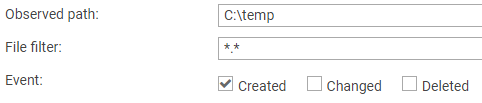
Monitoring Folder on UNC path
Please ensure that Path is specified as UNC path and not with a drive letter, as drive letters are not avail when running Workflow Server as Windows Service.
Monitoring Folder on FTP Server
Watch a folder on a FTP sever by entering a FTP URL containing user and password as Path, e.g. ftp://myUser:myPassword@myFtpServer/MyFolder.
Configuring the worfklow to be Created
You will need to add a workflow name, see Understanding Workflow Names/Titles for more information.
Then you can select a workflow type (a template) from the drop down.
You can also edit the arguments if needed by either selecting them and press the edit button or clicking on their names. See Understanding Workflow Arguments for more information
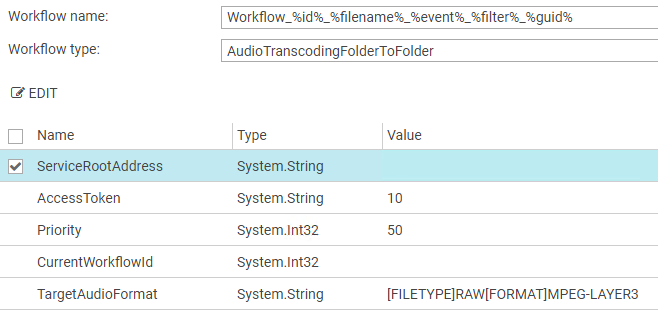
Save or Cancel your configuration changes
To save your changes on the configuration, you have to
- Press the Apply button at the bottom of the details page that will redirect you to the SAF Monitor page and save your changes.
To cancel your changes on the configuration, you have to
- Press the Cancel button at the bottom of the details page, that will redirect you to the SAF Monitor page and revert the changes.
Other configurations
Auto start configuration
You can chose to start your module at the server launch with this option.
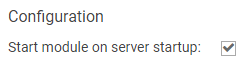
Configuring Workflow Folder Watcher using SafAdministration.exe
Workflow Folder Watcher is configured using the SAF Administration application which can be found in the previously specified installation folder:
Also see Introduction to SAF Administration.
Configuring the Folder to Monitor
After starting SAF Administration navigate in the tree of Registered Servers and Modules to WorkflowServer\WorkflowFolderWatcher\Module specific properties:
- Select a file system folder to watch in Path.
- Select file name pattern in Filter. Multiple filters can be applied by separating them with the pipe symbol "|" e.g. "*.wav|*.mp3"
- Select a file system event to monitor in Event.
Configuring the Workflow to be Created
- Set the workflow name, also see Understanding Workflow Names/Titles
- Select a workflow type (template) from the drop down
- If needed, edit arguments by double-clicking them, also see Understanding Workflow Arguments
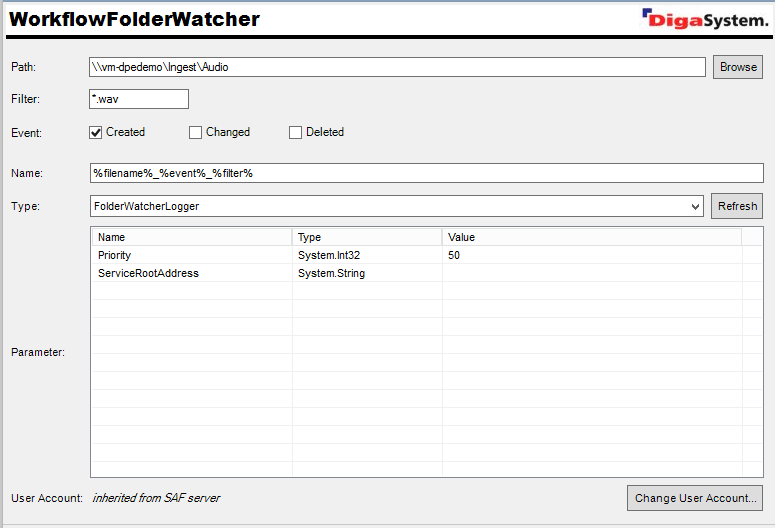
Changes for Recovery and Fault Tolerance in Version 2.1
Older versions of WorkflowFolderWatcher were not able to recover from time periods where WorkflowFolderWatcher was offline or access to the monitored folder was disturbed. This resulted in not creating workflows for missed events.
Since version 2.1 we do not rely on operating system file events anymore but actively synchronize the state of the monitored folder to a "memory" of file system names on hard disk. This "memory" is stored under "%localappdata%\David\SAF\...NameOfSafServer...\...NameOfSafModule...\Memory". We now can recover correctly from offline periods and network outages.
This new mechanism does not support to get notified about "Rename" events anymore.

