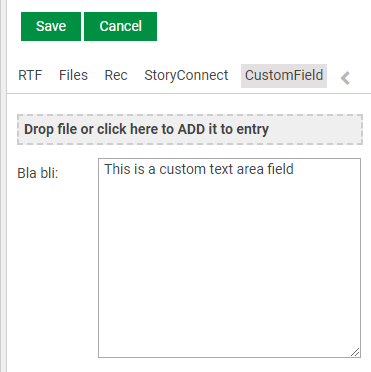Adding editable-custom-field component
If you want to make custom fields available for your users, you have to configure them as part of a Details Pane Template.
After saving a change when editing a custom field,
- Beware that if the custom field is not existing in the database, it'll be created.
- You cannot remove a custom field from the UI, so make sure you configured the right custom field name.
Full configuration example
In this example we have included the read-only display and the editable custom field control for custom field named "bla/bli".
The value of customField must contain the "/" (slash) inbetween its two words. i.e. "bla/bli" is a custom field, "bla-bli" is not a custom field.
Code
{{#form-container legacyController=legacyController}}
{{#if editable}}
{{#responsive-grid-area}}
<div data-col="sm-4 xs-12 valign-sm-center valign-xs-bottom">
Bla bli:
</div>
<div data-col="sm-8 xs-12 valign-center" class="editable-field">
{{editable-custom-field editable=true model=editModel customField="bla/bli" ariaLabel="Custom Field bla bli"}}
</div>
{{/responsive-grid-area}}
{{else}}
{{#responsive-grid-area}}
<div data-col="sm-4 xs-12 valign-sm-center valign-xs-bottom">
Bla bli:
</div>
<div data-col="sm-8 xs-12 valign-center">
{{editable-custom-field model=model customField="bla/bli"}}
</div>
{{/responsive-grid-area}}
{{/if}}
{{/form-container}}The default maximum text length that can be entered is 80 characters. Specify a maxlength property if you need another limit.
Example:
{{editable-custom-field editable=true model=editModel maxlength=1000 customField="bla/bli" ariaLabel="Custom Field bla bli"}}Result
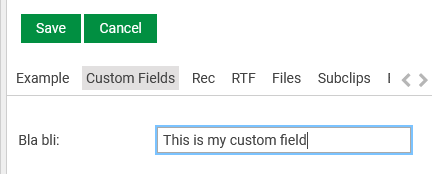
If we want to have a text-area field instead of default input field, we need to add a property "isTextArea=true" to the component.
Code
<div data-col="sm-8 xs-12 valign-center" class="editable-field">
{{editable-custom-field editable=true model=editModel customField="bla/bli" ariaLabel="Custom Field bla bli" isTextArea=true}}
</div>Result