Configuring Workflow Scheduler
Workflow Scheduler is the component that creates workflow instances based on a schedule. It is part of Workflow Server and based on the SAF platform, also see Introduction to SAF.
Workflow Scheduler is configured using the SAF Administration application which can be found in the previously specified installation folder:
Also see Introduction to SAF Administration.
Configuring the Schedule
See Configuring General SAF Module Settings
Configuring the Workflow to be Created
After starting SAF Administration navigate in the tree of Registered Servers and Modules to WorkflowServer\WorkflowScheduler\Module specific properties:
- Select a workflow type (template) from the drop down
- If needed, edit arguments by double-clicking them, also see Understanding Workflow Arguments
- Set the workflow name, also see Understanding Workflow Names/Titles
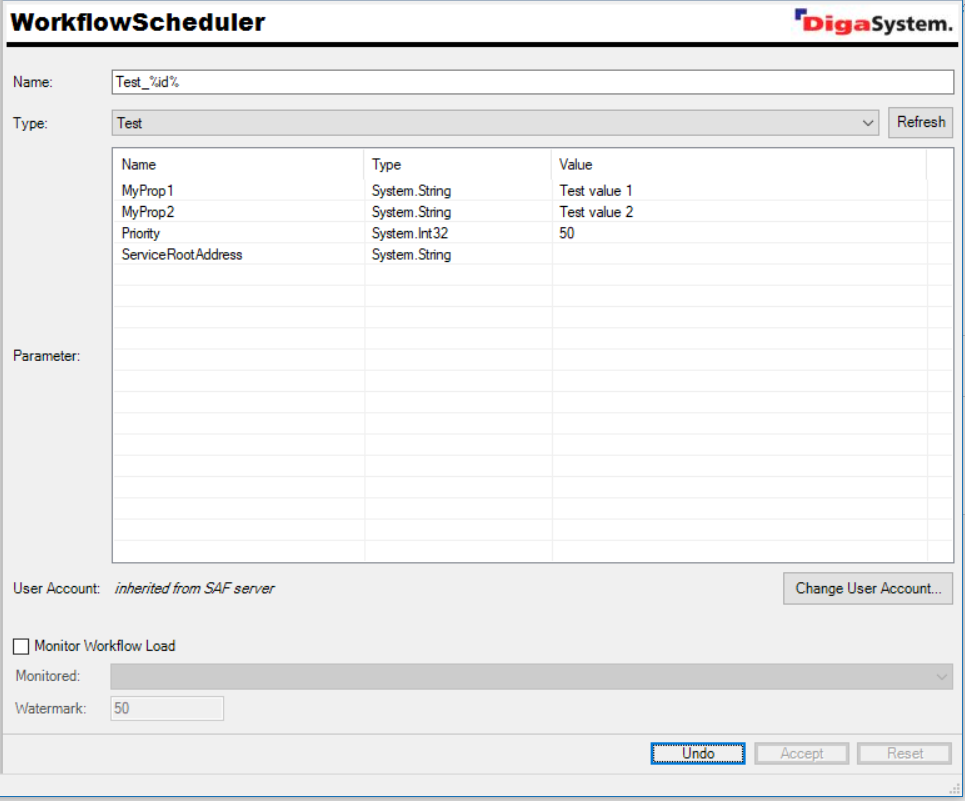
Smart Polling with an Approval REST Service
Often you meet the following use case: a workflow is periodically scheduled to check if a resource is available and then process the resource. This results in the creation and execution of many redundant workflows, pollutes the workflow database and puts an unwanted load on the workflows system. As an option workflow scheduler can call a REST service to check if a resource to process would be available. If the REST service returns the value 0 it skips scheduling a workflow.

Throttle Workflow Creation
In migration/kick-off scenarios you may have a huge amount of workflows to be executed. You can use the Monitor Workflow Load option to throttle the amount of scheduled workflows.
Example:
You want to loudness analyze an archive with 1 million entries. It does not make sense to flood the workflow queue with 1 million workflows. Instead you want to execute packages of workflows and as soon as the package is finished process the next package.
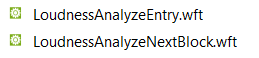
Configure the LoudnessAnalyzeNextBlock workflow as main workflow and monitor the LoudnessAnalyzeEntry workflow.

