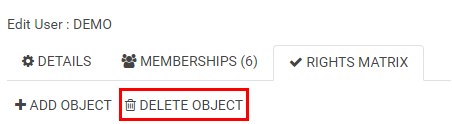Define User / Group Rights
When editing a user or a group, a window appears which has three tabs as shown below where different actions like defining the rights/memberships can be done.
Edit User / Group Memberships
- When clicking on the "MEMBERSHIPS" tab, the list of all existing memberships (groups, if a user is being edited, or users if a group is being edited) appears. The number of current memberships is shown between parentheses.
- It is possible to apply a filter in order to find memberships faster.
- If a membership is checked then the option "ADD" appears above the list as shown below.
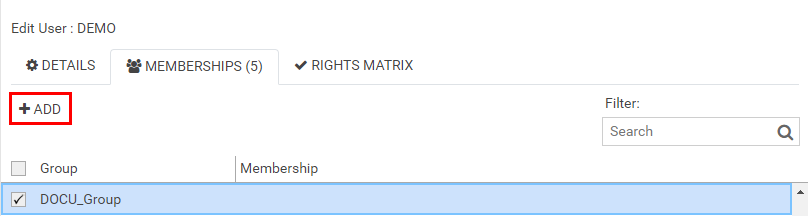
- One or multiple memberships can be checked and added by clicking on the "ADD" option and then saved by clicking on the "SAVE" option at the bottom.
- Additionally, memberships can be removed by using the "REMOVE" option.
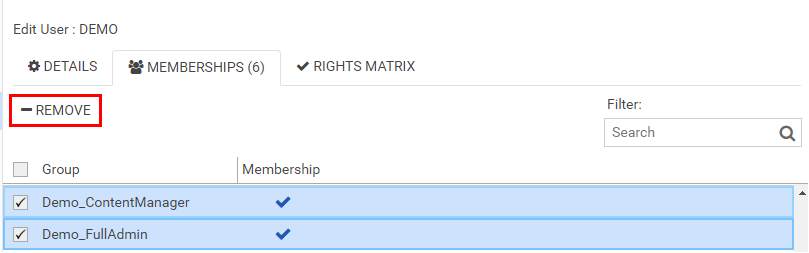
Edit User/Group Rights in Rights Matrix
- Rights Matrix can be accessed via the "RIGHTS MATRIX" tab.
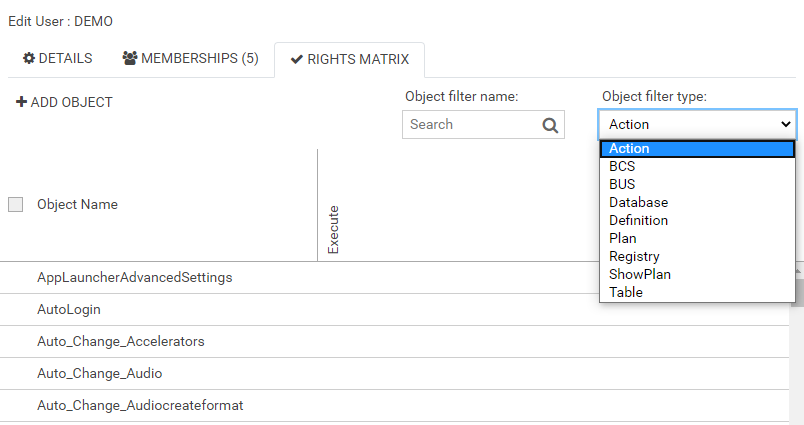
- You can select the right type from the drop-down on the right side, and optionally apply a filter name to find rights quicker.
- You can apply and remove rights by clicking into the respective cell.
- By clicking the SAVE button at the bottom, the rights are saved and the dialog closes.
| Field | Description |
|---|---|
| Object filter name | This search bar enables to filter the rights by object names. |
| Object filter type | Next to the object names click into a column to grant or remove the corresponding right. The rights are filtered into the following types:
|
You can also Bulk change user / group rights.
Creating Right objects
- The "ADD OBJECT" allows you to add a new right object.
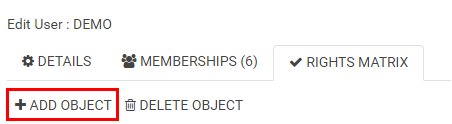
- Clicking it opens the following window, allowing you to define the name and type of the new object.

Removing Rights objects
- By selecting one or more right objects, the "DELETE OBJECT" button appears, allowing you to delete them.