Edit the User / Group
Edit User
- Select the user to be edited and click EDIT.
or simply click on the user´s Id.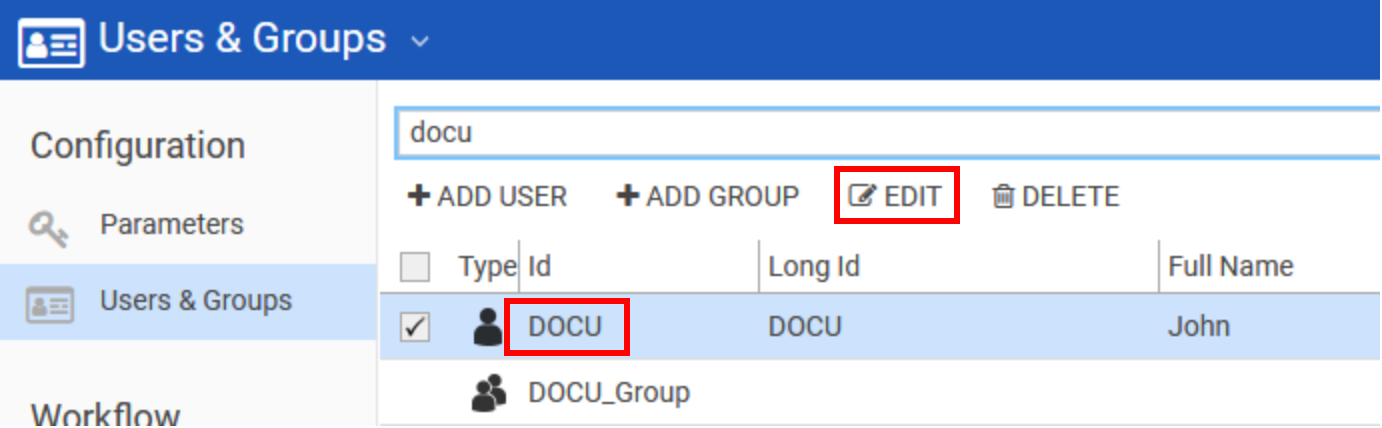
- After entering the Edit mode, the following window appears.
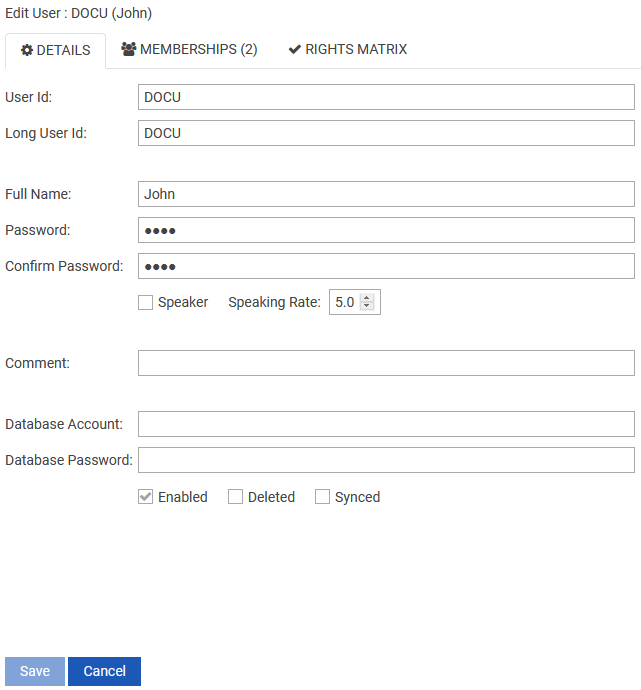
- In the Details tab you can edit the details of the user. Description of the fields can be found in Create a New User.
- You can assign the user to a group in Memberships tab and
- you can edit the rights of a user in Rights Matrix tab. To learn more about defining User/Group rights, see Define User / Group Rights.
Edit Group
- Select the group to be edited and click on the EDIT option and the following window appears
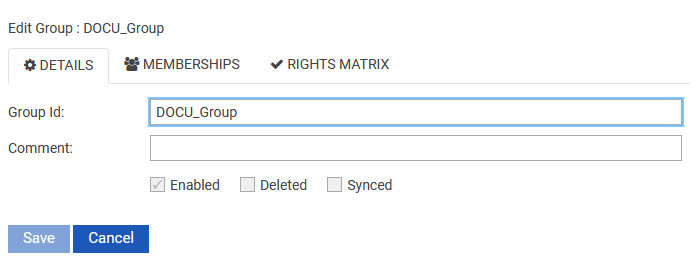
- In the Details tab you can edit the details of the group. Description of the fields can be found in Create a New Group.
- The Memberships tab displays all the members of the selected group. In the Rights Matrix tab, you can enable/disable the rights from the group. To learn more about defining User/Group rights, see Define User / Group Rights.
When you select an AdSync user which is deleted and synced, the option CONVERT appears in the local menu.

Delete User/Group
A user or group can be deleted by selecting the user/group that is to be deleted and clicking on DELETE from the local menu.
The checkboxes below show status information about users:
| Field | Description |
|---|---|
| Enabled | If this field is not checked, the user has been blocked and cannot be logged on with. |
| Deleted | ADSync status field: If checked, the Active Directory user has been deleted. This user still exist in the DPE environment, but is also blocked and cannot be used. |
| Synced | If checked, this user corresponds with an Active Directory user. |
