Introduction to the Subclip Editor
The Subclip Editor is a web application, which segments audio files into subclips. The clips can be exported as a new audio entry, edited in external applications such as David's MultiTrack editor or published directly to Facebook, Twitter or a website by configuring the related workflows. Subclip Editor is supported on all three major browsers: Chrome, Edge and Firefox.
Subclip Editor Overview
The main usage of the Subclip Editor is to segment audio into subclips, by setting in and out markers in the Detail Area and using customizable workflows to process these subclips.
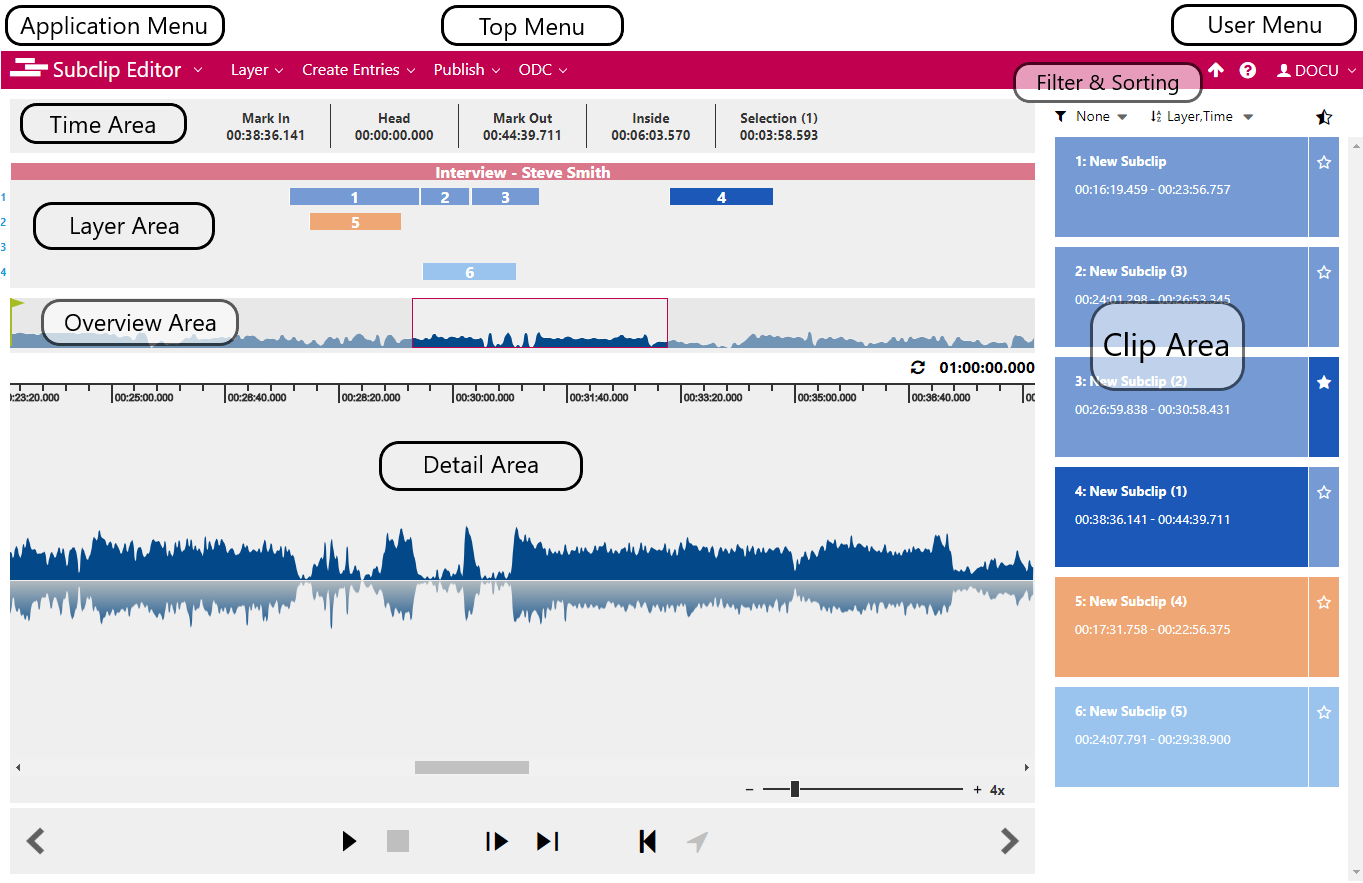
| Area | Description | Related Topics |
|---|---|---|
Application Menu | The Application Menu can be used to navigate between the Content Manager, Subclip Editor, RoughCut Edit, Admin and System Monitor, given that the user has sufficient rights. | Navigating between DPE Applications |
| User Menu | From the User Menu, the current user can sign out, change their password, go to Help section for information on feature and configuration know-how | |
| Time Area | The Time Area displays the time location of the in-marker of the selected subclip, the soundhead, the out-marker and duration of the selected subclip and the sum duration of marked subclips. | |
| Layer Area | The Layer Area displays the title of the entry, the duration of the subclip, its location and which layer it belongs to. Overlapping subclips are automatically added to different layers. | |
| Overview Area | The Overview Area shows the waveform for the entire audio. The section of the audio file that is seen in the Detail Area is framed in red. | Navigating the Audio Waveform |
Detail Area | The Detail Area is where subclips are created and edited. Here one can position the soundhead, play the audio and set in and out markers. | |
Clip Area | The Clip Area contains a list of all created subclips. View and edit the subclips' title, start and end time from this area. | |
Filter & Sorting | The subclips in Clip Area can be displayed by filtering layer (1-9) and the subclips can be sorted by various sorting options given. | |
Top Menu | The Top Menu can be used to create, save and delete subclips as well as to start various workflows including exporting subclips to social media and external audio editors. |
